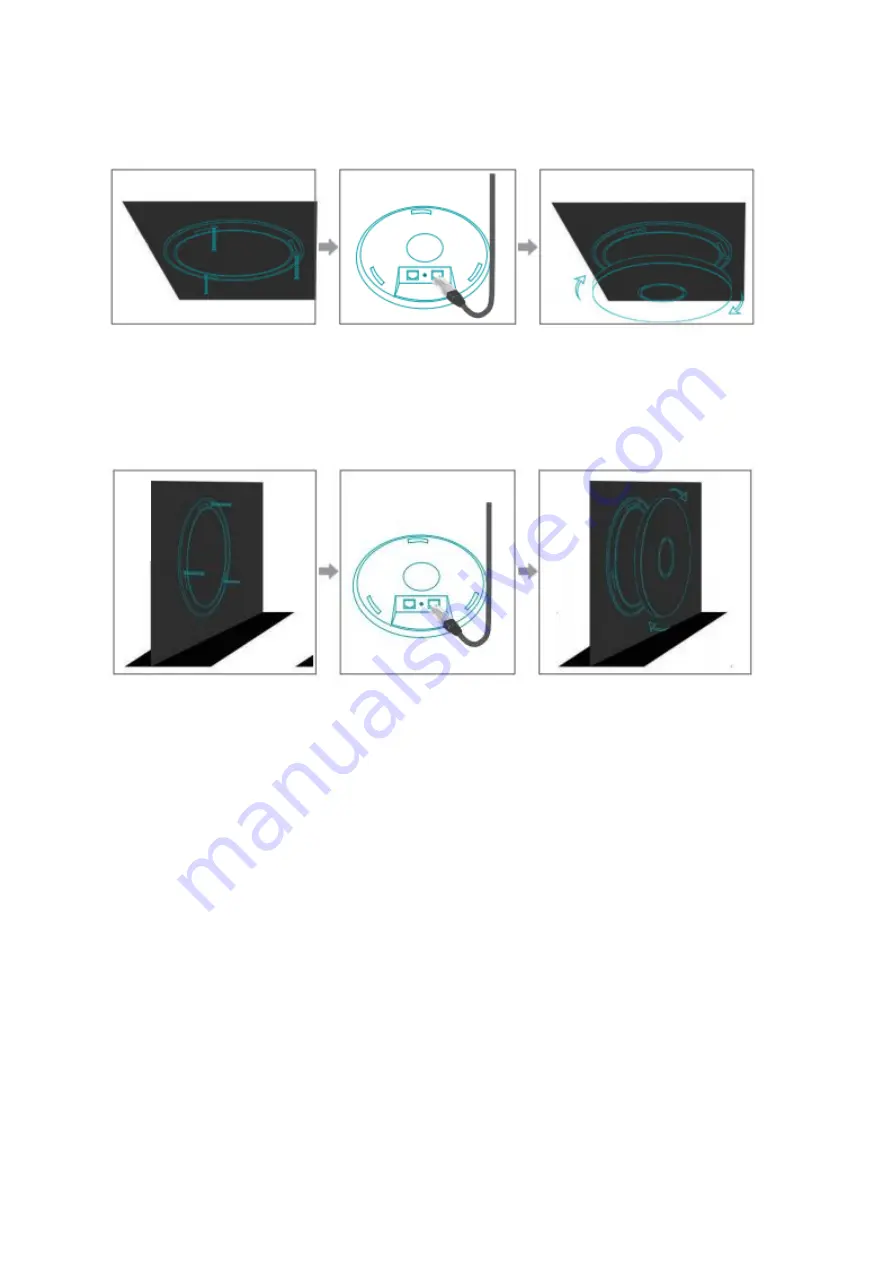
4
2.
Installation
2.1
Ceiling-mount Installation
1.
Remove the chassis of the ceiling AP, and fix it on ceiling by screw.
2.
Connect the LAN port of the device by cable. If there are multiple devices, please
connect the WAN port of the device by cable for centralized management.
3.
Fix the chassis on the AP appropriately.
2.2
Wall-mount Installation
1.
Remove the chassis of the wall AP and fix it on the wall by screw.
2.
Connect the LAN port of the device by cable. If there are multiple devices, please
connect the WAN port of the device by cable for centralized management.
3.
Fix the chassis on the AP appropriately.
Ceiling
Ceiling
Wa
ll
Wa
ll





























