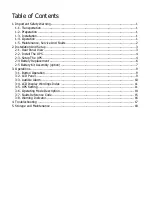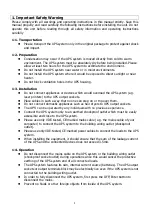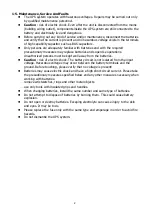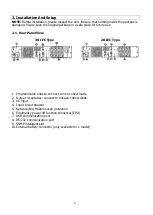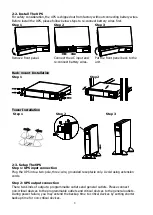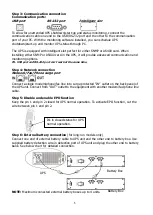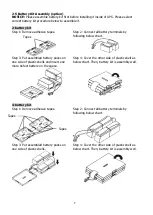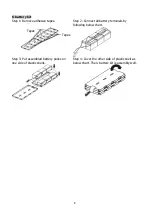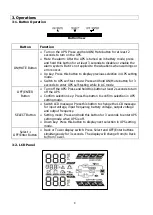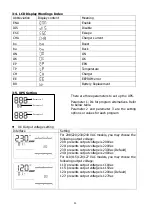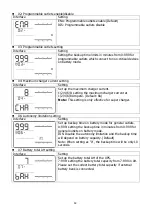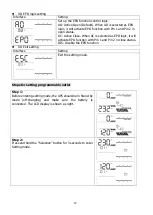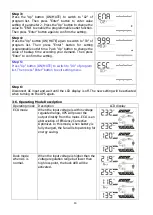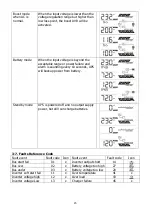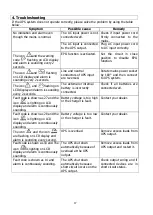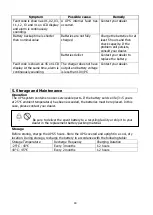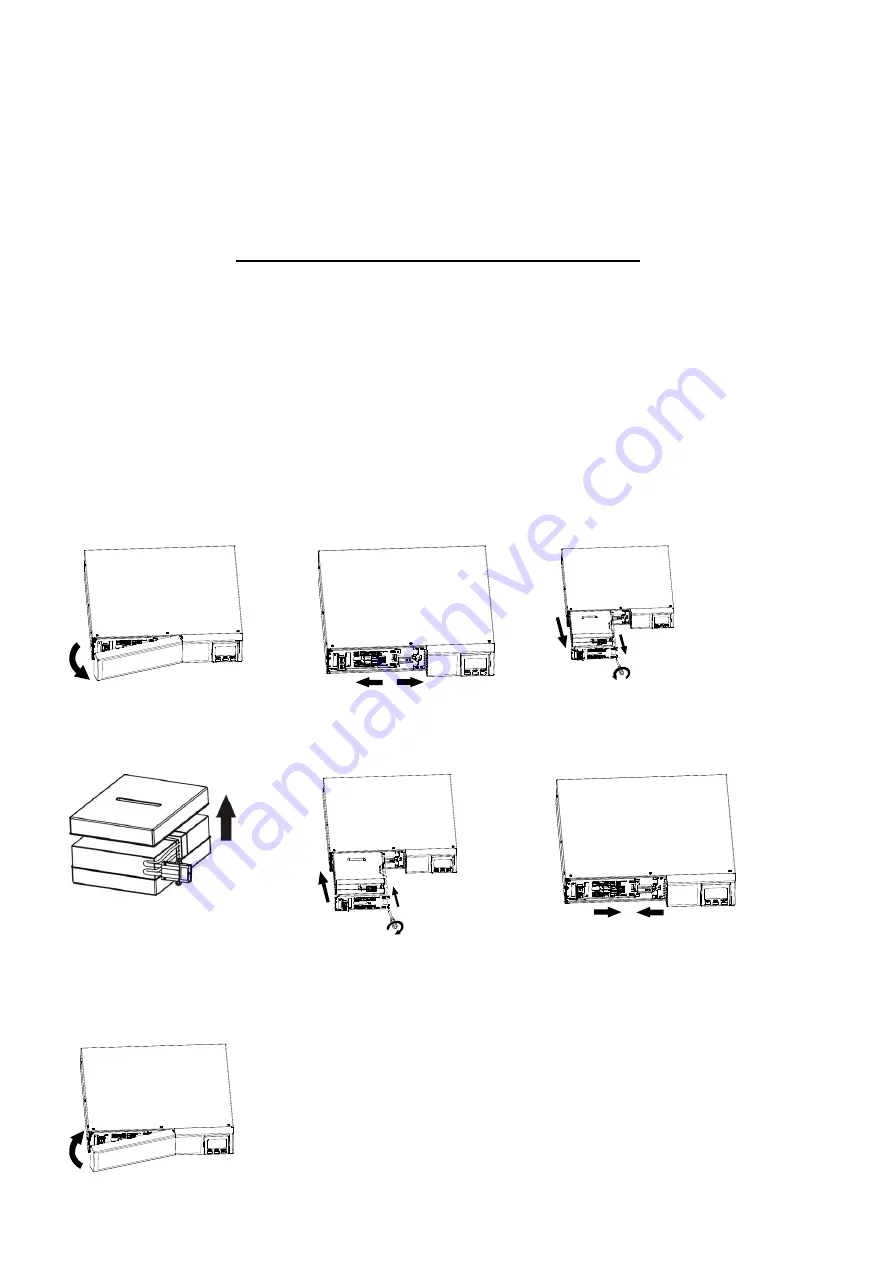
6
Step 7: Turn on the UPS
Press the ON/Mute button on the front panel for two seconds to power on the UPS.
Note: The battery charges fully during the first five hours of normal operation. Do not
expect full battery run capability during this initial charge period.
Step 8: Install software
For optimal computer system protection, install UPS monitoring software to fully configure UPS
shutdown. Please follow steps below to download and install monitoring software:
1. Go to the website http://www.power-software-download.com
2. Click ViewPower software icon and then choose your required OS to download the software.
3. Follow the on-screen instructions to install the software.
4. When your computer restarts, the monitoring software will appear as an orange plug icon
located in the system tray, near the clock.
2-4 Battery Replacement
NOTICE: This UPS is equipped with internal batteries and user can replace the batteries
without shutting down the UPS or connected loads.(hot-swappable battery design)
Replacement is a safe procedure, isolated from electrical hazards.
CAUTION!! Consider all warnings, cautions, and notes before replacing batteries.
Note: Upon battery disconnection, equipment is not protected from power outages.
Step 1
Step 2
Step 3
Remove front panel.
Disconnect battery wires.
Pull out the battery box by
removing two screws on the
front panel.
Step 4
Step 5
Step 7
Remove the top cover of
battery box and replace the
inside batteries.
After replacing the
batteries, put the battery
box back to original location
and screw it tightly.
Re-connect the battery wires.
Step 8
Put the front panel back to the unit.