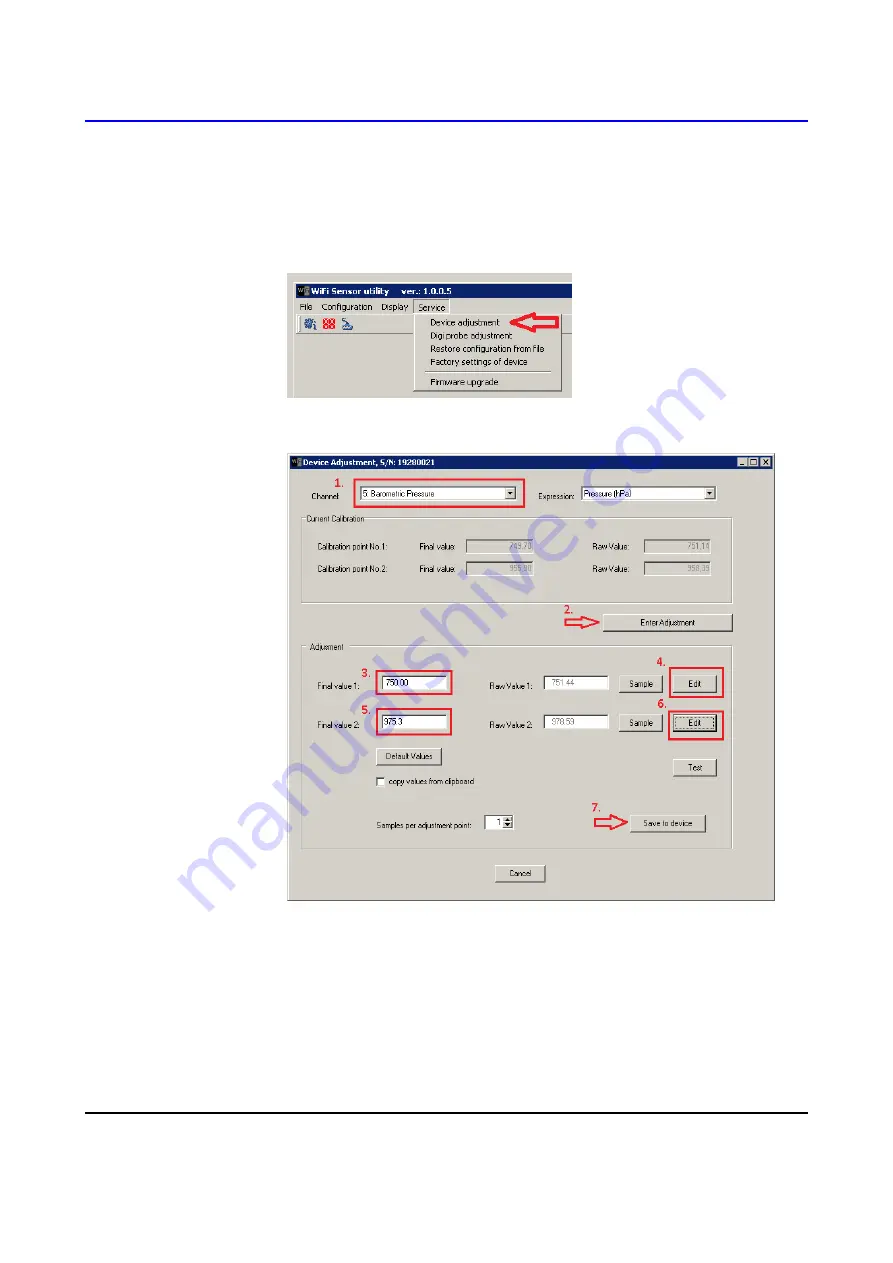
IE-WFS-KAL-WiFi-01
15
Barometric pressure adjustment (W4710, W7710)
select
Service
– Device adjustment
menu item:
two-point calibration:
select Barometric Pressure channel (1)
Click Enter Adjustment (2)
Enter standard value for calibration point No. 1 (3)
Enter device value for calibration point No. 1 (4)
Enter standard value for calibration point No. 2 (5)


















