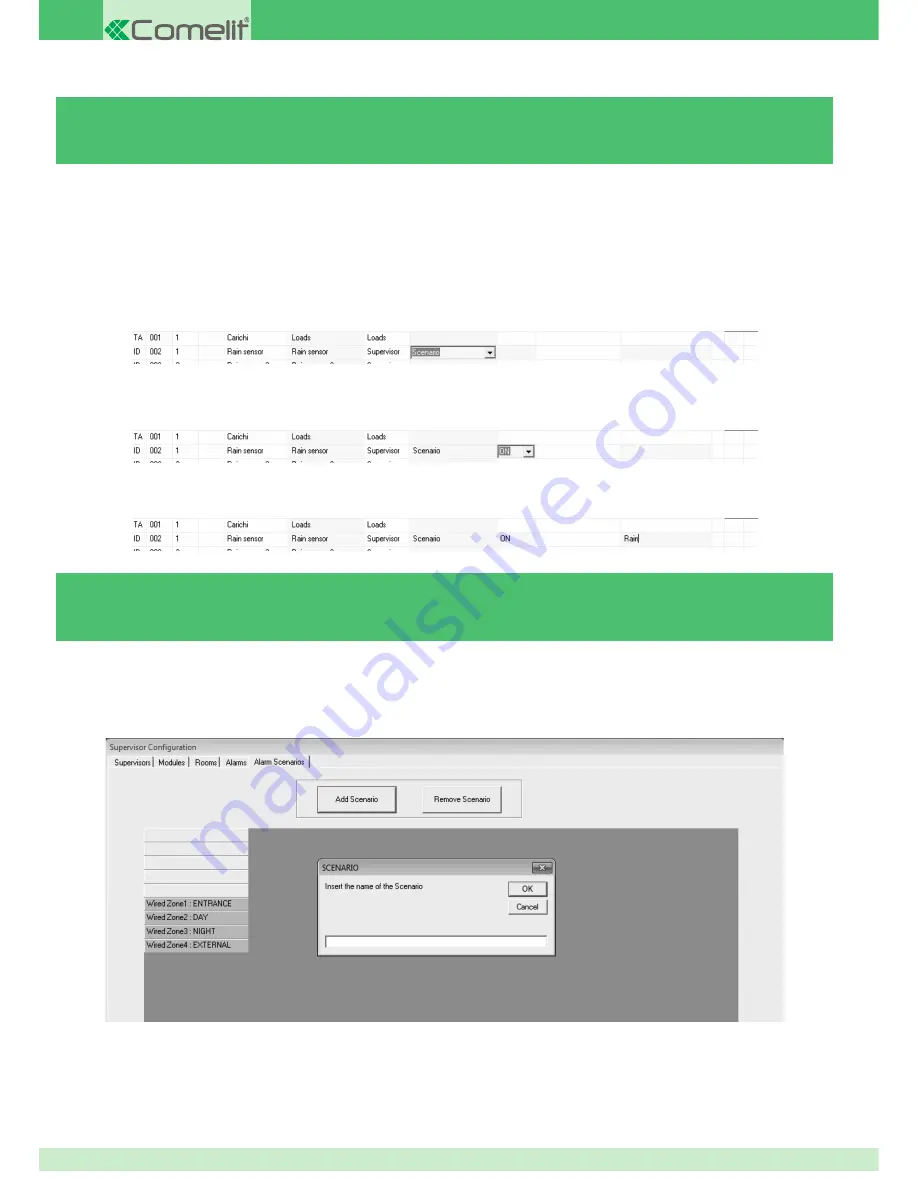
3.5.11 - CREATING A CONDITIONED SCENARIO
To create a
Conditioned Scenario
, at least one digital input on one of the modules installed must be set as supervisor.
2.
In the relevant
Input/Output Type
cell, set the value as
Scenario
.
3.
In the relevant
Activation
cell, set the parameter in accordance with the function performed by the sensor connected to the input.
4.
In the relevant
Name
cell, type the name you wish to assign to the scenario.
3.5.12 - CREATING AN ALARM SCENARIO
}
On the
Alarm Scenarios
tab, press
Add Scenario
.
If set to ON, the scenario will be activated when the input is closed. If set to OFF the scenario will be activated when the input is open.
» This name will appear in the list of conditioned scenarios on the Planux Manager monitor.
1.
On the
Modules
tab, identify the Supervisor input you wish to use for the Conditioned Scenario.
The scenario is activated and con
fi
gured by the Planux Manager / Minitouch.
» This will be the name which appears on the Planux Manager / Minitouch monitor display in the conditioned scenarios.
1.
Enter the name you wish to assign to the scenario.
2.
Press
OK
.
A conditioned scenario is a scenario sent by a supervisor and applied when the input associated with it opens or closes.
An alarm scenario is a scenario sent by a supervisor and applied when a set function takes place. For example, if you want the lights
to switch off when a sensor does not detect anyone in the room for 6 seconds.
92
Summary of Contents for simplehome
Page 1: ...www comelitgroup com EN TECHNICAL MANUAL Technical manual for the SimpleHome system...
Page 35: ...Fastening Unfastening Sensor mounting 35...
Page 41: ...150 cm 120 cm Minitouch timer thermostat mounting 41...
Page 45: ...Minitouch mounting 150 cm 120 cm 45...
Page 76: ...Load management module 76...
Page 78: ...78...
Page 107: ...107...
Page 108: ...7 edizione 03 2014 cod 2G40001063...






























