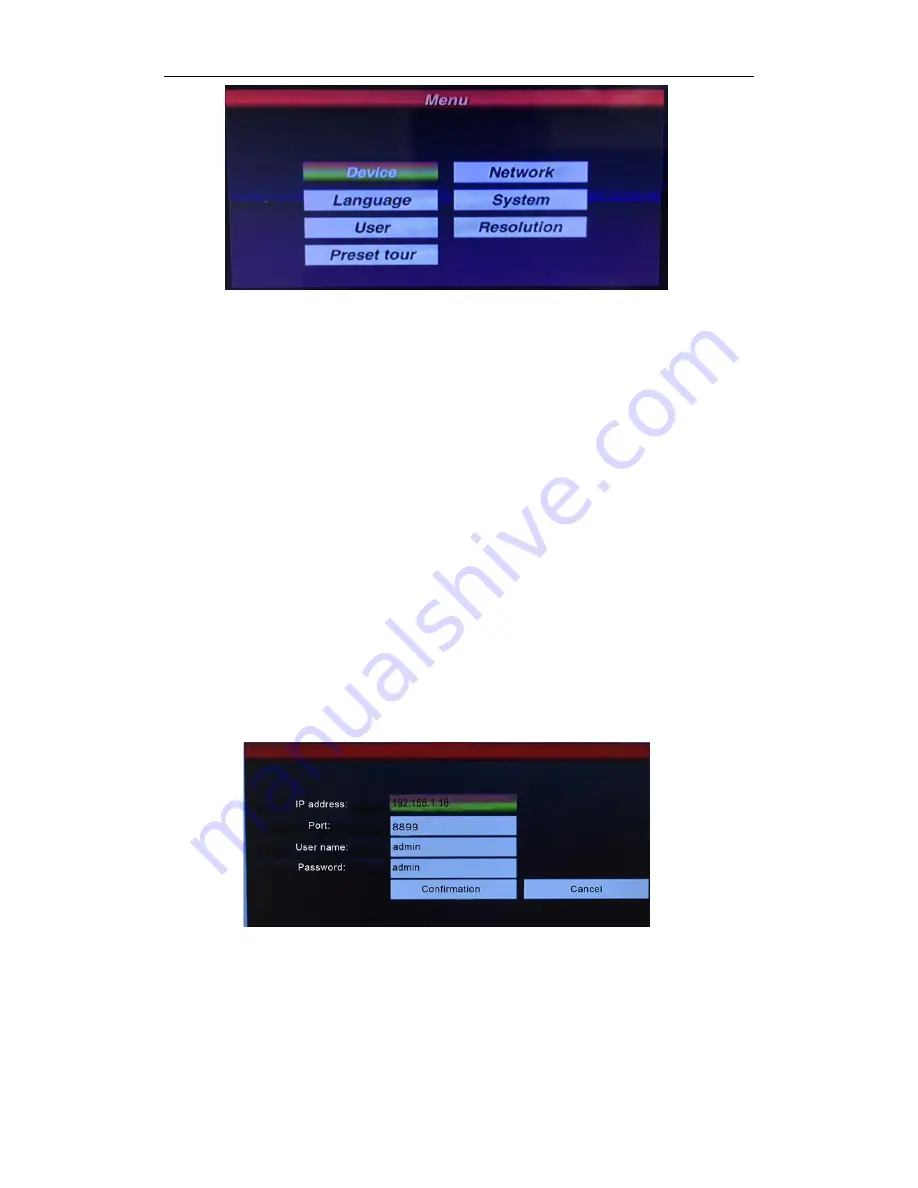
7
Fig.7
Move
the cursor to choose the “device management” and click “Enter” to enter the
sub-
menu, select “Search and Add” to confirm.
Move the cursor to select ”search” and click “Enter”, then the keyboard will search
and add the device automatically.
Select the IP address whi
ch device need to access, press ”Enter” to save the
corresponding image and displayed.
Resolution
Optional resolution: 1024x768, 1920x1080, 1280x720.
Manually add device
Some camera maybe with limited of different Port or need the Login password,
the keyboard maybe not able to search and add automatically. Then the user need
to add the IP devices manually.
Please click the “Enter”, select “device management”, “manual add” and enter to
the following Interface (Fig.8):
Fig.8
On this
interface, input “IP address, Port, User name, Password”, then press
confirmation and then the keyboard will display and save corresponding IP images.
Remark: 1. Please make sure IP address, port, password and all of information is
correct before add IP address manually
2.
Here the “Menu” button is also the "Return" button.












