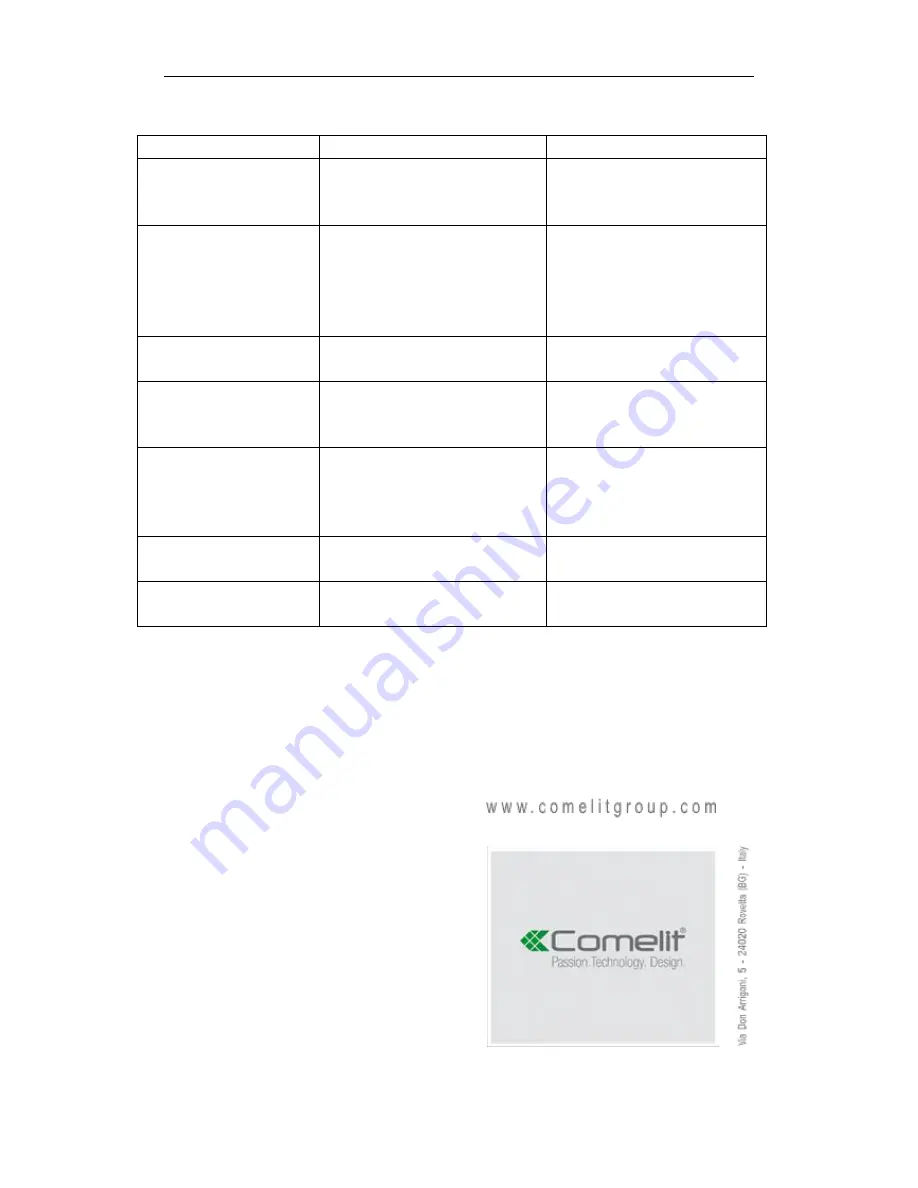
12
3.0 Troubleshooting
Issue
Possible Reason
Solution
Can’t add the Camera
IP address segment of the IP
camera and controller is not the
same
Change either IP address of
keyboard or IP address of
camera
Can’t run the Tour
1. The command is inconsistent
with dome connected
2. The command is not
supported by the cameras 700
series
1. Check the dome manual,
make sure the right command
to run tour.
Auto Reboot
Input power voltage is too low
Change the correct power
supply
Get the IP address, but
can’t add the Device
The cursor has been stuck in
the search, the keyboard is
again in search mode
At the end of the search, move
the cursor to the IP address
and confirm to add
After Power on, the
controller cannot work
1.Power supply used is not
correct;
2.The controller is broken
1.Change a correct power
supply
2. Contact your supplier for
replacement.
Controlling is not
sensitivity
Compatibility between controller
and dome
Contact supplier to check the
compatibility
No Image display, but
can control.
The encode of Dome is higher
than 1080p.
Change the main stream to sub
stream from the controller






























