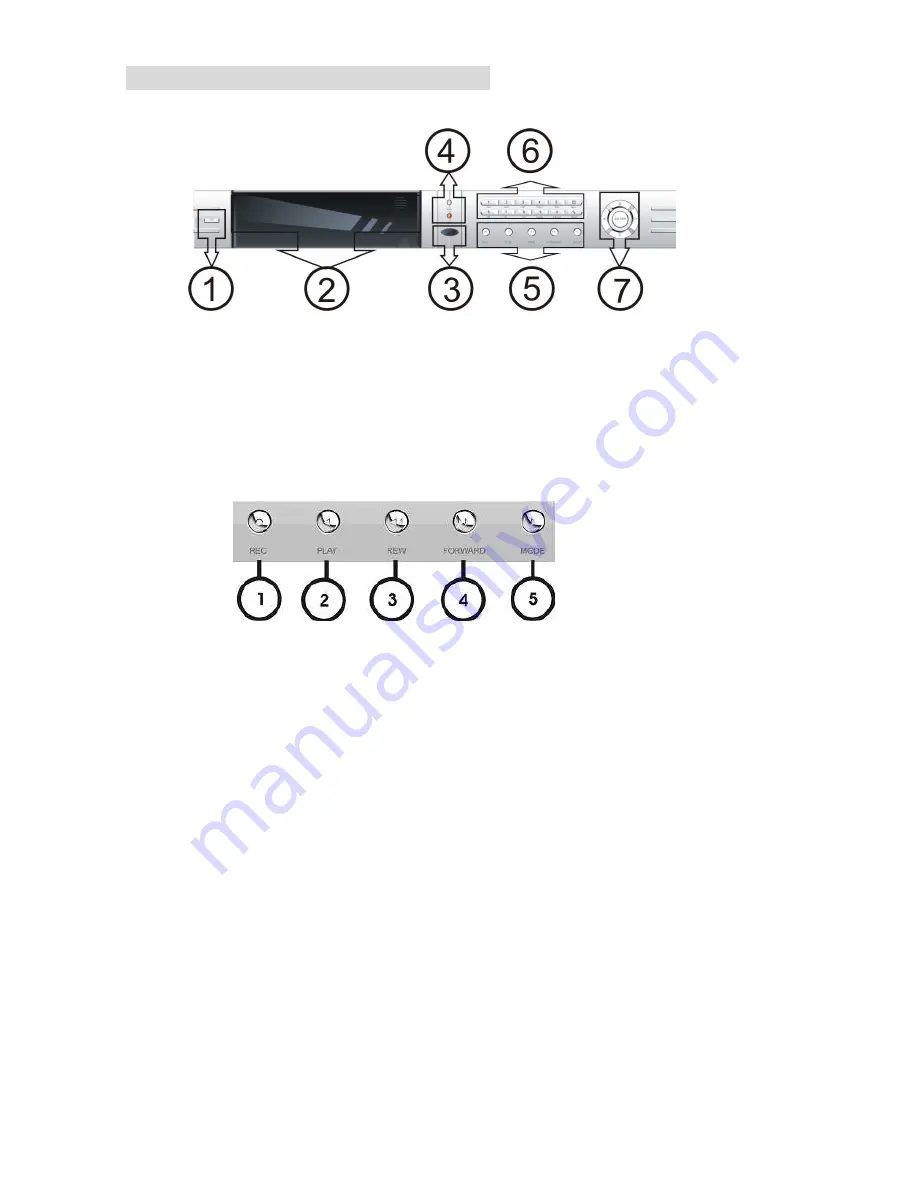
6
2. UNIT DESCRIPTION OF FRONT PANEL
1 - ON/OFF, DVR Power Switch.
2 - CD-RW OR HDD Window
3 - IR Window
4 - HDD LED and Power LED.
5 - Recording/Playing Control Buttons Area
1. REC: It is manual recording button. Push this button to record video to hard disk. Re-push this button, it
will stop recording. So, this button is the switch button of manual recording and stopping recording operation,
recording and stop will work simultaneously on 16 channels. This button doesn’t work in schedule mode.
2. PLAY: Push this button to start playing the video stored in hard disk. Re-push this button, it will stop
playing. So, this button is the switch button of playing video and stopping playing operations. Play and stop will
work simultaneously on 16 channels. This button doesn’t work while time recording and alarming recording.
3. REW: fast backward button. Push this button to start fast backward playing till push play button to start
normal playing.
4. FORWARD: fast forward button. Push this button to start fast forward playing till push play button to start
normal playing. The fast forward has five speeds, each time you push the button will change the speed from
slow to fast and then back to slow.
5.
MODE: mode change key, push this key to change to shift mode. Re-push to change to normal mode.





















