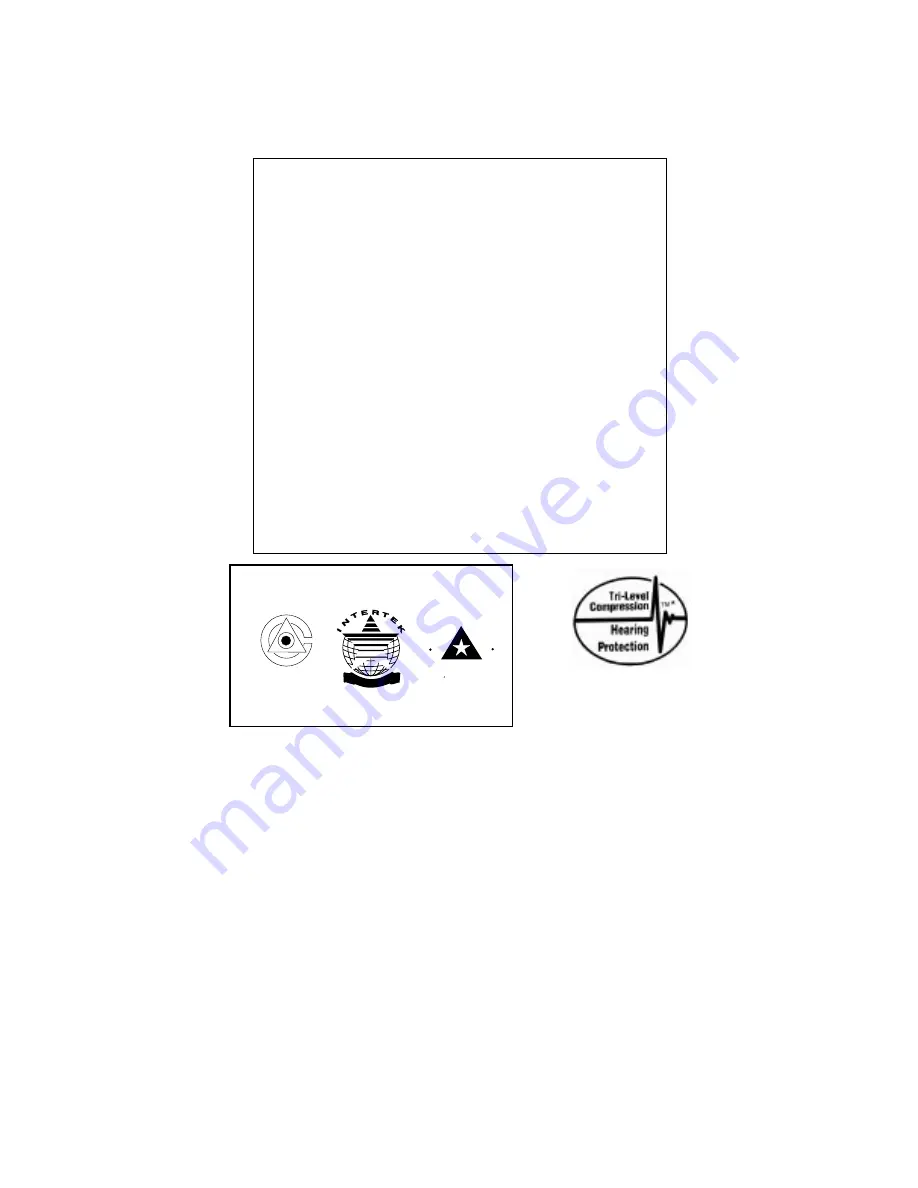
C E R T I F I E D
C E R T I F I E D
I S O 9 0 0 1
Accredited by the Dutch Council
for Accreditation for certification
and registration activities.
CERTIFICATION
Comdial's Quality Management System Is
Certified To The ISO 9001 Standard.
A
C
C
R
R
E
I S T
R
R
A
E D
D
I T
E
G
ANSI-RAB
This user’s guide applies to the following system and
telephone models:
System Models:
•
DXP systems with software 12A and later.
•
DXP Plus systems with software 12A and later.
•
FX Series with software 12A and later.
Telephone Models:
•
Impact 8124S-** Rev. A and later.
•
Impact 8112S-** Rev. A and later.
•
Impact 8112N-** Rev. A and later.
•
Impact SCS 8212S-** Rev. A and later.
•
Impact SCS 8212N-** Rev. A and later.
Contact your Comdial dealer for updates of this as well as
other Comdial publications.
Comdial
strives to design the features in our communications systems to
be fully interactive with one another. However, this is not always possible,
as the combinations of accessories and features are too varied and extensive
to insure total feature compatibility. Accordingly, some features identified
in this publication will not operate if some other feature is activated.
Comdial
disclaims all liability relating to feature non-compatibility or
associated in any way with problems which may be encountered by
incompatible
features.
Notwithstanding
anything
contained
in
this
publication to the contrary, Comdial
makes no representation herein as to
the compatibility of features.
2/12/97
* Tri-Level Compression
is a registered trademark
of ACS Wireless, Inc.
Summary of Contents for DXP Impact
Page 6: ...This page remains blank intentionally ...
Page 24: ...This page remains blank intentionally ...
Page 42: ...This page remains blank intentionally ...
Page 72: ...This page remains blank intentionally ...
Page 78: ...This page remains blank intentionally ...
Page 86: ...This page remains blank intentionally ...
Page 90: ...This page remains blank intentionally ...
Page 96: ...This page remains blank intentionally ...
Page 101: ...NOTES ...
Page 102: ...NOTES ...



































