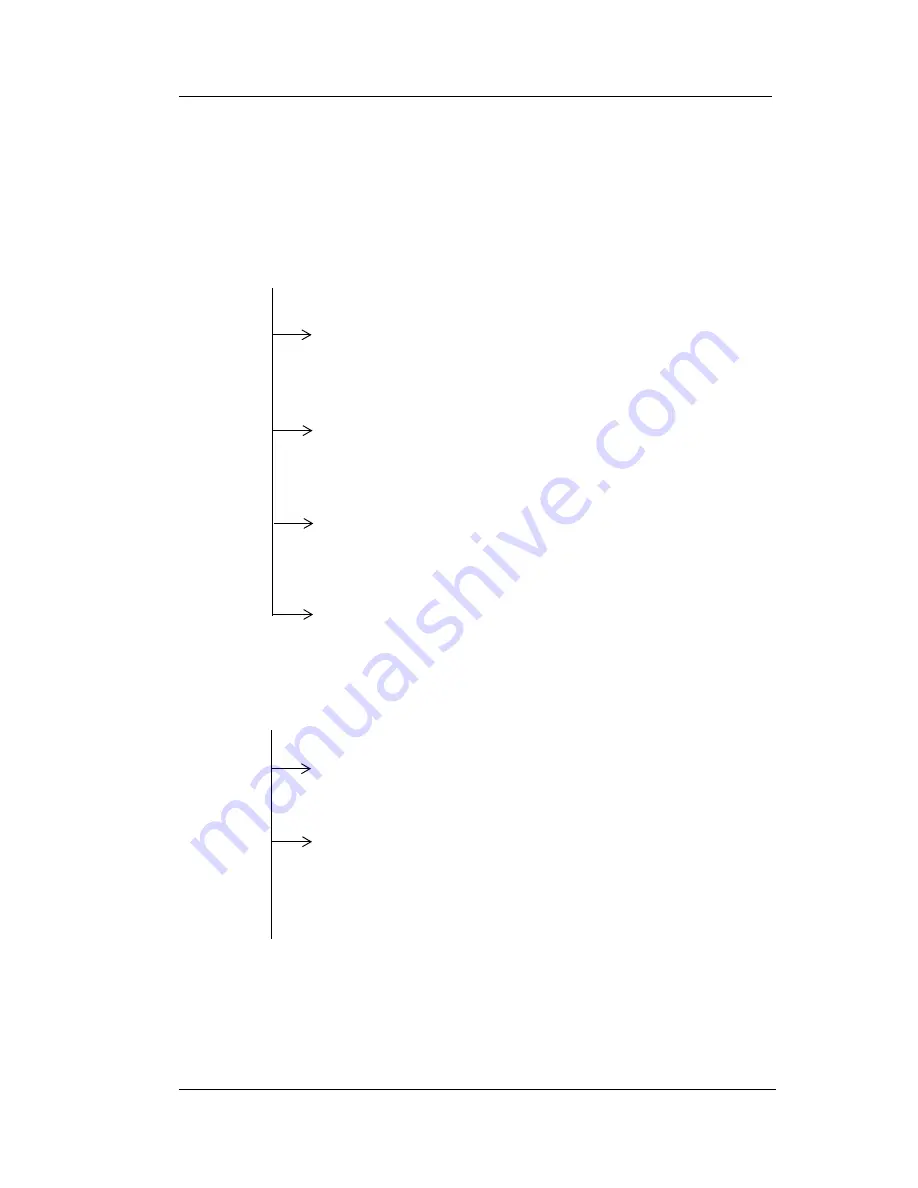
CONVERSip EP300 User
May ‘04
Comdial
15
The following selections are available from the EP300 menu.
Main
Menu
Option
1
2
HW Settings
--
sets the default volume level for the
handset, speaker, headset, and ringer.
Handset Volume
-allows you to set the current
volume setting for the handset, from 1 to 8, with
8 being the highest. The default is level 3.
Speaker Volume
-allows you to set the current
volume setting for the speaker, from 1 to 8, with
8 being the highest. The default is level 3.
Headset Volume
-allows you to set the current
volume setting for the headset, from 1 to 8, with
8 being the highest. The default is level 3.
Ring Volume
-allows you to set the current
volume setting for the ringer, from 1 to 8, with 8
being the highest. The default is level 1.
Info -
displays call lists, system information, and LAN
information.
Received Calls
-displays the last 10 calls received
at your EP300.
Sent Calls
-displays the last 10 calls placed from
your EP300.
--CONTINUED ON NEXT PAGE--
1
2
3
4
1
2
Summary of Contents for CONVERSip EP300
Page 1: ...CONVERSip EP300 Voice IP Endpoint for MP5000 User Guide ...
Page 4: ...iv Comdial May 04 This Page Intentionally Left Blank ...
Page 5: ...May 04 Comdial v Revision History Version Changes Date 01 Initial Release 05 17 04 ...
Page 6: ...May 04 Comdial vi This Page Intentionally Left Blank ...
Page 24: ...Making Calls 24 Comdial May 04 ...
Page 26: ...Answering Calls 28 Comdial May 04 ...
Page 34: ...Specifications 42 Comdial May 04 ...
Page 37: ...CONVERSip EP300 User MP5000 May 04 Comdial 45 ...
Page 38: ...GCA70 399 Rev 1 May 04 ...
















































