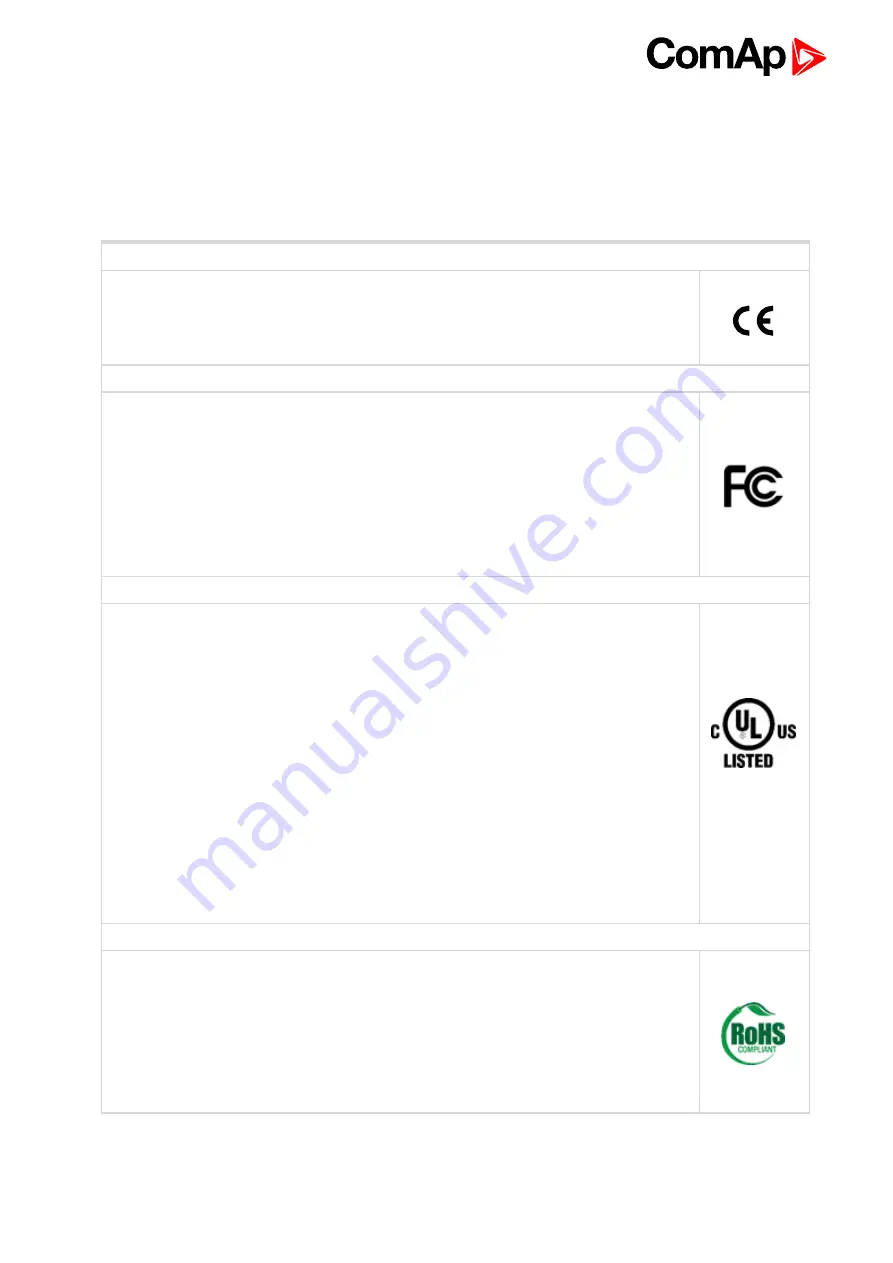
InteliVision 18Touch 1.0 Global Guide
6
• The SNMP protocol (port UDP/161) version 1,2 is not encrypted. Thus it is intended to be used only in closed
private network infrastructures.
• Avoid exposing the port UDP/161 to the public Internet.
1.4 Certifications
Declaration of Conformity
The product(s) described in this manual complies with all applicable European Union (CE)
directives if it has a CE marking. For computer systems to remain CE compliant, only CE-
compliant parts may be used. Maintaining CE compliance also requires proper cable and
cabling techniques.
FCC
This equipment has been tested and verified to comply with the limits for a Class A digital
device, pursuant to Part 15 of FCC Rules. These limits are designed to provide reasonable
protection against harmful interference when the equipment is operated in a commercial
environment. This equipment generates, uses, and can radiate radio frequency energy and,
if not installed and used in accordance with the instructions, may cause harmful
interference to radio communications. Operation of this equipment in a residential area
(domestic environment) is likely to cause harmful interference, in which case the user will
be required to correct the interference (take adequate measures) at their own expense.
UL
This product is Listed by UL. Representative samples of this product have been evaluated
by UL and meet applicable safety standards.
1. Battery used only. CAUTION RISK OF EXPLOSION IF BATTERY IS REPLACED BY
AN INCORRECT TYPE. DISPOSE OF USED BATTERIES ACCORDING TO THE
INSTRUCTIONS ATTENTION IL Y A RISQUE D'EXPLOSION SI LA BATTERIE EST
REMPLACÉE PAR UNE BATTERIE DE TYPE INCORRECT. METTRE AU REBUT
LES BATTERIES USAGÉES CONFORMÉMENT AUX INSTRUCTIONS
2.Caution for Replaceable batteries and instruction may be forming by a hard copy format,
CD-ROM or website
3. This product is intended to be supplied by a Listed Power Adapter, rated 12-30Vdc, 5-2A
minimum and Tma 60 degree C minimum and LPS, if need further assistance, please
contact NEXCOM INTERNATIONAL CO LTD for further information.
4. The product intended for vertical use only.
I.T.E
15CR
E465230
RoHS
This device complies with conditions known as “RoHS compliance” and conforms to the
requirements of the European Union’s Restrictions on the Use of Certain Hazardous
Substances in Electrical and Electronic Equipment (“RoHS”) Directive, 2011/65/EU. RoHS
restricts the use of Lead (Pb) < 0.1% or 1,000ppm, Mercury (Hg) < 0.1% or 1,000ppm,
Cadmium (Cd) < 0.01% or 100ppm, Hexavalent Chromium (Cr6+) < 0.1% or 1,000ppm,
Polybrominated biphenyls (PBB) < 0.1% or 1,000ppm, and Polybrominated diphenyl Ethers
(PBDE) < 0.1% or 1,000ppm.







































