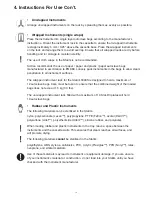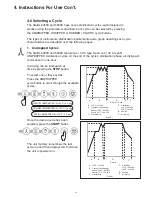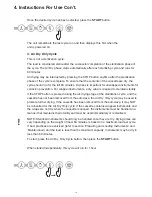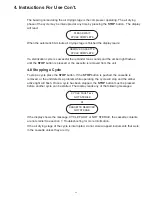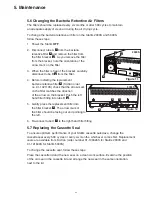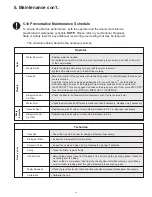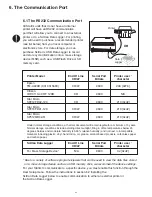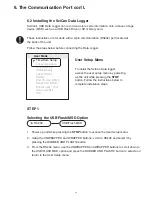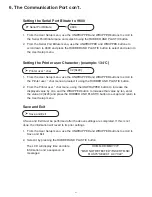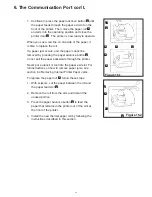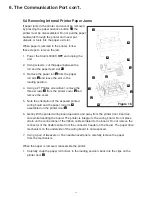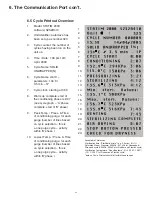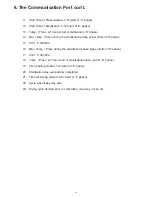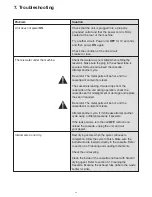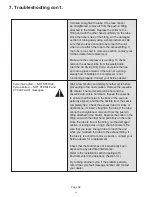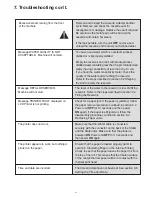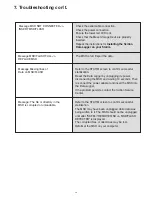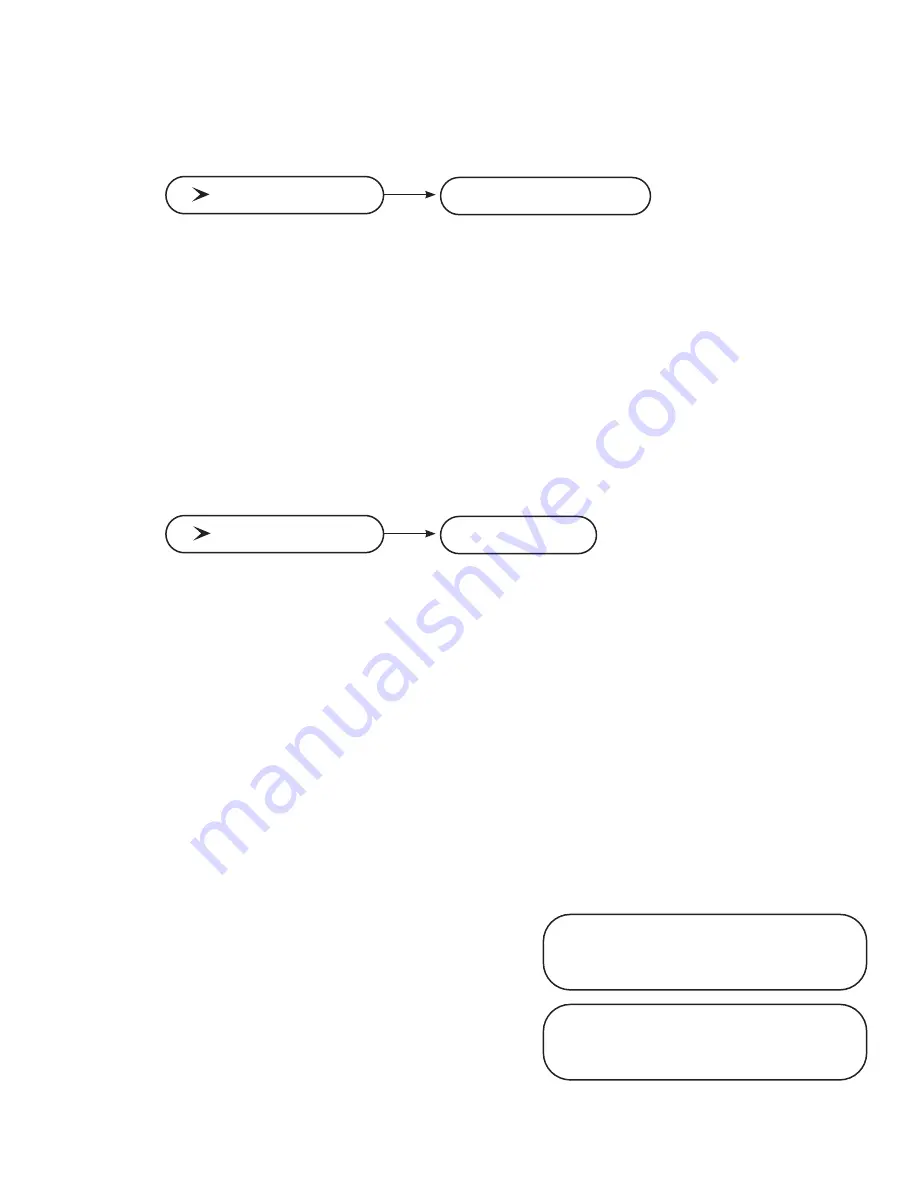
28
6. The Communication Port con’t.
Step 2
Selecting the Time and Date
Note: If the time and date were set according to section 3.6, this does not have to be
performed again.
1. Power up unit while pressing the STOP button to access the User Setup menu.
2. Using UNWRAPPED and WRAPPED buttons, scroll to Time/Date Setup and press the
RUBBER AND PLASTIC button to select it.
3. From the Time/Date Setup menu, set the time and date using the UNWRAPPED and
WRAPPED buttons to change the displayed values and the RUBBER AND PLASTIC
button to select. Press the STOP button when completed.
Step 3
Setting Unit ID
Note: If the unit ID was set according to section 3.8, this does not have to be
performed again.
1. Power up unit while pressing the STOP button to access the User Setup menu.
2. Using the UNWRAPPED and WRAPPED buttons, scroll to the Unit ID Setup and press
the RUBBER AND PLASTIC button to select it.
3. From the Setup Unit ID menu, use the UNWRAPPED and WRAPPED buttons to change
the displayed values and the RUBBER AND PLASTIC button to select and move to the
next digit. Press the STOP button when completed.
Step 4
Connecting the SciCan Data Logger
1. Ensure that both the Statim unit and the SciCan Data Logger are off.
2. Connect the SciCan Data Logger to the Statim unit by using the serial cable.
3. Power up the SciCan Data Logger
4. Power up the Statim unit.
5. The LCD will display the following
sequence of messages:
6. Insert USB Flash Drive or SD memory card
7. After a few seconds the LCD will display
the following sequence of messages:
Time/Date
HH:MM DD/MM/YYYY
Unit ID
001
HH:MM DD/MM/YYYY
“MSD NOT DETECTED”/”INSERT MSD/
FLASH”/”SELECT A CYCLE”
HH:MM DD/MM/YYYY
USB/FLASH DETECTED/SAFELY
REMOVE MSD/SELECT A CYCLE