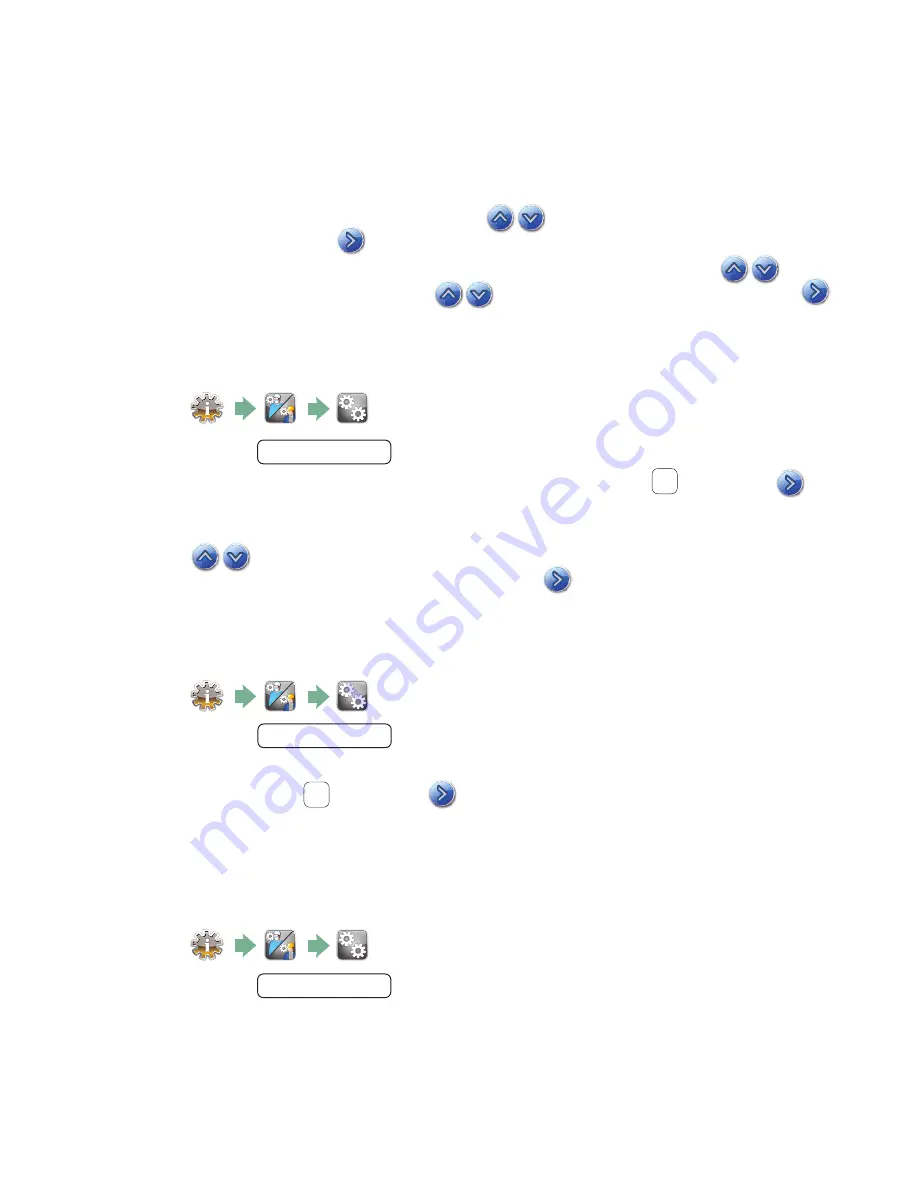
NOTE:
If the HYDR
IM
is connected to a network, it is important to also enter the correct
Time Zone. Enter the Time submenu, select Time Zone and scroll and select your local
time zone.
4.
To change your unit to display 12-hour time format (24-hour time format is the default
setting), go to the Setup menu and use
to scroll to TIME 12/24, select it and
toggle to 12. Press
to save and return to the Setup menu.
5.
To activate daylight savings time (DST), go to the Setup menu and use
to scroll
to DST ON/OFF and select. Use
to toggle DST ON or OFF and press the
to save and return to the Setup menu.
3.9 Setting the date
1.
2.
Scroll to
Date / Time
and select Date Setup.
3.
From the DATE screen, use the keypad to set the date. Press
EN
to save and
to return to the Setup menu.
4.
To change the format in which the date appears, return to the Setup menu and use
to scroll to DATE FORMAT. Select it, and follow the prompts to have
the date displayed in the desired format. Press
to save and return to
the Setup menu.
3.10 Assigning unit identifier number
1.
2.
Scroll to
Unit No
and select.
3.
Using the keypad, select a maximum of 3 digits to be used as the unit’s identifier
number. Press
EN
to save and
to return to the Setup menu.
3.11 Resetting the drying counter
The drying counter must be reset when the HEPA filter is changed. To reset the drying
counter, follow these steps:
1.
2.
Scroll to
Reset Drying Counter
and select.
3.
Select Default 0 to reset.
Page 13
3. Setting up your HYDR
IM





























