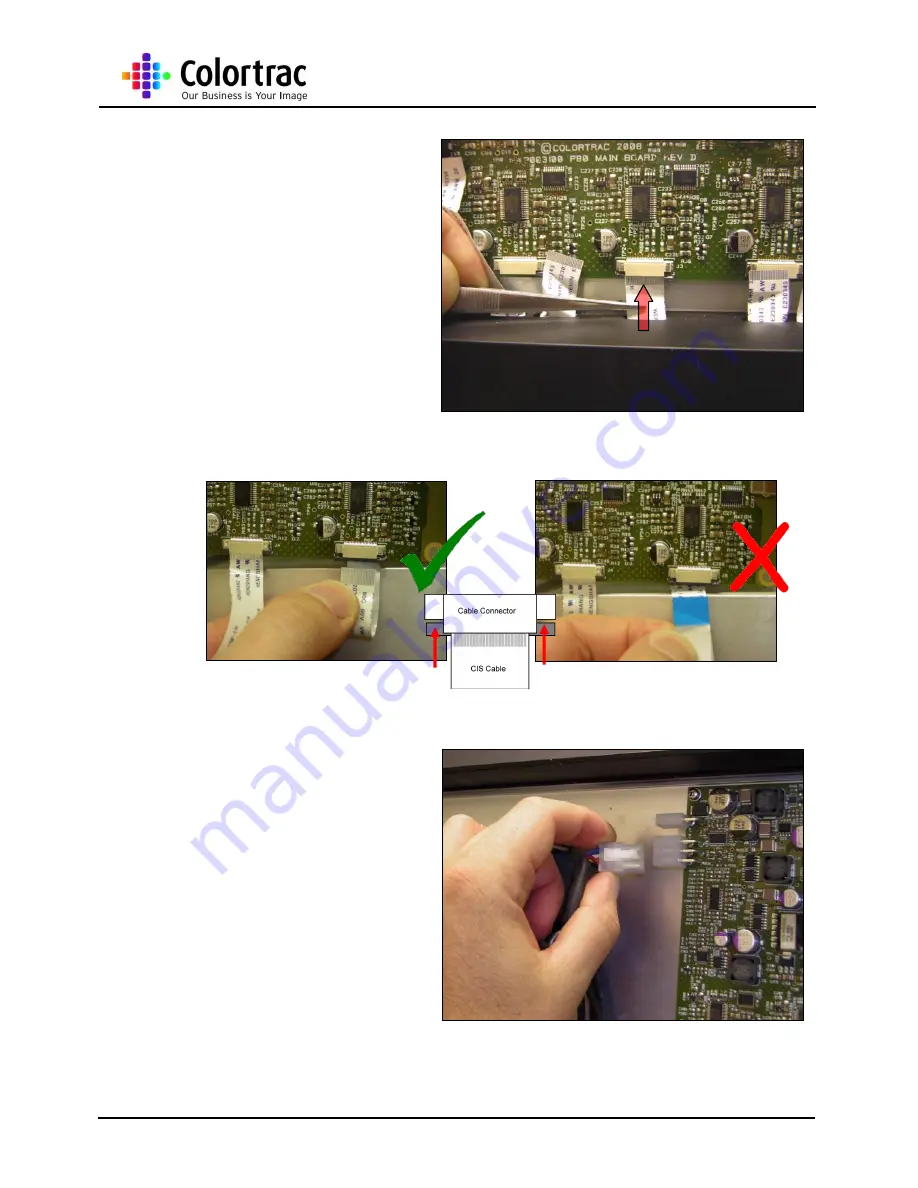
Ci Instruction Manual
Page 10 of 20
20. Using tweezers, push the
CIS cables squarely back
into the appropriate
connectors. These cables
are short to comply with
EMC regulations. Take
care not to damage the
cables during insertion.
Make sure the cable fits
completely into the
connector so that little or
no silver is showing.
21. Close the locking plates to
secure the cable and
prevent it being pulled free.
NOTE: The length of the cables in these pictures are longer than actual for illustration purposes only.
Correct Way Round
In-correct Way Round
22. Refit the Motor cable into
its socket.




















