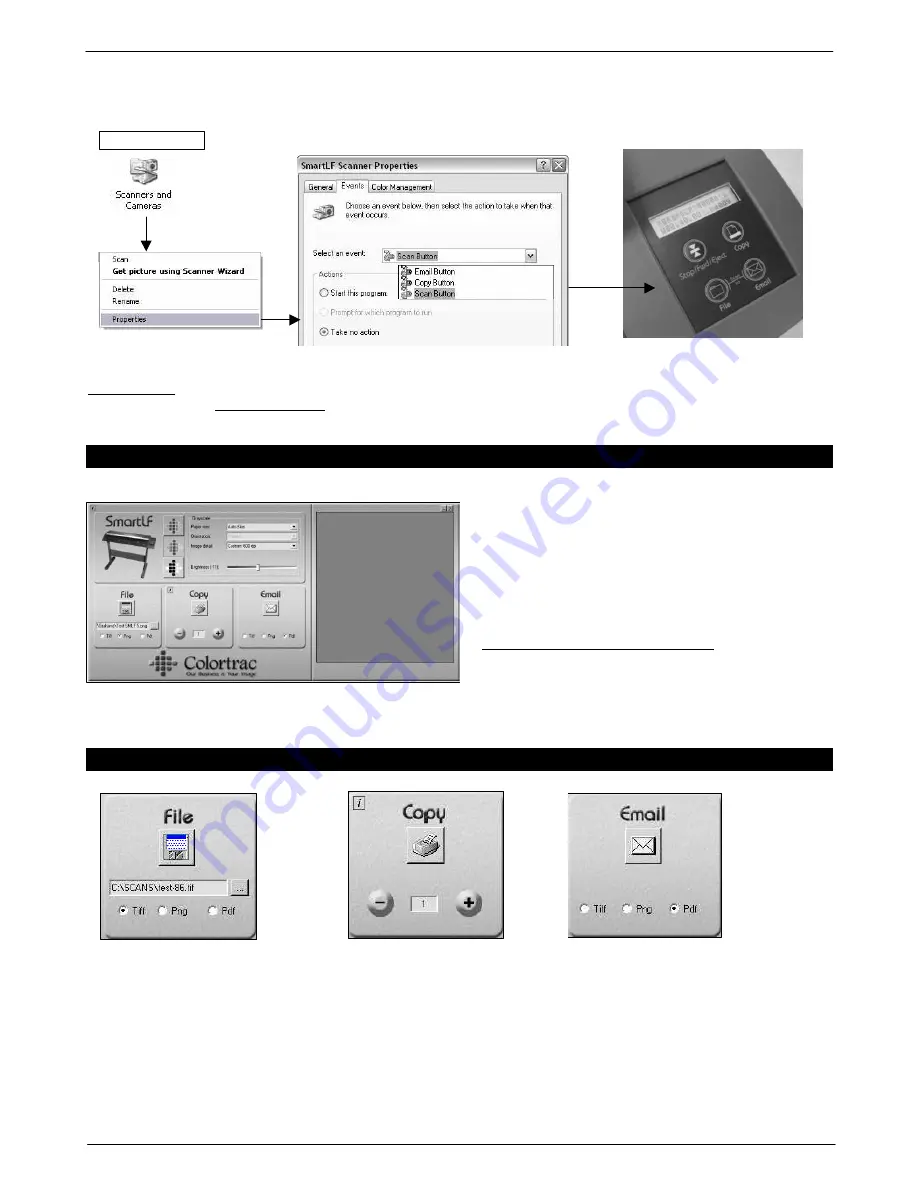
Colortrac SmartLF Installation and Operating Manual
PAS144 P/N: P002038 Colortrac Ltd © 2004
11
Windows XP. To set up the panel buttons go to the Windows XP Control Panel and set the properties for ‘Scanners
and Cameras’ as below.
IMPORTANT: TO ACTIVATE THE SMARTLF S/W REMOTELY PLEASE PRESS THE BLUE SCANNER PANEL
BUTTONS FOR AT LEAST 0.5 SECS
11. YOUR FIRST SCAN WITH SMARTLF
SmartLF is designed to make scanning-to-file,
scanning-to-copy and scanning-to-email extremely
simple to achieve.
Note that Colortrac recommend the emailing function
be used for black and white TIFG4 technical drawings
or small, low detail colour scans only.
Load a document into SmartLF NOW
(Until a document is scanned and displayed in the preview window, no zoom and crop tools are visible)
SMARTLF SCAN-TO- FUNCTIONS
FILES
-
SmartLF scanning to file is started by pressing the diskette icon in the
File
button. Use the Browse button to
select the storage location for the new file first.
COPIES
-
SmartLF scanning to the Windows printer is started by pressing the printer icon in the
Copy
button. Select the
target Windows printer where the copy will be printed first using the I-button.
EMAILS
-
SmartLF scanning to Email is started by pressing the envelope in the
button. Requires a configured email
client to be set up first.
CONTROL PANEL
























