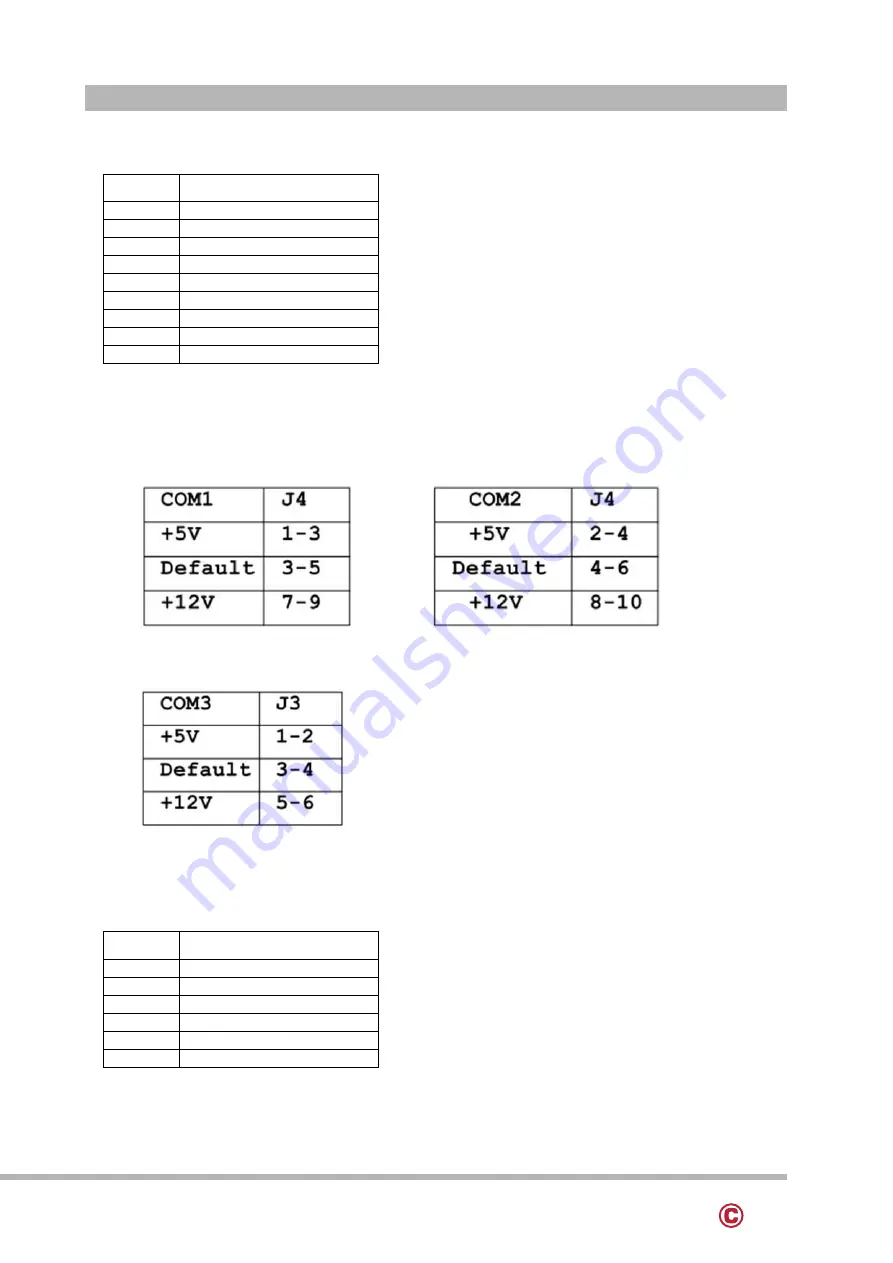
13
www.colormetrics.info
Colormetrics P1300
15
5. COM connector Pin Definition
No.
Definition
1
DCD1#
2
RxD
3
TxD
4
DTR#
5
GND
6
DSR#
7
RTS#
8
CTS#
9
5V/12V/Ring#
Powered COM 5V/ 12V selected by jumper
6. RJ11 (Cash Drawer) connector Pin Definition
No.
Definition
1
GND
2
SOUT6_RJ11
3
RI#6
4
+24V
5
N/C
6
GND




























