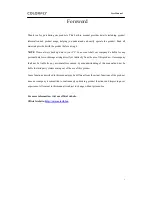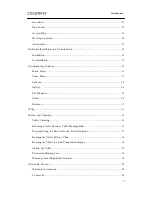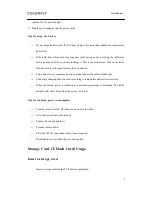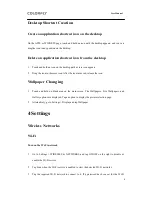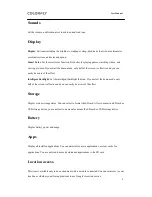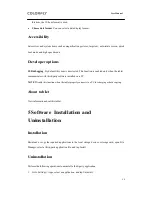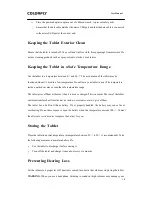User Manual
7
network, enter the password in the displayed dialog box and tap Connect.
After you successfully connect to the Wi-Fi network, the Wi-Fi connection icon is displayed on
the status bar.
Add a Wi-Fi network
Some Wi-Fi networks do not broadcast SSIDs. Therefore, you need to add such Wi-Fi network
when you are to use it.
1
Go to Settings > WIRELESS & NETWORKS and tap
in the upper right corner.
2
Set Network SSID and Security.
3
Tap Save.
Delete Wi-Fi networks
The system automatically saves connected and added Wi-Fi networks and connects the tablet to one
of them when the tablet is used in the corresponding network coverage. Perform the following steps
to delete a Wi-Fi network:
1 Go to Settings > WIRELESS & NETWORKS and tap a connected Wi-Fi network to open it.
2 Tap Forget in the displayed dialog box.
The connection information is deleted and you need to set information to connect to it next
time.
Set a Wi-Fi network
1 Go to Settings > WIRELESS & NETWORKS, tap
, and tap Advanced.
2 Select Network notification.
The system automatically notifies you of open Wi-Fi networks nearby.
3 Tap Keep Wi-Fi on during sleep.
In the dialog box that appears, tap Always, Only when plugged in, or Never (increases data