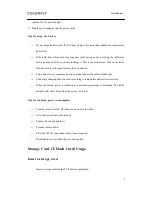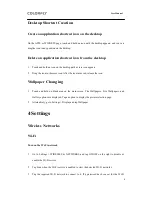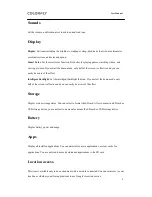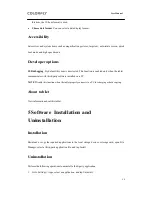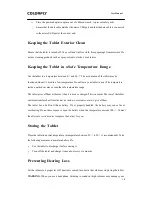User Manual
16
mode, which shortens the standby duration.
3. Why does the system respond slowly sometimes?
a)
Too many third-party applications are installed, which occupies large memory and causes
the slow response of the tablet. You are advised to uninstall unnecessary software.
b) Back up data and restore the tablet to factory settings.
4. Why errors occur when I start an installed third-party application?
The Android operating system cannot compatible with some third-party software due to
hardware and software restrictions. You are advised to download third-party software that is
compatible with the tablet software and hardware.
5. Why does the tablet fail to be upgraded using a firmware package and an upgrade tool?
This is usually because the USB driver fails to be installed. To resolve this problem, perform
the following operations:
a) Open an upgrade tool, select a firmware upgrade package and click the upgrade button.
b) Turn off the tablet or poke the Reset button, hold down the upgrade operation button, and
plug the USB cable. If no message is displayed, unplug the USB cable and then plug it
again. For upgrade details, see the upgrade guide.
c) Repeat the previous step until the USB device is detected and you are prompted to perform
the upgrade.
d) If the upgrade stills fails, repeat steps b) and c).
8 Safety and Cleaning
Tablet Carrying
Do not drop your tablet to the floor. You can use leather cases sold by other manufacturers to protect
your tablet from scratching.
WARNING: Your tablet includes damageable parts and a rechargeable battery. Do not drop, twist,
or crush the tablet, to prevent damage.