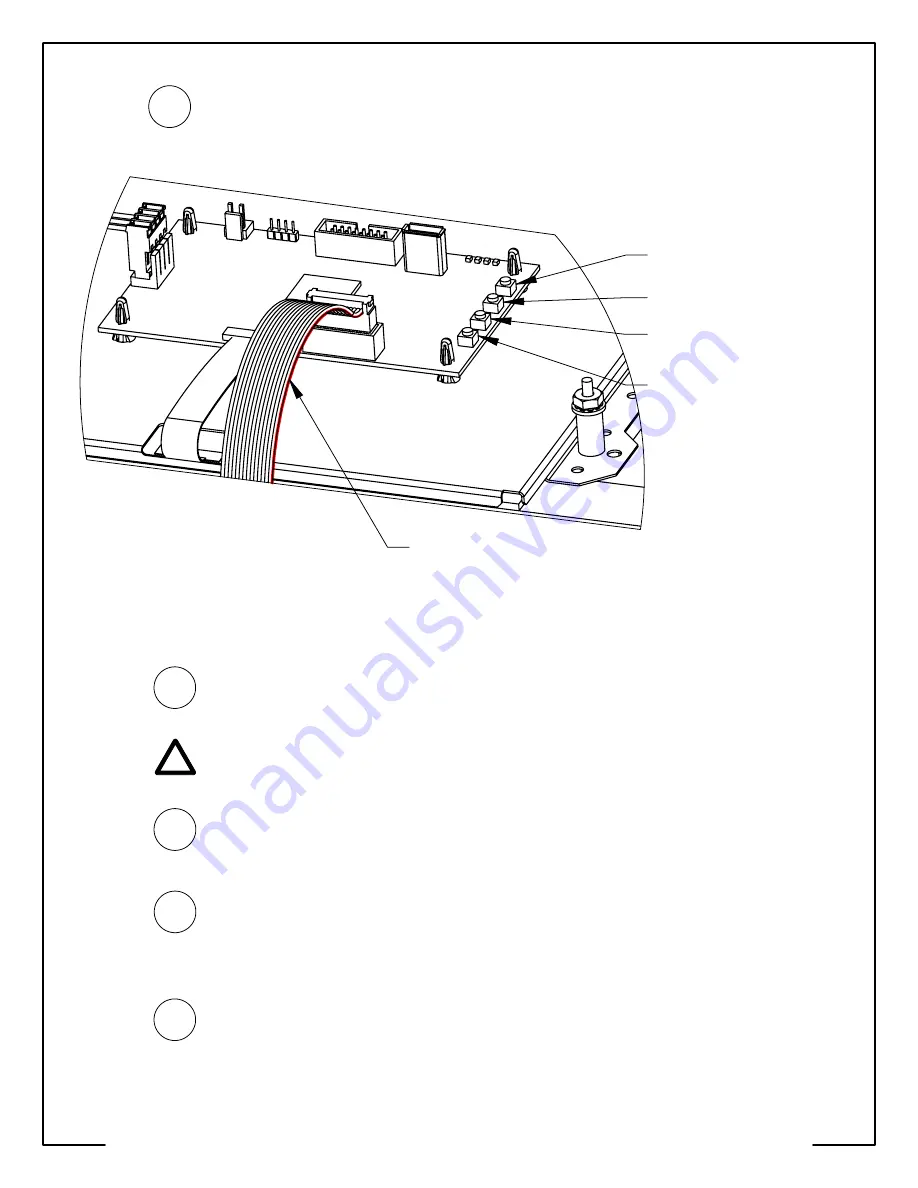
Enter ColorDMD Menu
/
Advance to Next Menu Item
Toggle Selection Up /
Confirm Menu Exit
Toggle Selection Down
Return to Previous Menu Item /
Initiate USB Download
(Press for 5 Seconds)
Red Stripe on the
14-Pin Ribbon Cable
Plug the 14-Pin ribbon cable into DMD_IN on the ColorDMD with the
red stripe nearest the push-buttons
(see Fig. F). The other end
of this cable should still be plugged into J-603 on the DMD
Controller Board with red stripe on the left-hand side (see Fig. E).
12
Figure F
STEP
If pinball machine had a lamp board mounted to the speaker
panel, the lamp board PCB must not make contact with the
ColorDMD metal mounting bracket.
STEP
13
Locate and press the right-most
ColorDMD Menu
button (See Fig. F)
to customize the display settings. Continue pressing the button to
advance to the "MOUNTING" menu. Next use the
Toggle Selection Up
button to change the setting to "WPC".
15
STEP
Double check for proper alignment of
all
cable connections.
For additional information regarding display settings please visit
our website at
www.colordmd.com
.
STEP
STEP
Press the right-most button to advance to the "EXIT AND SAVE"
menu. Press the
Confirm Menu Exit
button to save settings and
return to game mode. Video should appear on the new ColorDMD
Display. Visit ColorDMD website to download game specific color
ROM file and install using USB thumb drive. Have fun!
16
14
While ensuring no wires get pinched, raise the speaker panel
and turn on the pinball machine.
ALL RIGHTS RESERVED - US PATENT 8,773,452 B2 - COPYRIGHT 2016 - COLORDMD DISPLAYS LLC
!






















