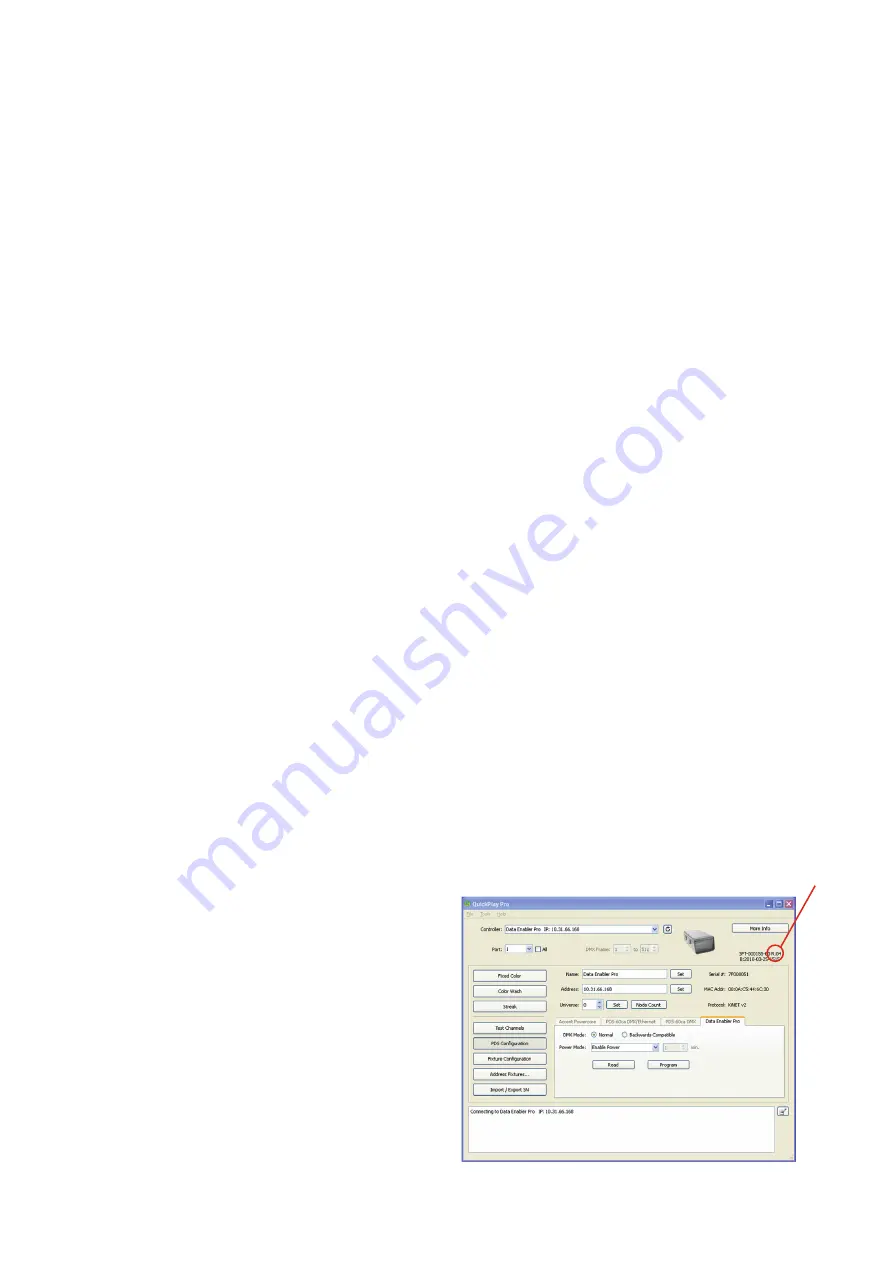
Data Enabler Pro Product Guide
14
Configuring Data Enabler Pro with QuickPlay Pro
(Optional)
In Ethernet installations, you can automatically discover
all Data Enabler Pro devices using QuickPlay Pro with
a computer connected to your lighting installation’s
network. In DMX installations, you can configure Data
Enabler Pro devices with QuickPlay Pro by connecting a
computer directly to the Ethernet input terminal block.
When a Data Enabler Pro device is connected to your
lighting network, the Data Enabler Pro tab under
PDS Configuration becomes active. The Data Enabler
Pro tab provides options for setting DMX and power
modes.
Setting DMX Mode
Under normal operation, Data Enabler Pro handles
data in a slightly different manner than earlier versions
of Data Enabler. Different versions, therefore, can be
out of sync by one frame when used together in the
same lighting network. Though small, the discrepancy
could be visible in video displays or other rapidly
changing light shows.
• To synchronize Data Enabler Pro with earlier versions
of Data Enabler, click Backwards Compatible.
• To set Data Enabler Pro to operate normally, click
Normal (the default).
Setting Power Mode
To maximize energy efficiency, optional power-saving
modes automatically cut power to attached lights when
lights are off for a configurable number of minutes. Use
the Power Mode drop-down list to set Data Enabler Pro
power mode.
• To send power to connected lights at all times, select
Enable Power (the default). (Lights continue to draw
power even when receiving no data or black data.)
• To cut power to connected lights at all times,
select Disable Power. (Lights remain off even when
receiving non-black data.)
• To cut power to connected lights after receiving no
data for a period of time, select “Turn off after no
data for,” and enter a timeout (in minutes) in the text
box. Power is automatically restored to connected
lights when data flows again.
• To cut power to connected lights after receiving
black data (DMX packets with all data fields set to 0)
for a period of time, select “Turn off after black data
for,” and enter a timeout (in minutes) in the text box.
Power is automatically restored to connected lights
when non-black data flows again.
Updating Data Enabler Pro Firmware
The Data Enabler Pro firmware image is periodically
updated to improve system performance and
functionality. To maximize system performance, make
sure your Data Enabler Pro devices are running the
most recent version of the firmware. We recommend
that you confirm that your Data Enabler Pro devices
have the most recent version of the firmware before
installing them in your lighting network.
Determine Data Enabler Pro Firmware Version
1. You can determine the firmware version that
your Data Enabler Pro devices are running with a
computer and QuickPlay Pro:
• In Ethernet installations, connect a computer to the
lighting network and run QuickPlay Pro. QuickPlay
Pro automatically discovers all connected Data
Enabler Pro devices. Select a device from the
Controllers drop-down list.
• In DMX installations, directly connect a computer to
the Ethernet input port inside the Data Enabler Pro
housing, and run QuickPlay Pro.
2. If necessary, select a Data Enabler Pro device from
the Controllers drop-down list.
The firmware version for the selected Data Enabler
Pro device appears at the top of the QuickPlay Pro
window, on the right.
Configuration
You can configure Data Enabler Pro devices using QuickPlay Pro addressing and configuration software.
Download QuickPlay Pro: https://www.colorkinetics.com/global/support/downloads
Firmware
release
number
















