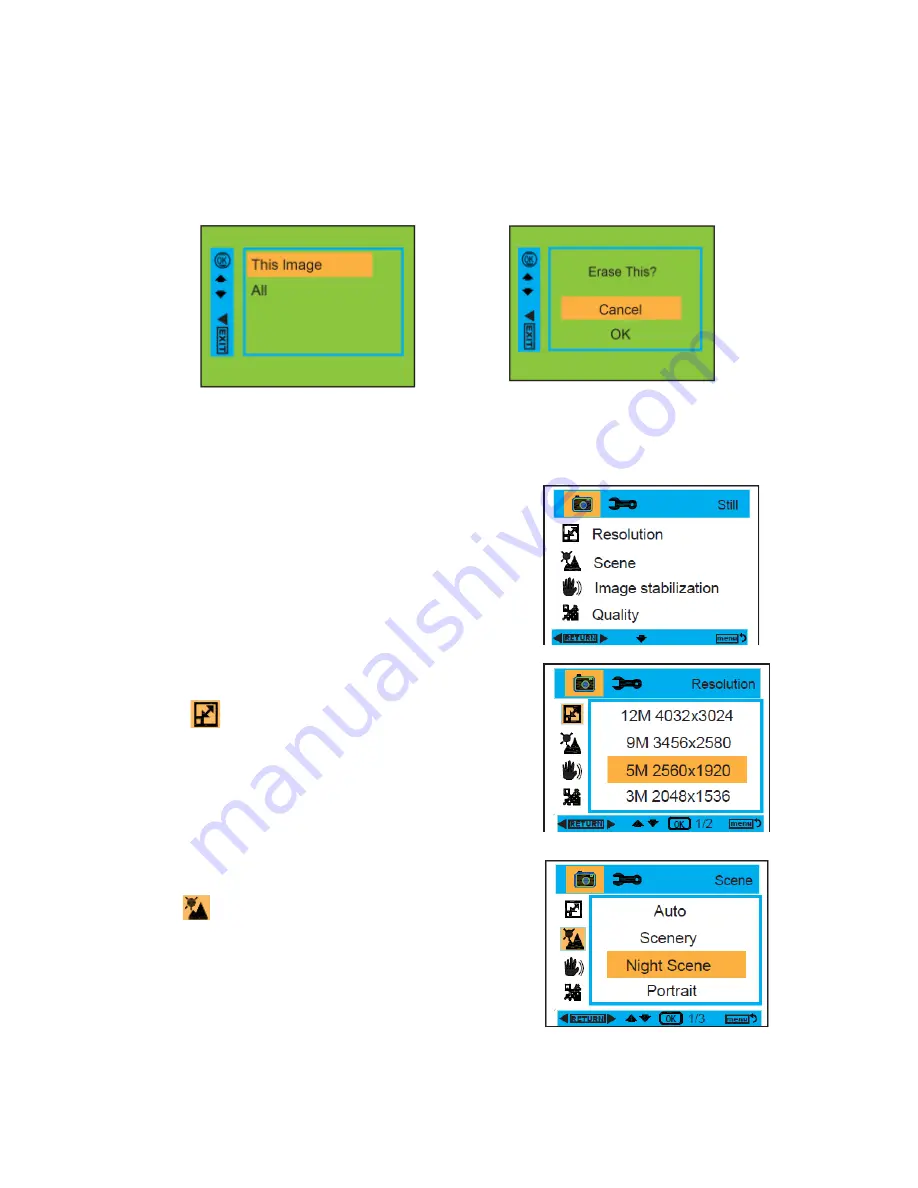
6
2.
Press the shutter button to start a 2, 10 or 3 pictures continuous shooting to count down, and the photo will
automatically be taken after the self-timer has run down.
Delete :
1.
Press the Mode button to enter playback mode.
2.
Please press Right button to enter into the menu, and press the Up/Down button to select.
3.
Press OK button to confirm the selection, and press OK button again to confirm the cancellation. Or, you
may select Left button to exit.
OK button
Menu:
You can set photo/video quality and change other setting.
Press the Menu button to enter the settings menu. Use the
Up/Down buttons to select a setting. You can chose from
Resolution, Scene, Image Stabilization, Quality , Sharpness ,
Exposure, White Balance , ISO, and Face Detection.
Resolution :
1.
Enter into the MENU, and press the Up/Down buttons to
select
Resolution.
2.
Press the OK button, and then press the Up/Down buttons
to select the resolution.
12M , 9M , 5M , 3M , 1.3M , VGA
3.
After selection, please press OK button to confirm, and
press Left button to exit. Or, press the MENU button to
return back.
Scene :
1.
Enter into the MENU, and press the Up/Down buttons to
select
Scene.
2.
Press the OK button, and then press the Up/Down buttons
to select a scene mode,
Auto, Scenery, Night Scene,
Portrait, Night Portrait, Sports, Party, Beach, High
Sensitivity, Underwater
.
3.
After selection, press the OK button to confirm, and press
the Left button to exit. Or, press the MENU button to
return.














