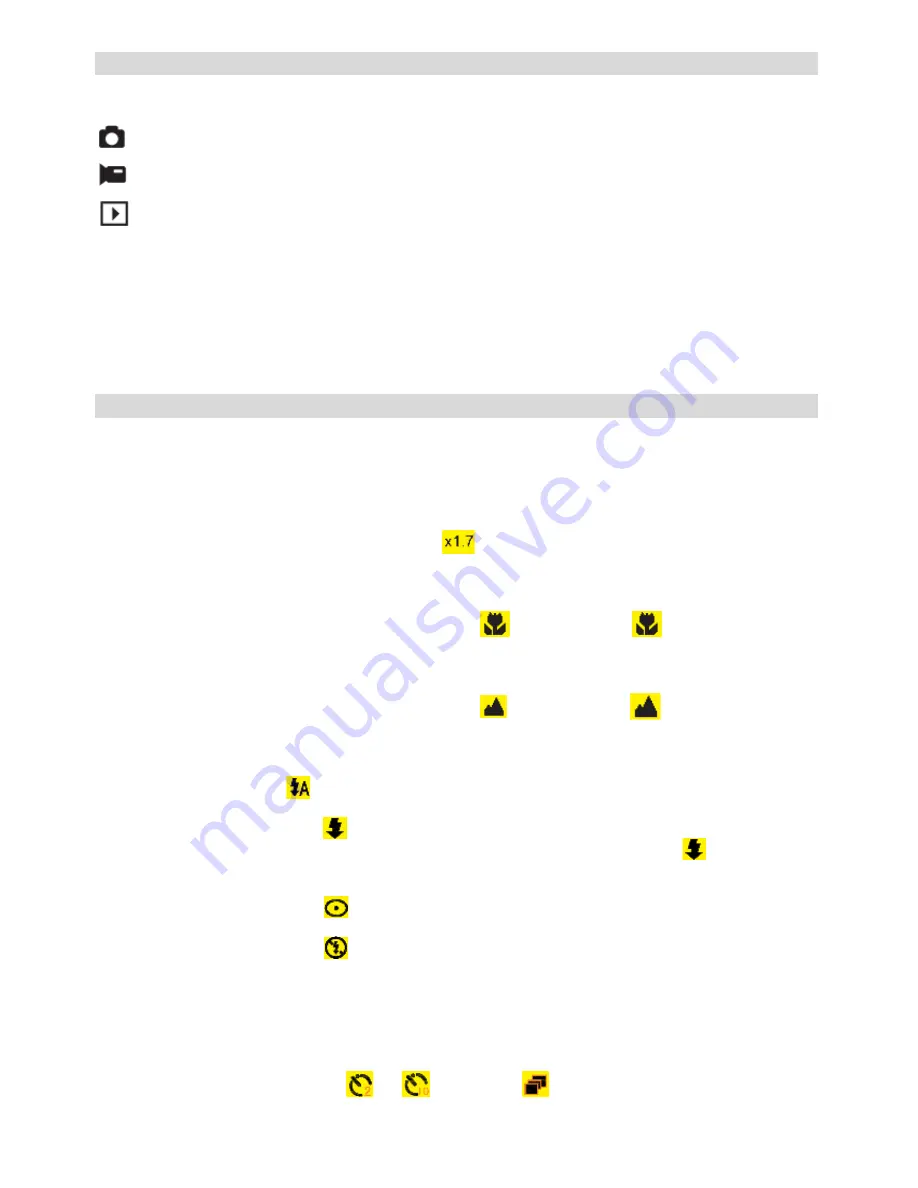
5
Starting Your Digital Camera
There are 3 modes on your camera.
Camera Mode: Take still photos.
Video Mode: Capture video.
Playback Mode: View, print, and edit photos and view videos.
Power on
Press the Power button once to turn your camera on. The LCD will light up and it will sound a “beep”. This audible
alert indicates that your camera is turned on and ready for use.
Power off
Press the Power button once to turn your camera off. When there is insufficient battery power, your camera will
automatically power off.
Camera Mode
Taking Photos
In the top right corner of the LCD, a counter will display the amount of pictures remaining on the memory card.
When the memory (photo capacity) is full, the LCD screen will display “
Memory Full
”.
Digital Zoom
Use the
T
and
W
buttons to adjust the zoom. The icon
will show on your LCD screen. Press the
T
button to
zoom in on your subject. Push the
W
button to zoom back out.
Macro Shooting
On the left side of the camera, slide the macro switch to the
position until the
icon appears on the
LCD screen. This indicates that macro shooting is active.
Lanscape Shooting
On the left side of the camera, slide the macro switch to the
position until the
icon appears on the
LCD screen. This indicates that landscape shooting is active.
Flash
Press the Up button until the
icon is displayed on the LCD screen. This will activate the automatic flash.
Press the Up button again until the
icon is diplayed on the LCD screen. This denotes that the flash function
has been "forced on" (manual flash). If the flash is not ready, an LED will illuminate and the
icon will flash
repeatedly . Wait until the flash is ready before taking a photo.
Press the Up button again until the
icon is diplayed on the LCD screen. The red eye reduction is active.
Press the Up button again until the
icon appears. This will turn off the flash function.
Self-Timer :
You can include yourself in a photo by using this feature to delay the time between pressing the shutter button and
when the photo is actually taken. It is recommended that you use a tripod when using the self-timer.
1.
Press the Down button to select
or
self timer or
3 pictures continuous shooting.














