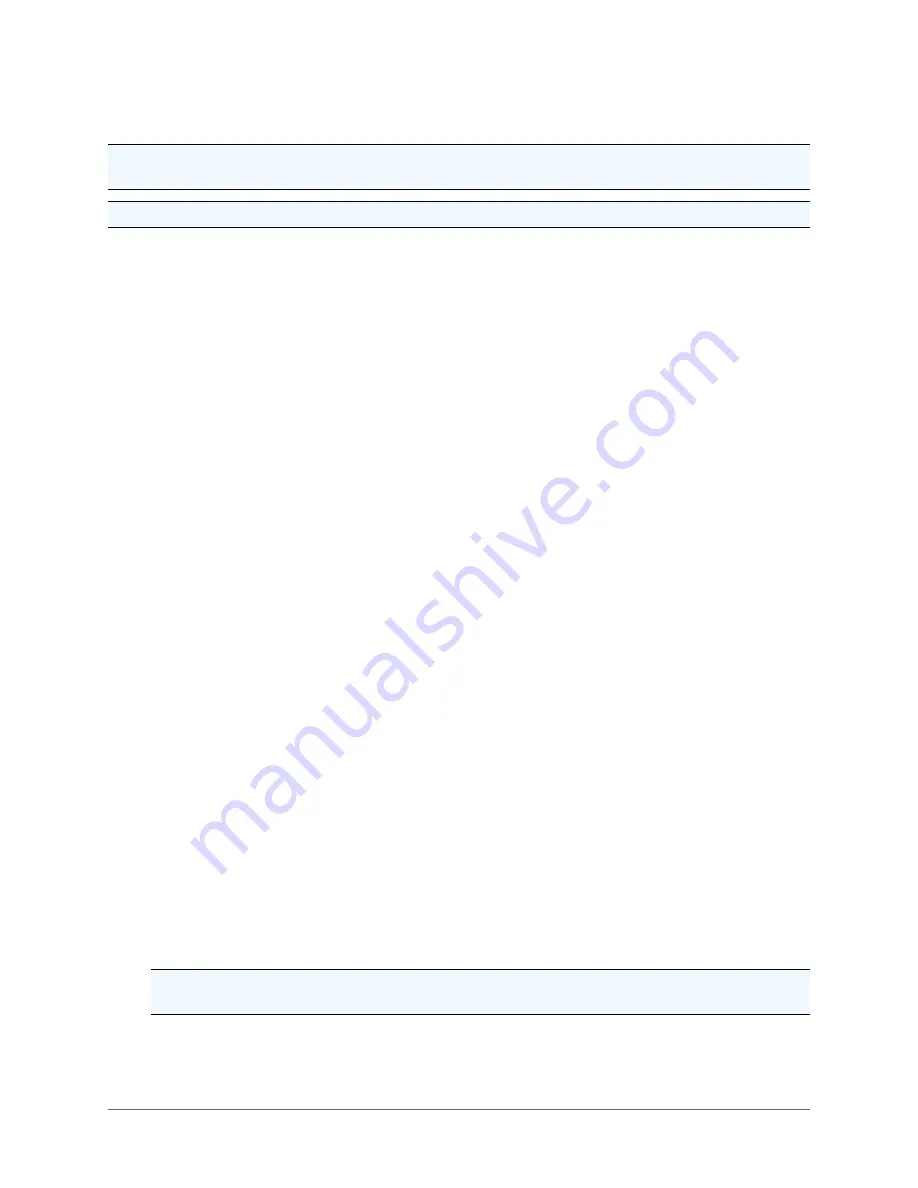
- 21 -
3.7 Installation Procedure
Warning: The camera is top heavy and may tip over if not supported. Always support a camera until it has
been fastened securely.
Caution: Do not use the cable to support the weight of the camera.
Provisions must be made for routing the system cable up to the camera system location:
l
Pole: If the cable routes up through the pole, support the cable inside the pole to strain relieve the cam-
era connector.
The sequence of installation can vary from site to site:
l
Verify that the system cable is accessible for connection to the camera system connector at the mount-
ing location.
l
If installing the dome to:
l
The wall: Use the mount as a template. Mark and drill holes in the mounting surface. Drill a hole
for the cable if required. Position the wall mount over the mounting holes. Secure with four 5/16”
fasteners (not supplied).
l
The pole: Position the pole mount on the pole and secure with the stainless steel mounting
straps (supplied). Use a flat blade screw driver or 5/16” socket (not supplied) to tighten strap
screws. Attach the wall mount to the studs on the pole mount and secure with the 5/16-inch
nuts and washers (supplied).
l
Install the dome
(Instructions on the Quick Disconnect disassembling/reassembling
):
l
Remove the safety strap from the top half of the Quick Disconnect (the half with the threaded
nipple attached). Use 3/32” hex key.
l
Loosen two lock bolts on the Quick Disconnect with a 5/16” socket approximately 1/4”. Do not
remove lock bolts. Separate the two parts of the Quick Disconnect by rotating approximately
1/16 turn CCW.
l
Apply anti-seize compound on Quick Disconnect nipple threads.
l
Thread the Quick Disconnect nipple into the mounting arm and tighten with a strap wrench (not
supplied).
l
Tighten the set screw on the mounting arm securely.
l
For the 4221 Series: route the pigtail cable down through the nipple and attach the pigtail cable
plug to the dome connector.
l
For the 4222 and 4223 Series: Route the system cable down through the nipple and attach the
system cable plug to the dome connector.
l
Orient the dome properly and attach it to the other half of the Quick Disconnect mounted to the
arm by engaging the pins and rotating approximately 1/16 turn CW. Ensure that safety strap
bolts are aligned after rotation. See picture below.
l
Snug the lock bolts to lock the top and bottom of the Quick Disconnect. Tighten to 20 in-lbs ±5
in-lbs.
Do not exceed.
Bolt heads may not be flush with the Quick Disconnect body.
l
Reattach the safety strap.
NOTE: The top part of the Quick Disconnect is intended to remain in place after installation. If you
need to remove the camera, reverse the above process.






























