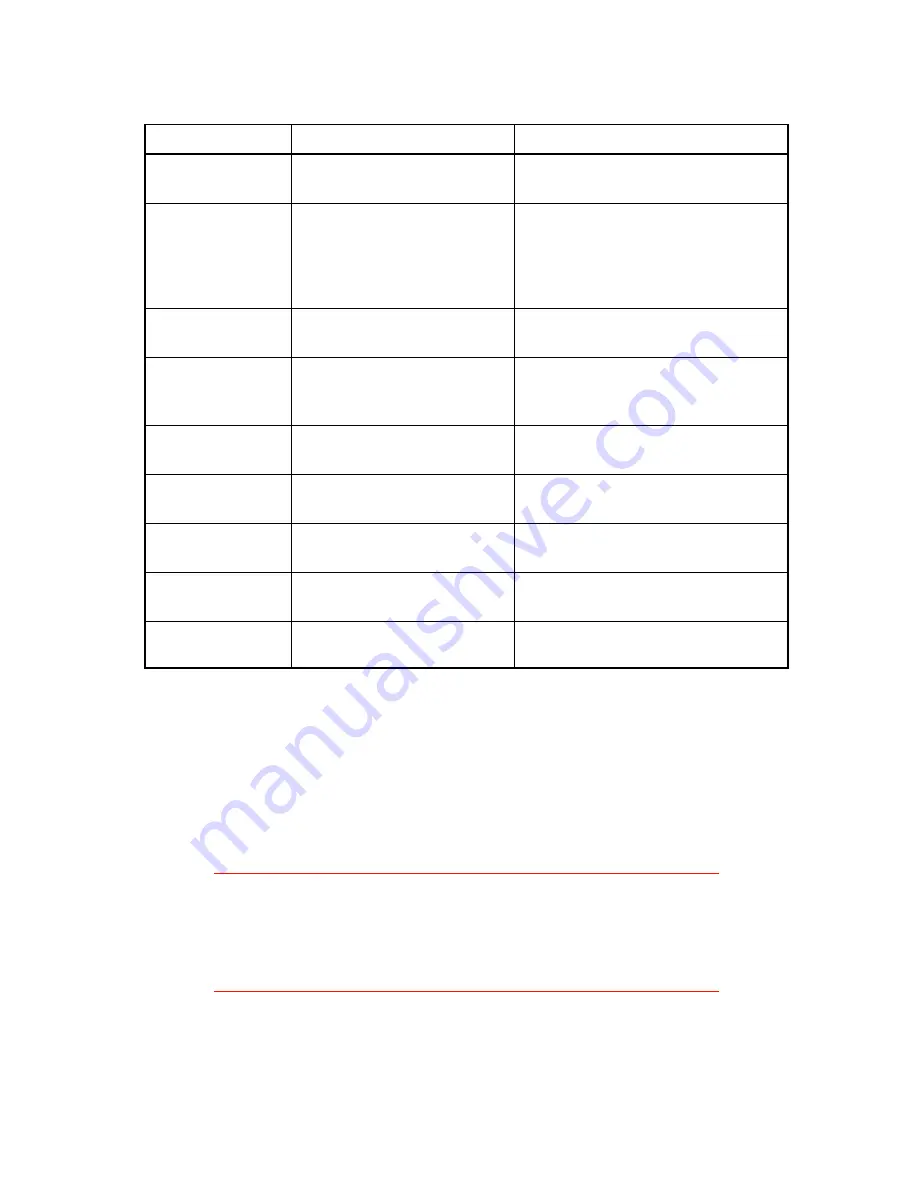
5
CONTROLS, INDICATORS, AND CONNECTIONS
Device name
Primary function
Use
ON/OFF
switch
Controls printer power
ON - for normal operation
OFF - for storage
FEED
button
Advances print media
PRESS - to advance media
PRESS and HOLD while turning
printer ON - to print test label
PRESS to pause or resume printing
during batch mode operation
POWER
indicator
Shows printer power is ON
GREEN - printer power on
OFF - printer power off
READY
indicator
Shows printer status
GREEN - Printer ready for data
OFF - Printer busy, or in Standby
RED - Printer needs attention
Power input
Connects to power supply
Connect to transformer provided
with printer
Serial port
Data input
DB9 female connector for connec-
tion to host, RS232 protocol
Parallel port
Data input
Centronics compatible connector
for connection to host controller
Printhead releases
Unlock printhead
Push both releases toward rear of
printer to release printhead
Media cover
Protects print media
Lift to open
Squeeze hinge and lift to remove
SETUP
Printer power connection
1.
Plug the output of the
AC
power supply provided with the printer
into the connector on the printer rear panel.
2.
Plug the supply into an
AC
outlet having the proper voltage.
Important!
The required
AC
voltage is marked on the power supply.
Confirm that your
AC
voltage matches the power supply
requirements.
Do not use any power supply other than
the one provided with the printer.
3.
Place the
ON
/
OFF
switch in the
ON
position. The printer should feed
and cut about ¾" of media. The
POWER
indicator should glow green.
The
READY
indicator will glow green after you remove the cut label.





































