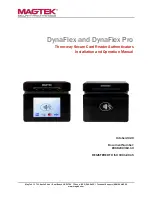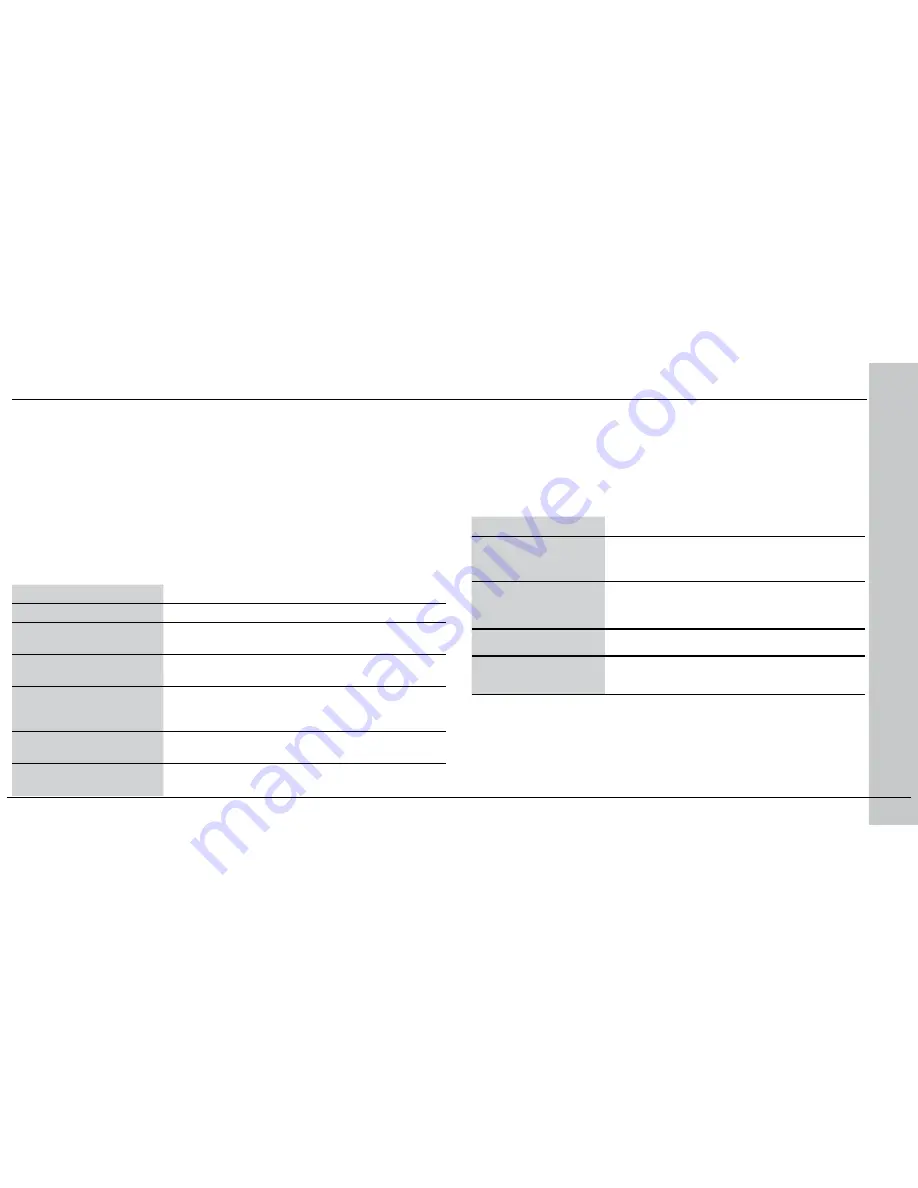
28 DataMan 9500 Quick Reference Guide
DataMan 9500 Quick Reference Guide 29
Use the Setup Tool Menu Bar
Each reader can store its current set of runtime parameters to a configuration
(.cfg) file, which contains information such as the enabled symbologies and
how any output data should be formatted.
The same configuration file can be loaded onto multiple readers, as the file
does not contain identification information such as the IP address or device
name of the reader used to create it.
A reader can also generate a Cognex device configuration (.cdc) file, which
stores the set of runtime parameters plus any identification data, such as
the name of the device, its IP address, subnet mask, and so on. Cognex
recommends generating a device configuration file for each reader to allow you
to restore a reader to its operating state with minimal effort.
Use the
File
menu of the Setup Tool to manage .cfg and .cdc files:
File Menu
Open Configuration
Open a saved .cfg configuration file.
Save Configuration
Create a .cfg configuration file of current runtime
parameters.
Print Configuration Code
Generate a programming codes sheet
representing your reader’s configuration.
Restore Device
Load a saved device configuration .cdc file,
with runtime parameters plus device-specific
information for a particular DataMan device.
Backup Device
Create a device configuration .cdc file for a
specific reader.
Save Image
Save the latest acquired image with .jpg file
format.
Use the
Edit
menu for standard Cut, Copy and Paste operations.
Use the
View
menu to view reader information (serial number, firmware
version, and so on) and to enable and disable various elements of the
Setup Tool, and the
Tasks
menu to switch between various Setup Tool
options.
Use the
System
menu to manage the current settings on the reader
and to upgrade the features it currently supports:
System Menu
Save Settings
Save the current parameters to non-volatile
memory, which allows the reader to restore
these settings each time you reboot it.
Reset Configuration
Reset all configuration parameters in RAM
(volatile memory) to the default settings
except for communication settings.
Update Firmware
Update the reader software.
Upload Feature Key
Unlock additional features available in the
reader software if you have the right key.
Use the
Help
menu to display Setup Tool version information.
NOTE
that the Setup Tool does not allow you to update firmware if
the battery is less than 30% charged. It is therefore recommended to
place your device on the base station for charging before you update
firmware.