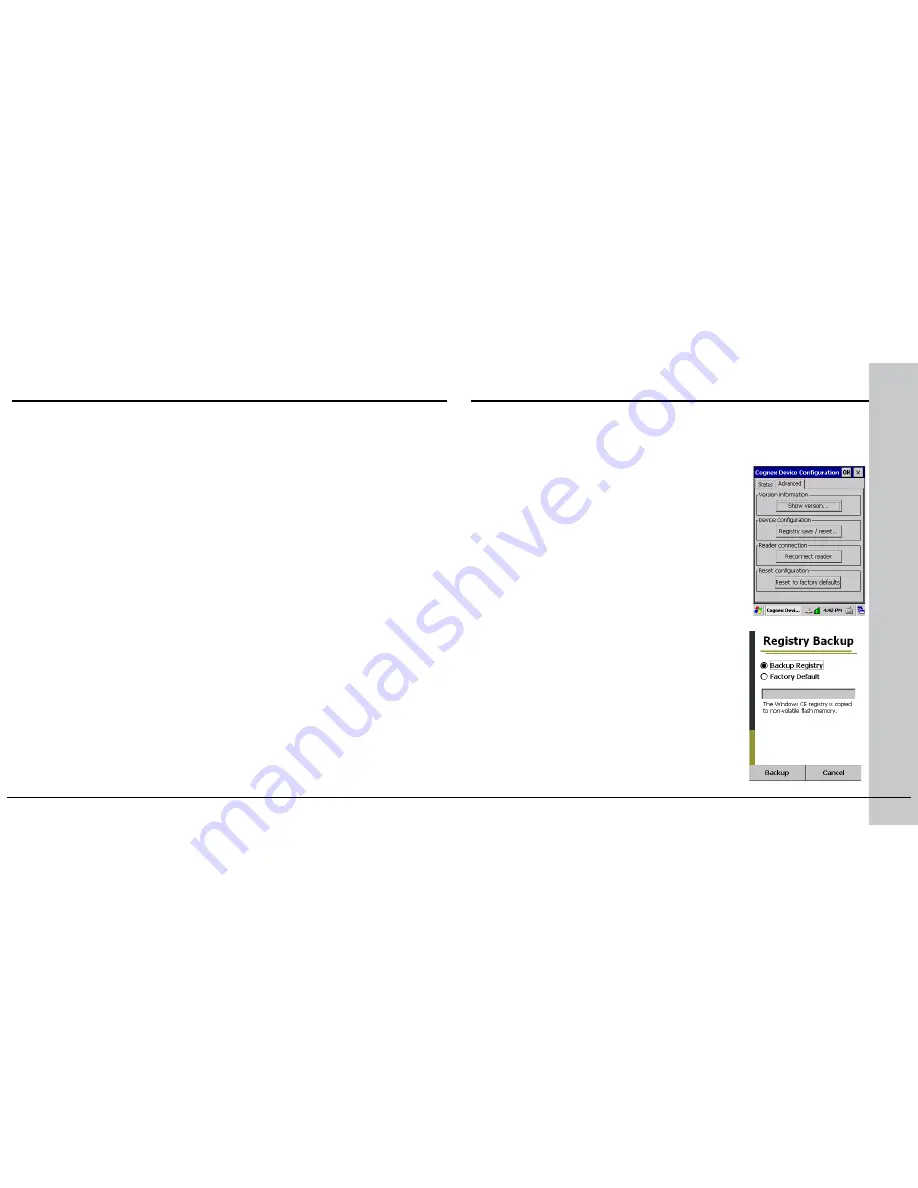
12 DataMan 9500 Quick Reference Guide
DataMan 9500 Quick Reference Guide 13
Access Point Wireless Communication
Connect your DataMan 9500 to your access point using the following steps:
1. Configure your wireless access point so that it recognizes your DataMan
9500 by adding
DM9500-AP
to your router.
2. On your DataMan 9500, using your stylus, click the
Start
menu icon.
3. Click Settings ―› Control Panel.
4. Double-click the
Wi-Fi
icon. The Summit Client Utility appears.
5. In the Active Profile drop-down list, select
Default AP
.
6. Click
OK
on the upper toolbar for changes to take effect.
NOTE
that these settings do not persist through the device rebooting. For the
changes to be saved, do a Registry Backup, described in the section
Backing
Up your DataMan 9500
of this document.
Your device automatically connects to any access point that is configured this
way. A short beep on your DataMan 9500 signals that wireless communication
was established.
Backing Up your DataMan 9500
Unless you save your configuration changes to the
Registry Backup
,
all of them are lost when you power off your device. Perform the
following steps to save your changes:
1. Click
Start
menu ―› Settings ―› Control
Panel
2. In the Control panel, double-click the
Cognex
icon.
3. Click the
Advanced
tab.
4. Click
Registry save/reset
. The Registry
Backup page appears.
Backup Registry
is the selected option by default. Click the
Backup
button.






















