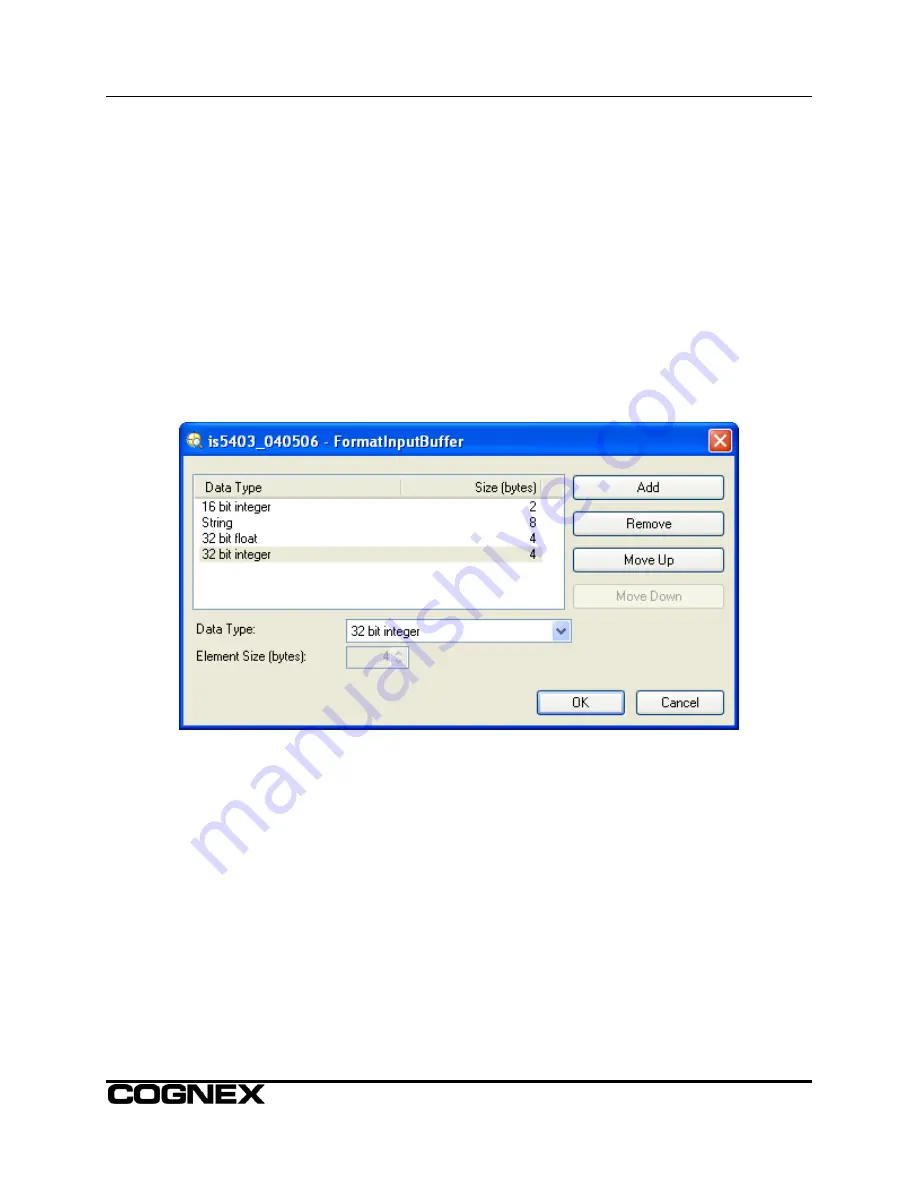
DeviceNet
®
Interface Module Installation & Reference
Using the ReadDeviceNetBuffer function
1. From an empty spreadsheet cell, open the Insert menu and select Function… to open the Insert
Function dialog.
2. Highlight
Input/Output
from the left pane and select
Event
from the right pane to open the
property sheet for the function.
3. For
the
Trigger
parameter, select the serial port connected to the Interface Module.
4. Click
the
OK
button to close the property sheet and insert the function into the spreadsheet.
5. Select another empty cell, open the Insert menu and select
Function…
to open the
Insert
Function
dialog.
6. Highlight
Input/Output
from the left pane, select
FormatInputBuffer
from the right pane and
press the
OK
button to insert the function into the spreadsheet.
7. The
FormatInputBuffer
dialog is displayed (Figure 6). Click the Add button to select the type of
data you want to read over DeviceNet from the PLC, using the Data Type drop-down menu.
Continue adding data until all of your data to be read is selected. Click the
OK
button.
Figure 6: FormatInputBuffer Dialog
8. Select another empty cell, highlight
Input/Output
from the left pane, select
ReadDeviceNetBuffer
from the right pane, then press the
OK
button to open the
ReadDeviceNetBuffer
property sheet (see Figure 7).
9













