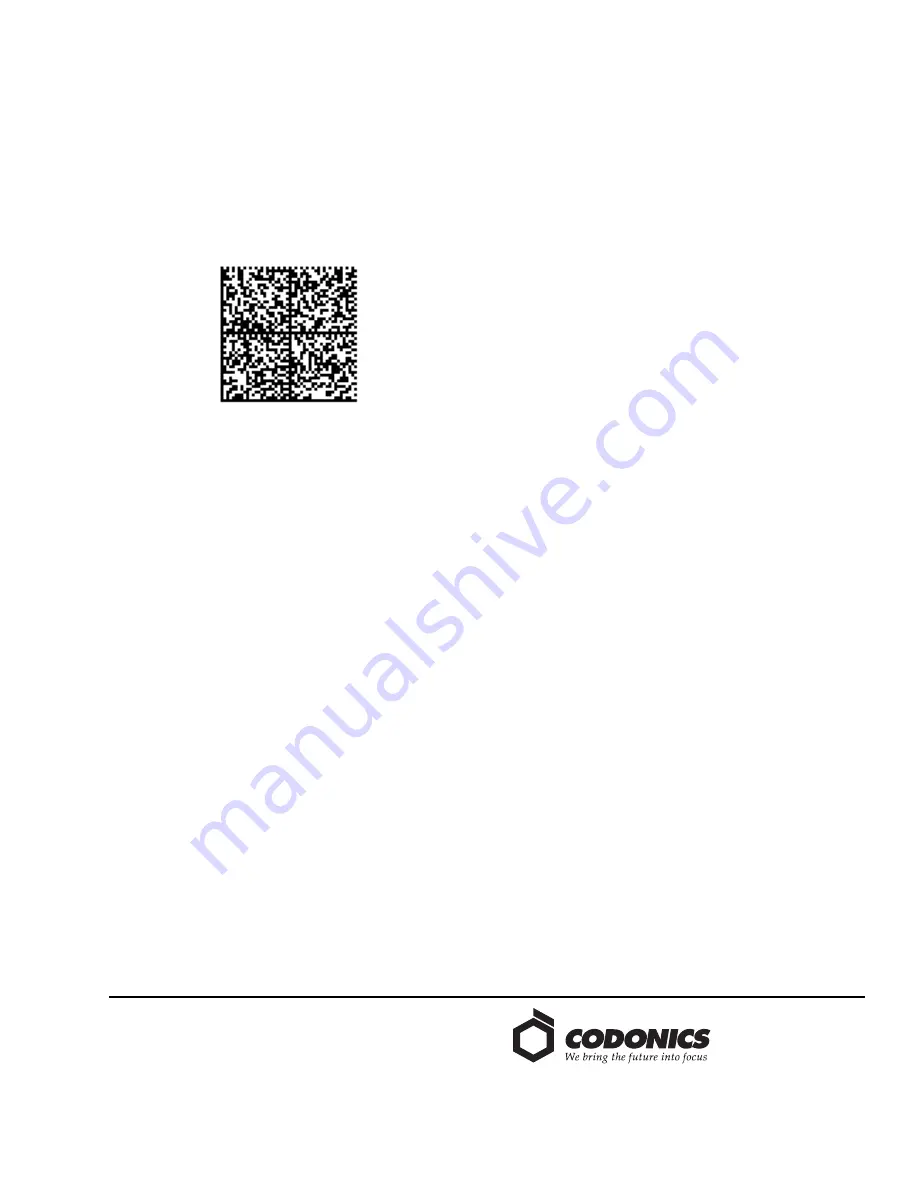
17991 Englewood Drive
Middleburg Heights, OH
44130 USA
+1.440.243.1198
+1.440.243.1334 Fax
Email [email protected]
www.codonics.com
Get it all with just one call
800.444.1198
All registered and unregistered trademarks are the property of their
respective owners. Specifications subject to change without notice.
Patents: www.codonics.com/ip/patents.
Copyright © 2017-22 Codonics, Inc. Printed in the U.S.A. Part No. 901-293-001.02
Codonics Limited KK
AQUACITY 9F,
4-16-23, Shibaura
Minato-ku, Tokyo,
108-0023 JAPAN
81-3-5730-2297
81-3-5730-2295 Fax
Codonics Trading Co, Ltd.
317 Xianxia Rd. Building B
Unit 1412
Changning Dist., Shanghai
P.R. China, 200051
86-21-62787701
86-21-62787719 Fax
Codonics Limited KK
AQUACITY 9F,
4-16-23, Shibaura
Minato-ku, Tokyo,
108-0023 JAPAN
81-3-5730-2297
81-3-5730-2295 Fax
3. To configure SLS-WAVE for Cerner, scan the following
barcode below. It will configure SLS-WAVE to support
scanning 1D symbologies, parse the 10-digit CID from
the Extended Barcode Data (#8 barcode definition in the
Administration Tool) and can scan 2D DataMatrix, GS1
DataMatrix and Aztec barcodes. To configure the SLS-
WAVE to support these, scan this barcode on SLS-
WAVE:
Cleaning SLS-WAVE
To clean the system, use a clean, lint-free cloth moistened
with one of the following approved cleaning agents:
◆
Bleach and water (1:5)
◆
70% isopropyl alcohol
◆
Super sani cloth
Technical Support
If problems occur during installation or operation, contact
Codonics Technical Support at any time.
Phone:
+1.440.243.1198
Email:
Website:
www.codonics.com

























