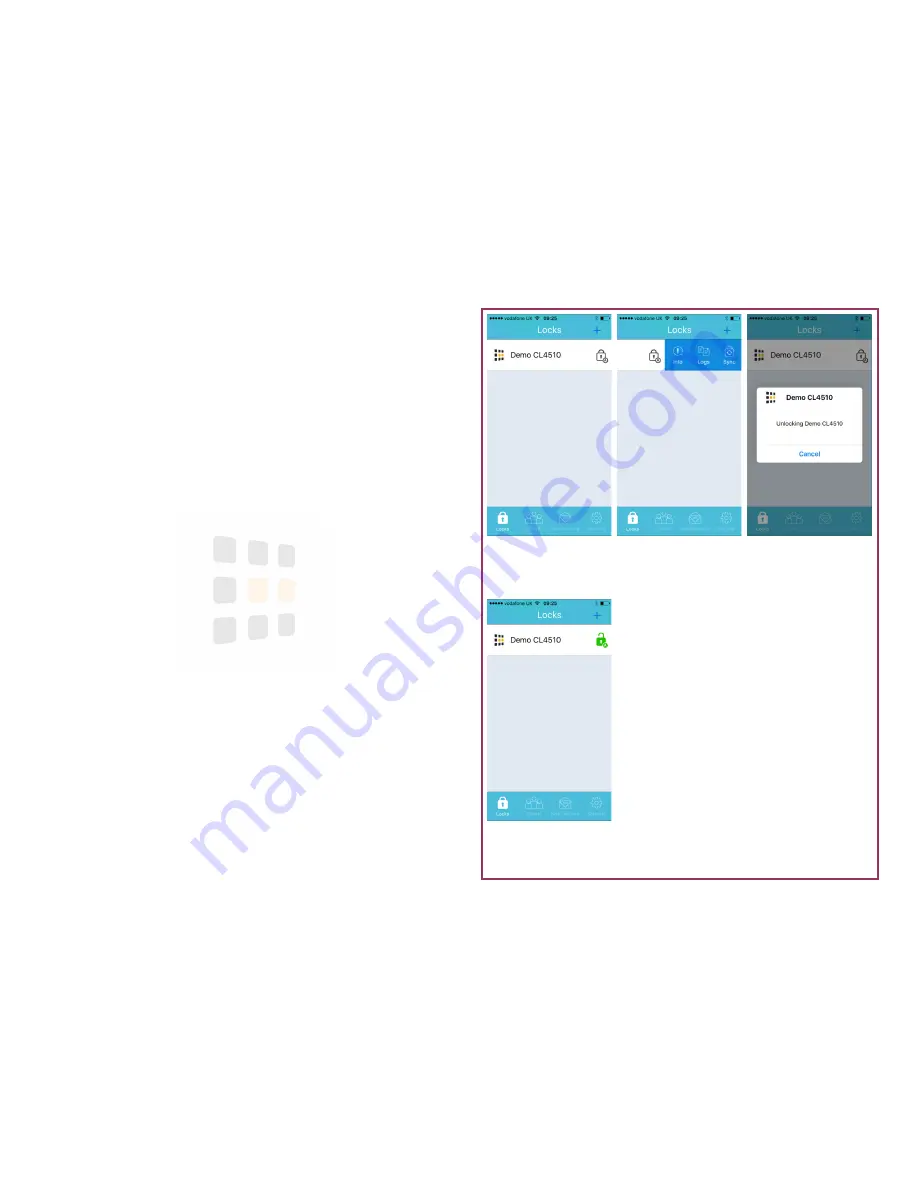
Basic Functions
From the lock list, you can unlock any lock within range
1
, synchronise, view lock
info and view logs.
1.
In the lock list, swipe the lock left
2.
You will see
Info
,
Logs
and
Sync
options
Info:
View or change lock settings
Logs:
View audit entries (synchronise to retrieve latest logs)
Sync:
Synchronise the settings between the lock and App and retrieve
latest logs
3.
To unlock the lock, simply touch the lock in the lock list— the lock icon will
turn green to confirm unlocked status
4.
If asked, choose whether to allow notifications (unlocking notifications,
etc)
5.
Click
Create Account
…
1
Using the lock in conjunction with the WiFi gateway can effectively extend the
range of operation.
Unlocked
Lock status now shows
green
Unlocking
Confirmation of unlock-
ing command
Actions
Primary actions availa-
ble for the lock
Lock List
All locks paired under
the current account
Page
3




















