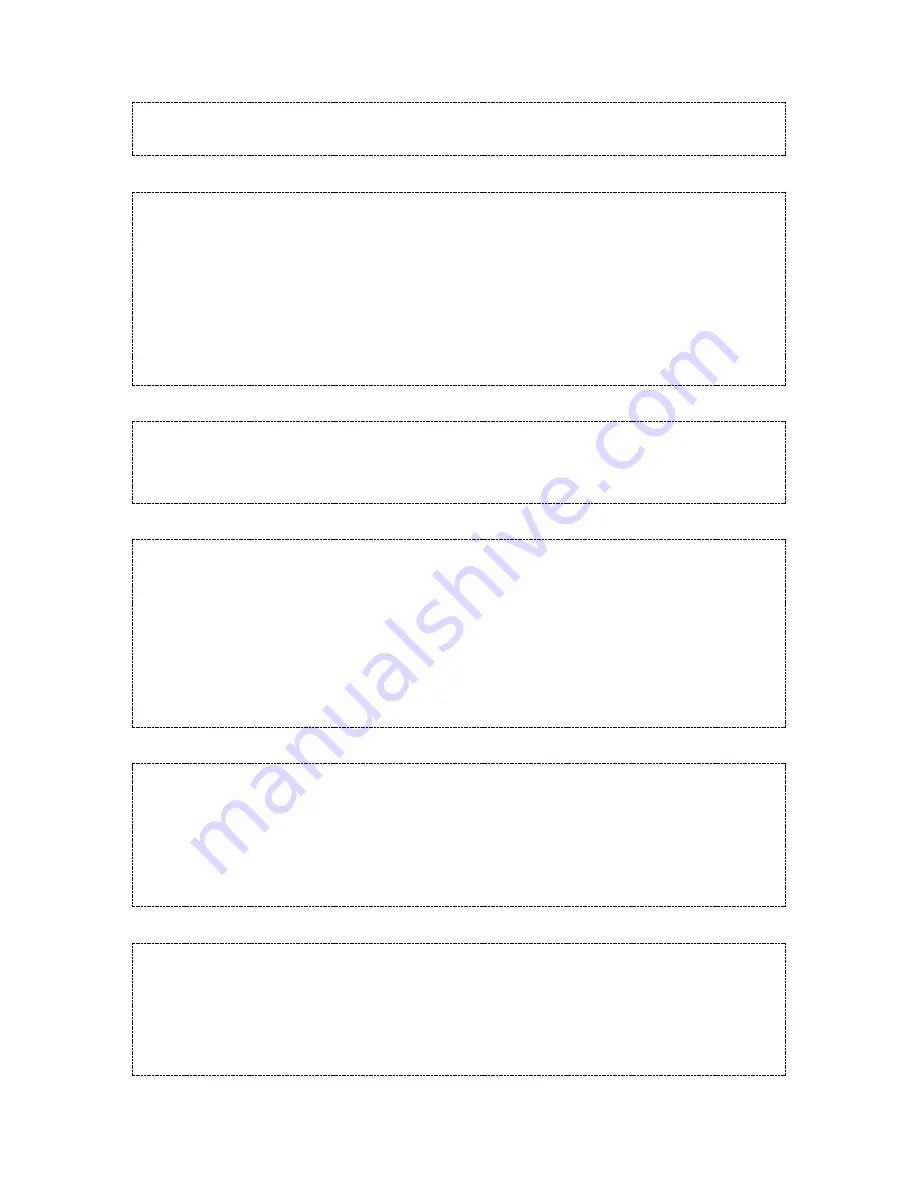
Document Version: 0.2
Status:
Draft
Page
4
of
9
#Master Code
•
07
••
#12345678
•
07
••
Result:
The lock reverts to normal operation.
Change the Locked/Unlocked Status
By changing the locked/unlocked status, you can enable a visual locked status indicator.
Disable locked status indicator (default)
#Master Code
•
08
•
01
••
#12345678
•
08
•
01
••
Result:
No locked status indicator
Enabled locked status indicator
#Master Code
•
08
•
02
••
#12345678
•
08
•
02
••
Result:
The red LED will flash every 5 seconds
Note:
Battery life will be reduced by enabling the locked status indicator
Update the Date/Time
Update the date and time on the lock. Particularly important when Code-Free and Active-Period options are in use.
#Master Code
•
10
•
YYMMDD
•
HHmm
••
#12345678
•
10
•
160122
•
1422
••
Result:
The date has been updated to January 22
nd
, 2016 and the time to 14:22.
Set Daylight Savings Time
Update the Daylight Savings Time (DST).
#Master Code
•
11
•
Date Starts <YYMMDD>
•
Date Ends <YYMMDD>
••
#12345678
•
11
•
160327
•
161030
••
Result:
DST is set to start on March 27
th
, 2016 and end on October 30
th
, 2016.
In the majority of countries where DST operates, DST is applied at 01:00. This is the default DST time on the lock but can
be changed by using the program below.
#Master Code
•
12
•
Time <HH>
••
#12345678
•
12
•
02
••
Result:
DST will now be applied at 02:00.
Feature Restriction
The lock supports entry methods including code, card, phone and NetCode. By default, all methods are supported but
can be disabled using the program below.
Note:
Access via a smartphone with the K3 Connect App is not supported in standalone applications.
#Master Code
•
13
•
User Code <0-1>
•
Smart Card <0-1>
•
NetCode <0-1>
••
#12345678
•
13
•
1
•
1
•
1
••
Result:
Code, Card and NetCode methods are all enabled.
Help:
To enable a method, specify 1. To disabled a method, specify 0.
Keypad Illumination
An LED backlight can be enabled to illuminate the keypad. Illuminate by proximity will turn on the backlight when an
object passes within close proximity of the keypad; illuminate by button press will turn on the backlight when a keypad
is pressed. By default, keypad illumination is disabled.
Disable Keypad Illumination
#Master Code
•
14
•
0
••
#12345678
•
14
•
0
••
Result:
Keypad illumination is disabled.






































