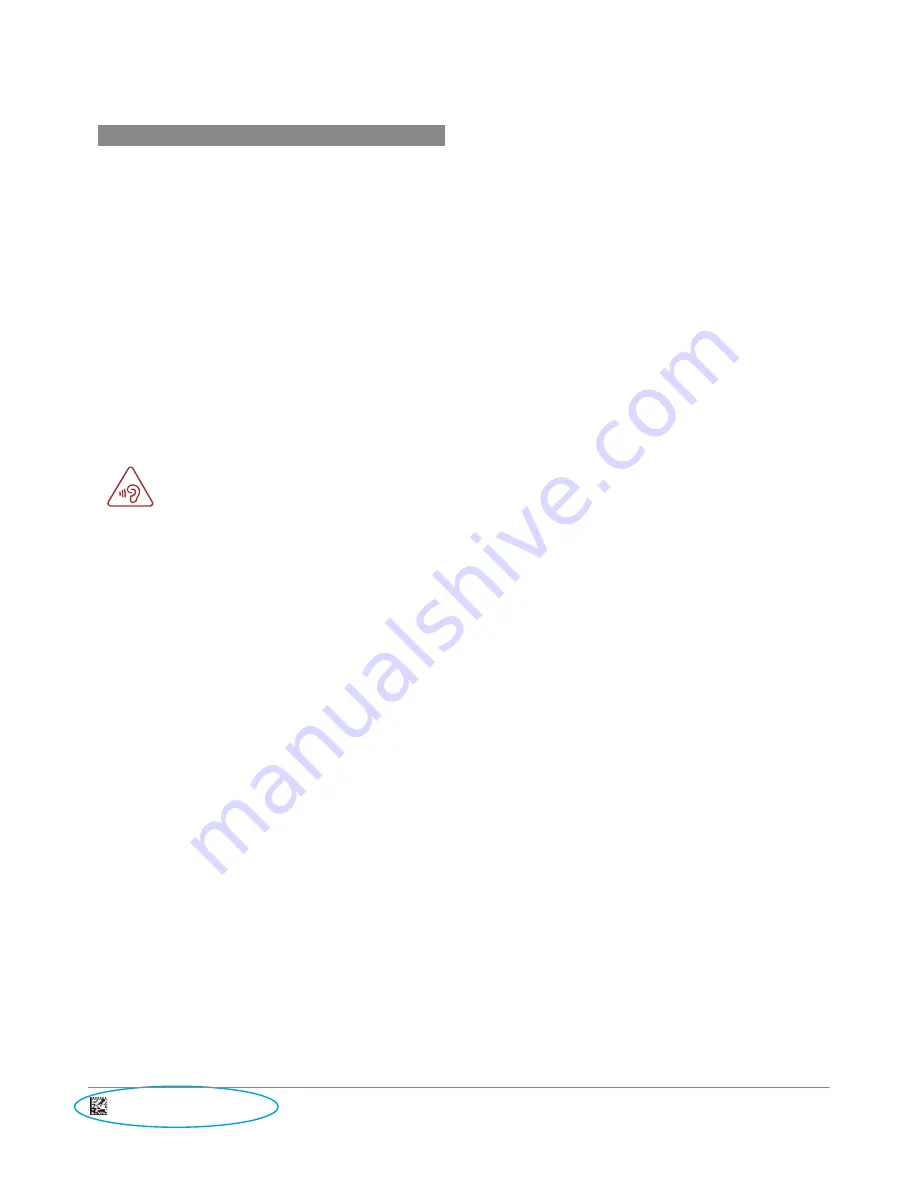
2
D006791_CR49XX_User_Manual
FPO
18
‐
Troubleshooting
User
Manual
Guide
Please
note
your
device
is
designed
with
a
removable
battery.
Unauthorized
personnel
are
strictly
prohibited
from
disassembling
the
device.
If
your
device
isn’t
working
normally,
try
to
restart
it
by
pressing
and
holding
the
Power
key
for
at
least
7
seconds
until
the
startup
screen
appears.
If
your
device
develops
a
serious
error
and
can’t
be
restored
by
restarting
it,
you
may
need
to
restore
factory
settings
by
pressing
and
holding
the
Power
key
and
Volume
up
key
until
the
startup
screen
appears.
Then
select
“reboot
system
now”
and
press
the
Power
key
to
confirm.
Note:
Please
take
care
when
performing
such
operations
because
they
will
erase
personalized
settings
and
data
saved
in
your
device,
such
as
SMS,
Contacts,
Music,
etc.
Make
sure
you
are
using
a
5V
2A
USB
Power
Adapter.
We
recommend
the
use
of
the
Code
Corporation
power
supply.
Protect
Your
Hearing
To
prevent
possible
hearing
damage,
do
not
listen
at
high
volume
levels
for
long
periods.
Exercise
caution
when
holding
your
device
near
your
ear
while
the
loudspeaker
is
in
use.
Before
contacting
the
service
centre,
you
are
advised
to
follow
the
instructions
below:
•
You
are
advised
to
fully
charge
the
battery
for
optimal
operation.
•
Avoid
storing
large
amounts
of
data
in
your
device
as
this
may
affect
its
performance.
•
Use
Factory
data
reset
and
the
upgrade
tool
to
perform
device
formatting
or
software
upgrading
(to
reset
factory
data,
hold
down
the
Power
key
and
the
Volume
up
key
at
the
same
time).
ALL
User
device
data:
contacts,
photos,
messages,
files,
and
downloaded
applications
will
be
permanently
lost.
It
is
strongly
advised
to
fully
backup
the
device
data
and
profile
via
Smart
Suite
before
doing
formatting
or
upgrading.
and
carry
out
the
following
checks:
My
device
cannot
be
switched
on
or
is
frozen:
•
When
the
device
cannot
be
switched
on,
charge
for
at
least
20
minutes
to
ensure
the
minimum
battery
power
needed,
then
try
to
switch
on
again.
•
When
the
device
falls
into
a
loop
during
power
on
‐
off
animation
and
the
user
interface
cannot
be
accessed,
press
and
hold
the
Volume
down
key
to
enter
Safe
Mode.
This
eliminates
any
abnormal
OS
booting
issues
caused
by
3rd
party
APKs.
•
If
neither
method
is
effective,
please
reset
the
device
using
the
Power
key
and
the
Volume
up
key,
(holding
both
together).
My
device
has
not
responded
for
several
minutes:
•
Restart
your
device
by
pressing
and
holding
the
Power
key
for
more
than
7s.
My
device
turns
off
by
itself:
•
Check
that
your
screen
is
locked
when
you
are
not
using
your
device,
and
make
sure
the
Power
key
is
not
mis
‐
contacted
due
to
unlocked
screen.
•
Check
the
battery
charge
level.
My
device
cannot
charge
properly:
•
Make
sure
you
are
using
a
universal
charger
which
complies
with
these
characteristics:
USB
Type
‐
C
connector,
5V,
min
2A
output.
•
Make
sure
that
your
battery
is
not
completely
discharged;
if
the
battery
power
is
empty
for
a
long
time,
it
may
take
around
20
minutes
to
display
the
battery
charger
indicator
on
the
screen.
•
Make
sure
charging
is
carried
out
under
normal
conditions
(0°C
to
+40°C).
•
When
abroad,
check
that
the
voltage
input
is
compatible.
My
device
cannot
connect
to
a
network:
•
Try
connecting
in
another
location.
•
Try
selecting
the
available
network(s)
manually.
•
Try
connecting
at
a
later
time
if
the
network
is
overloaded.
My
device
cannot
connect
to
the
Internet:
•
Check
that
the
IMEI
number
(press
*#06#)
is
the
same
as
the
one
printed
on
your
warranty
card
or
box.
•
Check
your
device’s
Internet
connecting
settings.
•
Make
sure
you
are
in
a
place
with
network
coverage.
•
Try
connecting
at
a
later
time
or
another
location.
The
sound
quality
of
the
calls
is
poor:
•
You
can
adjust
the
volume
during
a
call
by
pressing
the
Volume
Up/Down
key.
•
Check
the
network
strength
.
•
Make
sure
that
the
receiver,
connector
or
speaker
on
your
device
is
clean.
When
I
select
a
number
from
my
contacts,
the
number
cannot
be
dialed:
•
Make
sure
that
you
have
correctly
recorded
the
number
in
your
file.
•
Make
sure
that
you
have
selected
the
country
prefix
when
calling
a
foreign
country.
I
am
unable
to
connect
my
device
to
my
computer:
•
Install
Smart
Suite.
•
Check
that
your
USB
driver
is
installed
properly.
•
Open
the
Notification
panel
to
check
if
the
Smart
Suite
Agent
has
activated.
•
Check
that
your
computer
meets
the
requirements
for
Smart
Suite
Installation.
•
Make
sure
that
you’re
using
the
cable
included
in
the
box.
I
am
unable
to
download
new
files:
•
Make
sure
there
is
sufficient
device
memory
for
your
download.
•
Select
the
microSD
card
as
the
location
to
store
downloaded
files.
•
Check
your
subscription
status
with
your
operator.
The
device
cannot
be
detected
by
others
via
Bluetooth:
•
Make
sure
that
Bluetooth
is
turned
on
and
your
device
is
visible
to
other
users
.
•
Make
sure
that
the
two
devices
are
within
Bluetooth’s
detection
range.
How
to
make
your
battery
last
longer:
•
Make
sure
you
follow
the
complete
charge
time
(minimum
4
hours).
•
After
a
partial
charge,
the
battery
level
indicator
may
not
be
exact.
Wait
for
at
least
20
minutes
after
removing
the
charger
to
obtain
an
exact
indication.
•
Adjust
the
brightness
of
screen
as
appropriate.
•
Extend
the
auto
‐
check
interval
for
as
long
as
possible.
•
Update
news
and
weather
information
on
manual
demand,
or
increase
their
auto
‐
check
interval.
•
Exit
background
‐
running
applications
if
they
are
not
being
used
for
a
long
time.
•
Deactivate
Bluetooth,
WLAN,
or
GPS
when
not
in
use.
The
device
will
become
warm
following
prolonged
calls,
game
playing,
internet
surfing
or
running
other
complex
applications:
•
This
heating
is
a
normal
consequence
of
the
CPU
handling
excessive
data.
Ending
above
actions
will
make
your
device
return
to
normal
temperatures.

















