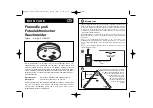Using Your Remote Control, continued
Turning on the Vehicle’s Headlights (Optional)
If this feature is enabled on your system, pressing and holding the LOCK icon button on the remote
control for 3 seconds will turn on the vehicle’s headlights for 30 seconds.
Activating Optional Channel 2 (Optional)
If this feature is enabled on your system, pressing and holding the LOCK icon button and the TRUNK
icon button on the remote control simultaneously will activate an optional feature. This feature can be
programmed for a wide range of functions like power window or sunroof automation, please consult
your installing dealer to determine functionality of your system.
Activating Optional Channel 3 (Optional)
If this feature is enabled on your system, pressing and holding the OPT button on the remote control
will activate an optional feature. This feature can be programmed for a wide range of functions like
power window or sunroof automation, please consult your installing dealer to determine functionality
of your system.
Activating Optional Channel 4 (Optional)
If this feature is enabled on your system, pressing and holding the LOCK icon button and the OPT
button on the remote control simultaneously will activate an optional feature. This feature can be
programmed for a wide range of functions like power window or sunroof automation, please consult
your installing dealer to determine functionality of your system.
Activating Optional Channel 5 (Optional)
If this feature is enabled on your system, pressing and holding the UNLOCK icon button and the OPT
button on the remote control simultaneously will activate an optional feature. This feature can be
programmed for a wide range of functions like power window or sunroof automation, please consult
your installing dealer to determine functionality of your system.
Using the Progressive Car Finder Feature
2-way LCD Remote Control:
Press the LOCK icon button and the UNLOCK icon button on the remote control simultaneously to
locate your vehicle. The system will sound 5 times at low volume increasing in volume each of 3 times
the button is pressed.
1-way Six Button Remote Control:
Press the icon button on the remote control to locate your vehicle. The system will sound 5 times at
low volume increasing in volume each of 3 times the button is pressed.
Using the Personal Protection Alarm (Panic)
2-way LCD Remote Control:
Press and hold the LOCK icon button and the UNLOCK icon button on the remote control
simultaneously for 3 seconds to activate the personal protection alarm. The system will sound for 30
seconds. Pressing any button on the remote control will turn the personal protection alarm off.
1-Way Six Button Remote Control:
Press and hold the icon button on the remote control for 2 seconds to activate the personal
protection alarm. The system will sound for 30 seconds. Pressing any button on the remote control
will turn the personal protection alarm off.
Using the Transmitter Flashlight Feature
The (1) 6 button (non-confirming) remote control included with your system has a flashlight bulb built
into the top of the remote control. Pressing and holding the LIGHT icon button on the remote control
will activate the flashlight until the button is released.
*
*
4
Summary of Contents for CA-160
Page 6: ...LCD Remote Control Functions 6 TRUNK TRUNK ...
Page 12: ......