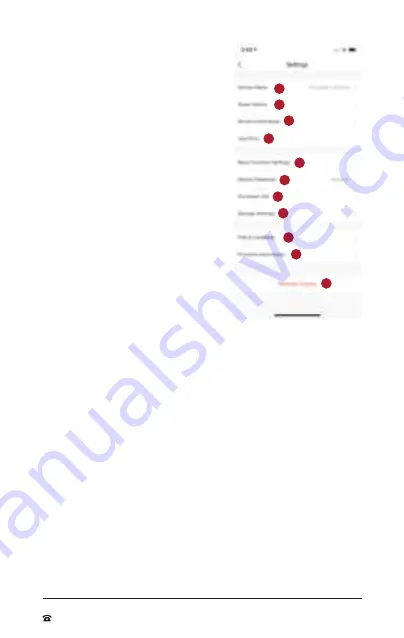
Floodlight Camera
15
1300 663 907
After Sales Support
[email protected]
www.cocoonproducts.com.au
Model number:
HE200074
10/2021
Settings menu
a. Device Name:
Allows user to edit the
name and Room locationof the Smart
Floodlight Camera
b. Share Device:
Allows user to share
device to another user.
It is recommended to share device via
home management option (see “Adding
other Cocoon Connect accounts to
your Home” on page 16) so a Home
member can control the device
c. Device Information:
Provides the
device owner account name, device’s
IP address, the unique device ID, device
time zone & the Wi-Fi strength of the
network
d. Use Echo:
Provides step by step
instructions on adding the Smart
Floodlight Camera to an Amazon Echo
device (Sold separately)
e. Basic Function Settings:
•
Status Indicator:
•
Flip Screen: Rotates the video
stream 180°
•
Time Watermark:
•
IR Night Vision:
•
Talk Mode:
f. Motion Detection:
Adjust motion
sensitivity between Off, Low, Medium or High
g. Value Added Service (VAS) Purchase:
Link to cloud storage for video
stream of Smart Floodlight Camera
h. Storage Settings:
•
Storage Capacity: Shows total, used and remaining capacity of SD
Card (SD Card not included)
•
Local Recording: Switch on/off to use the SD card (not included)
•
Format: Completely erases the SD card
i.
FAQ & Feedback:
The user can access our FAQs and also provide feedback
via the app to resolve networking, application and device issues
j.
Firmware information:
Provides current firmware version of the
application, the last time it was updated and allows the user to check for
firmware upgrades
k. Remove Device:
Allows you to remove the Smart Floodlight Camera from
your account and home
a
b
c
d
e
f
g
h
i
j
k
Operation








































