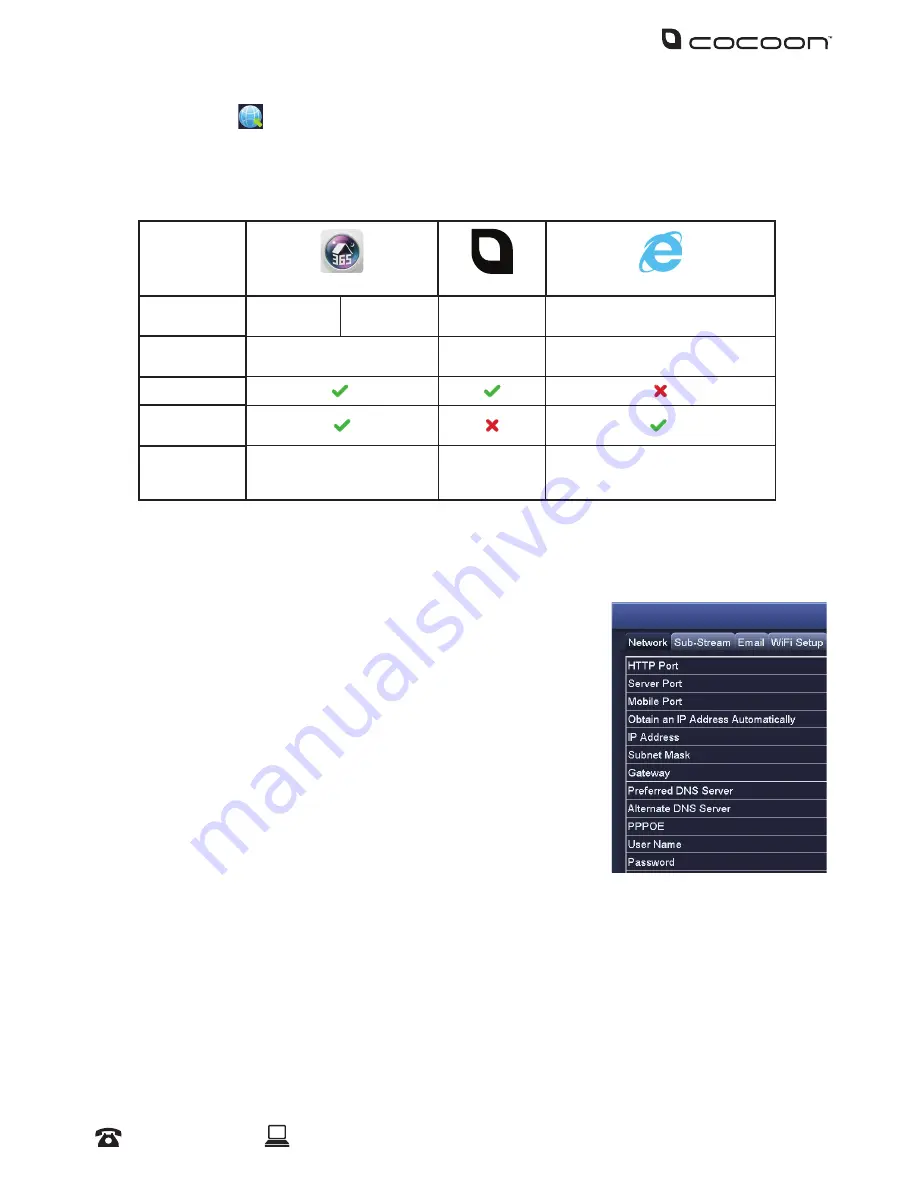
22
After Sales Support
1300 663 907
Model Number
HE150242
DVR Menu
4.2.6 Network
Refer to page 28 for networking steps. With peer to peer (P2P) networking, it’s now even easier to
network your DVR for remote viewing. Below is a table showing available networking methods.
Simply select the most applicable for your needs, and follow the setup procedure.
365 Secu
iVSS
Internet Explorer
OS
Compatibility
Android 2.3+
iOS 6.0+
Windows XP +
Windows XP +
Setup
Difficulty
Easy
Moderate
Advanced
P2P Setup
1
Remote
Viewing
2
Setup
Procedure
5. Using 365 Security Mobile
App
6. Using DVR
with iVSS PC
Software
7. Networking for Internet Explorer
1
QR Code allows for even easier setup
2
Advanced networking & port forwarding required
Network:
Configure your network settings here.
• HTTP Port: Default value is 80
• Server Port: Default value is 5000
• Mobile Port: Default value is 5001
• Obtain an IP Address Automatically: To obtain the IP function
automatically
• IP Address: To set the IP address of the device
• Subnet Mask: To set the subnet mask of the device
• Gateway: To set the default gateway of the DVR
• Preferred DNS Server: This address is provided by your network
operator and must be filled in when using mobile monitoring
• Alternate DNS Server: This address is provided by your network
operator
• PPPOE: When enabled, the DVR will automatically establish a network connection in the form
of PPPOE, then the IP address can be seen through Main Menu > View Information > Network
Status
• Username: For PPPOE mode, enter the ISP (Internet Service Provider)
• Password: For PPPOE mode, set password
• Test: Check whether the entered IP address and PPPOE information are valid or not
.
Summary of Contents for HE150242
Page 1: ... INSTRUCTION MANUAL Model Number HE150242 4 CAMERA HOME SECURITY SYSTEM WITH DVR ...
Page 2: ... ...
Page 40: ... ...
















































