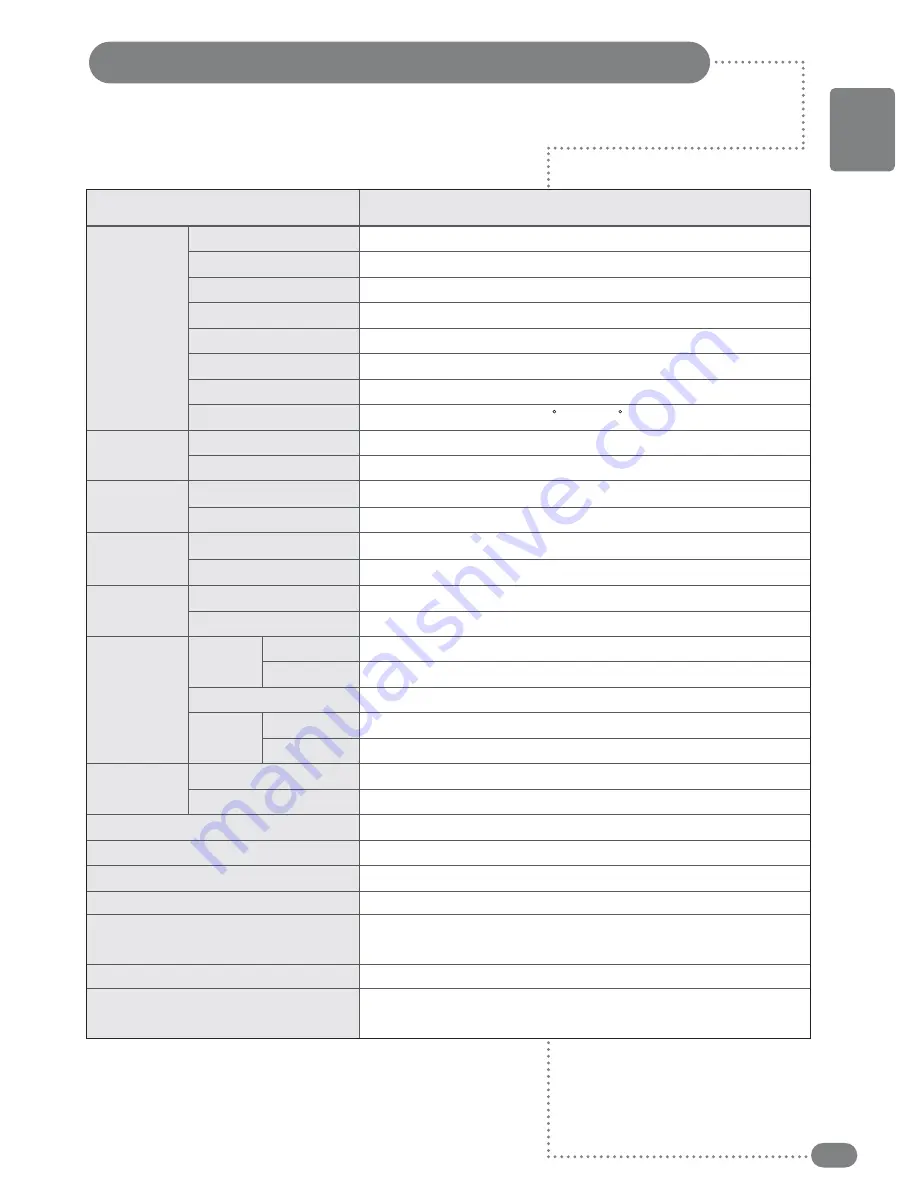
41
ENGLISH
☛
☛
Design and specifications are subject to change without notice.
32
”
Diagonal
697.69 mm (H) x 392.25 mm (V)
0.170 mm (H) x 0.510 mm (V)
1366 x 768 (WXGA)
a-Si TFT active matrix
500 cd / m
600 : 1
176 (H) / 176 (V)
2 ch ~ 69 ch
1 ch ~ 139 ch
NTSC-M (Analog), ATSC (Digital)
MTS
NTSC-M
CVBS, S-VHS
480i, 480p, 720p, 1080i
500 mVrms
30 ~ 60 kHz
60 ~ 75 Hz
16.7 million
1280 x 1024, 60 Hz
1360 x 768, 60 Hz
H/V Separate, TTL, P or N
VHF, UHF : 75 ohm unbalanced
7W + 7W (2-Way, 4 Speaker, 8
Ω
)
Internal Type AC 110 ~ 240V, 50 / 60Hz
Max. 145W
< 3W
55.1 lbs
31.9
”
x 25
”
x 4.1
”
Remote Control, 2 "AAA" Batteries, Operating Instructions
Power Cord
Size
Display Size
Pixel Pitch
Pixel Number
Type
Brightness
Contrast Ratio
Viewing Angle
Air
Cable
Video System
Sound System
Color System
Video System
Video Input
Audio Input
Horizontal
Vertical
Frequency
Resolution
Maximum
Optimum
Sync.
Video Signal
Display Colors
LCD
RF
TV
VIDEO
Component
Input Signal
PC
Weight
Audio Output
Power Supply
Power Consumption
Stand-by Mode
Dimensions
( W x H x D )
Accessories
Model name
TF-TV3209
2
Specifications
Summary of Contents for TF-TV2609
Page 1: ...TF TV2609 TF TV3209...
Page 42: ...42 Memo...
Page 43: ...43 Memo...
Page 44: ...P N 941261P1CB01...




































