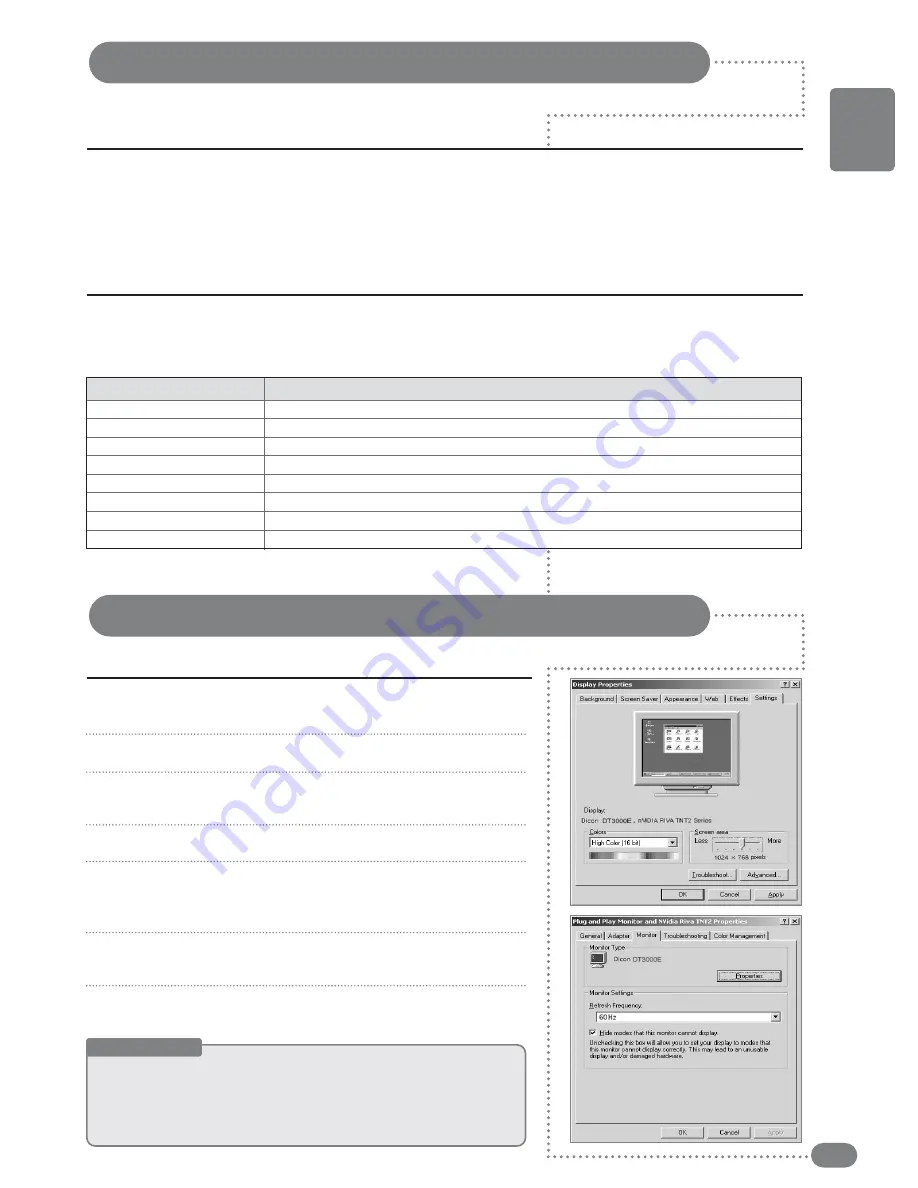
37
ENGLISH
Useful Tips
☛
T
Th
hiiss m
maayy ddiiffffeerr ddeep
peen
nddiin
ngg o
on
n yyo
ou
urr P
PC
C aan
ndd W
Wiin
nddo
ow
wss vveerrssiio
on
n..
☛
T
Th
hee T
TV
V ccaan
n ssu
up
pp
po
orrtt u
up
p tto
o 3322 bbiitt cco
ollo
orr w
wh
heen
n u
usseedd aass aa cco
om
mp
pu
utteerr m
mo
on
niitto
orr..
☛
TThhee ddiissppllaayy m
maayy ddiiffffeerr ddeeppeennddiinngg oonn tthhee m
maannuuffaaccttuurreerr aanndd tthhee W
Wiinnddoow
wss vveerrssiioonn..
☛
YYoouu m
muusstt sseelleecctt aa ddiissppllaayy rreessoolluuttiioonn tthhaatt iiss ssuuppppoorrtteedd bbyy tthhee TTV
V w
whheenn ccoonnnneeccttiinngg ttoo aa PPCC
((D
DV
VII iinncclluuddeedd)) ootthheerrw
wiissee aa ""D
Diissppllaayy M
Mooddee N
Noott SSuuppppoorrtteedd"" m
meessssaaggee w
wiillll aappppeeaarr..
PC Settings
First, click on
Settings
on the Windows
Start
menu and click
on “
Control Panel
”.
Double click on the
Display
icon.
Click the “
Settings
” tab, and select the correct TV-supported
screen resolution. You do not need to adjust the color quality.
Click the “
Advanced
” button. A new window will appear.
Select the “
Monitor
” tab, and select the correct screen frequency.
You can select the vertical & horizontal frequency if you cannot use
the screen frequency.
Press “
OK
”, close the window, and press “
OK
” in the Display
Properties window.
Turn off the PC and connect to the TV.
1
2
3
4
5
6
7
Checking Items before Connecting to a PC
Check the list below before connecting a PC to the TV.
■
Set your resolution and frequency to a resolution supported by the TV.
■
Refer to the instructions when connecting a PC (graphics and sound cards).
■
Do not connect the power unless all connections have been completed.
Severe damage can be caused if the power is on while devices are being connected.
■
Check the terminal of the PC Graphics Card.
Precautions
If the signal from the computer is the same as one of the following standards, then your monitor can be
set up automatically. But if it is different, only the power light will be on or the screen will be blank.
Please refer to your instruction manual and adjust the frequency accordingly.
Standard Display Settings
640
X
350
640
X
400
720
X
400
640
X
480
800
X
600
1024
X
768
1280
X
768
1360
X
768
Resolution (dot
X
line)
85 Hz
85 Hz
70 Hz / 85 Hz
60 Hz / 72 Hz / 75 Hz / 85 Hz
56 Hz / 60 Hz / 72 Hz / 75 Hz / 85 Hz
60 Hz / 70 Hz / 72 Hz / 75 Hz / 85 Hz
60 Hz
60 Hz
Vertical Frequency [Hz]
Summary of Contents for TF-TV2609
Page 1: ...TF TV2609 TF TV3209...
Page 42: ...42 Memo...
Page 43: ...43 Memo...
Page 44: ...P N 941261P1CB01...






















