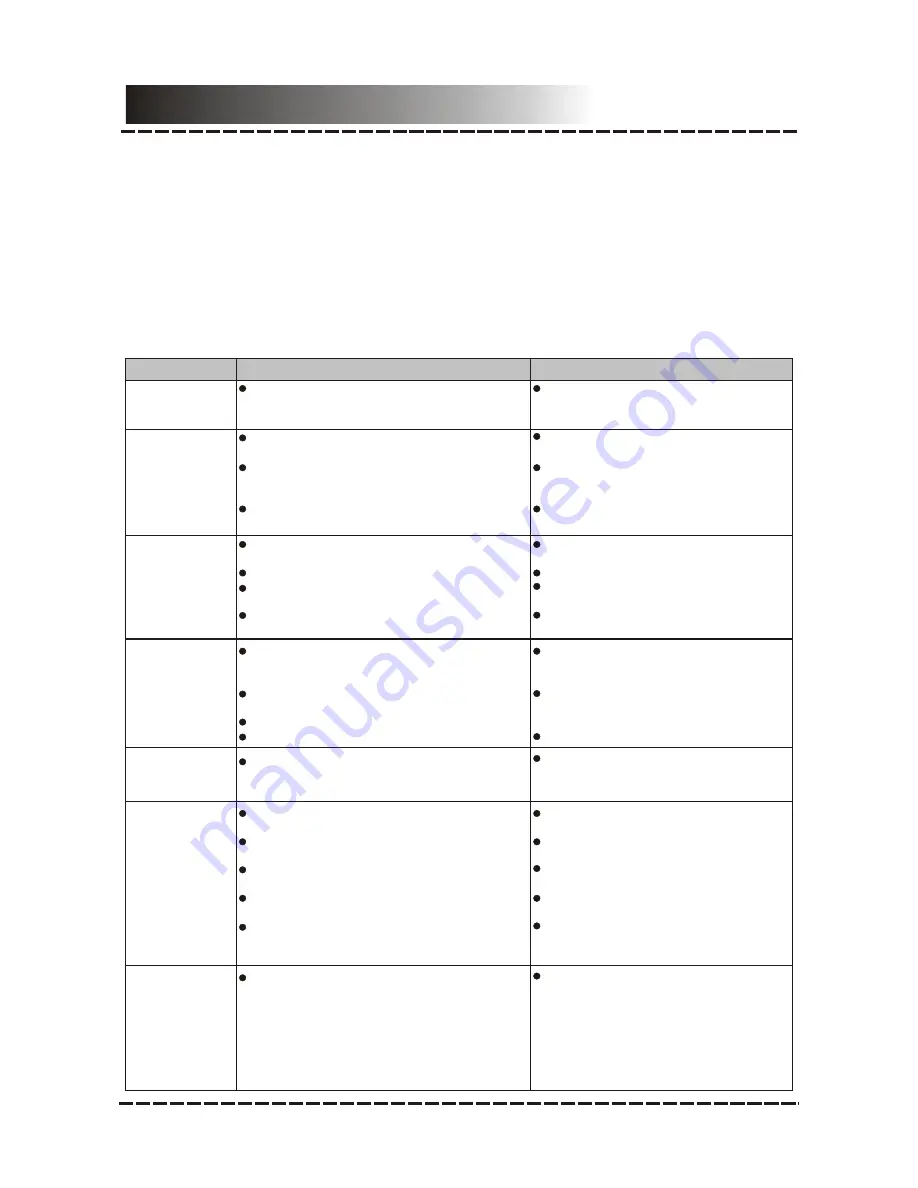
-20-
Troubleshooting
Symptom
Cause(s)
Remedy
No Power
The AC power cord is not connected
to the power supply or is not
connected to a power supply securely.
Please check that the AC power
cord is connected securely.
Picture
There is no
picture or the
picture is
distorted.
Video input mode of the connected
TV isn't correctly set.
Video output mode isn't correctly set.
The video cable isn't connected
securely.
Set an appropriate video output
mode.
Press [V-MODE] repeatedly
until the picture becomes normal
again.
Connect the video cable
securely.
Sound
There is no
sound or the
sound is
distorted.
The audio cables aren't connected
securely.
The volume is set at the lowest level.
The sound is switched off.
The disc is in fast forward/rewind
playback.
Connect the audio cables
securely.
Turn up the volume.
Press [MUTE] on the remote
control to switch on the sound.
Press [PLAY/PAUSE].
The remote
control does
not function.
There is no battery in remote
control.
The batteries are out of charge.
The remote control isn't pointed to
the remote sensor.
The remote control is out of its working
area.
The unit is shut down.
Install two AAA/1.5V batteries
in it.
Replace the batteries with new
ones.
Make sure that the remote control
is pointed to the remote sensor.
Make sure the remote control is
within the working area.
Switch off the unit and disconnect
it from the AC outlet. Then power on
the unit again.
The buttons
on the unit
doesn't work.
The unit is being interfered with
static electricity etc.
Switch off and unplug the unit.
Then connect the unit to the AC
supply and switch it on again.
Unable to
play a disc
This disc is placed in the disc tray
in a wrong way.
The rating of the disc is higher than
the rate set in the parental control item.
The unit isn't compatible with the disc.
The disc is dirty.
Check that the disc is placed in
the disc tray with its label side
upwards.
Reset the settings in the
parental control item.
/
Clean the disc.
The player
freezes when
a USB drive
or a memory
card is
inserted into
the player.
The connected USB drive or the
memory card is probably not compatible
with the player.
If the player freezes, turn it off and
unplug it from the power supply.
Then, connect it to the power
supply and switch it on again.
The player will resume the normal
status.
If you have a problem with this device, please read the troubleshooting guide below and
check our website at www.cobyusa.com for Frequently Asked Questions (FAQs) and firmware
updates. If these resources do not resolve the problem, please contact Technical Support.
Address COBY Electronics Technical Support
56-65 Rust Street
Maspeth, NY 11378
Email [email protected]
Web www.cobyusa.com
Phone 800-727-3592: Weekdays 8:00AM -11:00PM EST
Weekends 9:00AM -5:30PM EST
718-416-3197: Weekdays 8:00AM -5:30PM EST


































