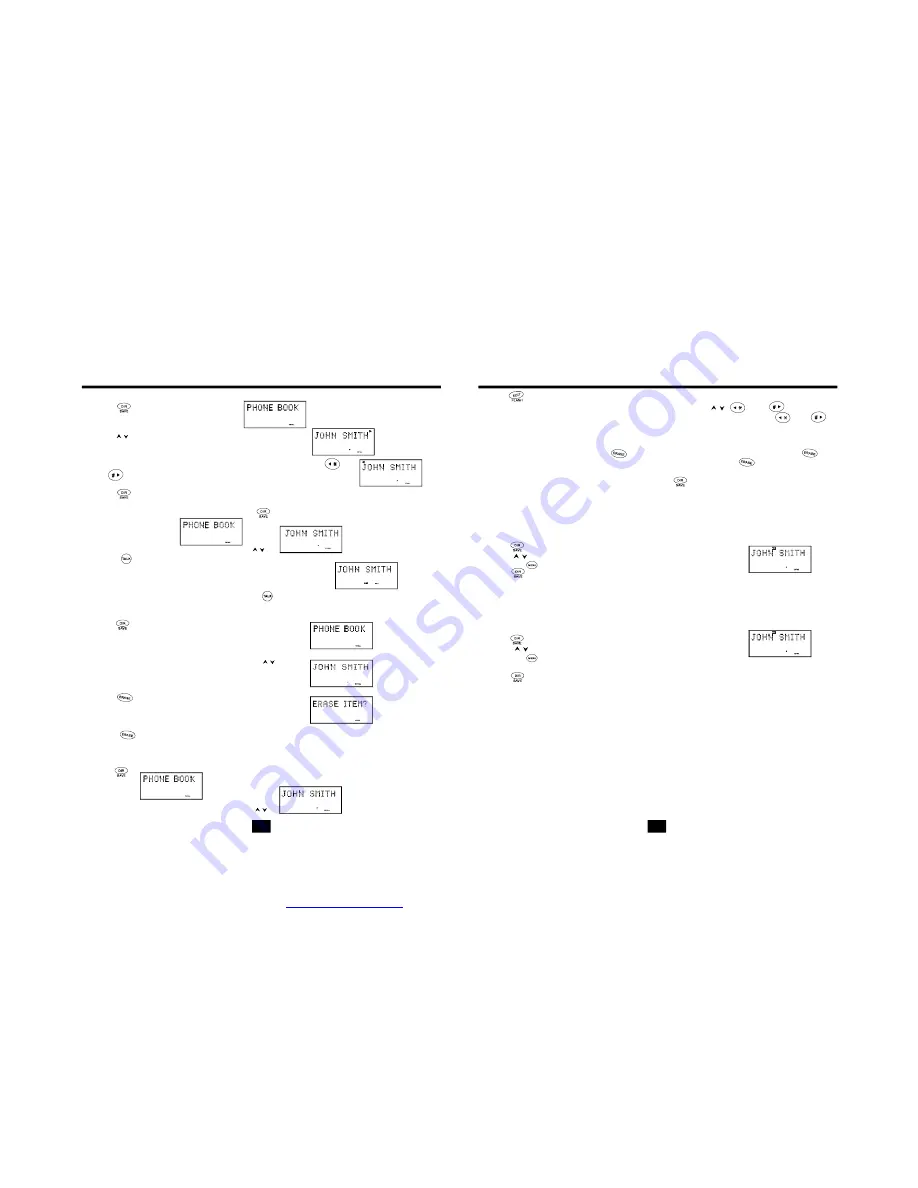
Sp eed d ialing
Speed d ialing
Viewing the Phone Book
Making Calls From the Phone Book
Deleting a Stored Number
"ERASE ITEM?"
"ERASED"
Editing a Stored Number
1. Press
to enter the phone book.
2. Press
to locate the number you wish to view.
3. If the name or number is more than 11 characters, press the
and
button to view the rest of the display (as indicated by the
arrows in the top line of the display).
4. Press
to exit the phone book, or let the phone book time out.
1. To make a call from the phone book, press
.
2. Locate the number you wish to dial using
.
3. Push
. The display will show the directory Name, and
begin dialing the number.
4. When you are finished with your call, press
, or place the handset back on the base.
1. Press
.
2. Locate the number you wish to delete using
.
3. Press
. The display will show
4. Press
to delete the phone book memory. The display will briefly show
and return to the previous phone book entry.
5. When you are finished press
.
1. Press
.
2. Locate the number you wish to edit using
.
Note:
Be sure to check that the line is not in use by another extension.
15
3. Press
. The entry will display with a flashing prompt over the first character.
4. Move the cursor to the section you wish to edit using the
,
, And
keys. When
moving through the number field, it will be necessary to press and hold the
and
keys for more than one second until the cursor moves, since just pressing them enters a *
or # into the dialing sequence. Any dial pad key pressed will be inserted in front of the
cursor.
5. To delete a character, press the
key. To delete a number, press and hold the
key
for more than one second until the number is deleted, since if the
key is just pressed,
it inserts a pause in the dialing sequence.
6. When the number is edited as you desire, press
to store the edited entry.
You can assign stored numbers as preferred calls. When an incoming call is matched to a
stored number designated as "VIP", the phone will generate a special ringer sound after the
first ring (caller ID information must be received first).
To mark a phone book entry as preferred:
1. Press
.
2. Press
to go the desired entry.
3. Press the
button once. The LCD will show the "VIP" icon.
4. Press
to exit the phone book.
If you do not want to have the phone ring when a specific number calls, you can store that
number in the phone book and assigned it as blocked. When an incoming call is matched to
a stored number designated as "REJ", the phone will not ring after the first ring (caller ID
information must be received first).
To mark a phone book entry as blocked:
1. Press
.
2. Press
to go the entry to be blocked.
3. Press the
button twice. The LCD will show the "REJ" icon.
4. Press
to exit the phone book.
Priority (VIP) Calls
Blocked (REJ) Calls
Note
: priority and Blocked calls will only work if the incoming call's number exactly matches
the one that is stored in memory.
5
15
5 12 12ppp4 56
5
15
155 55 55 121
15
5
15
888 -555-12 12
00
0 3
18885
5
15
555 555 12 12
5
15
88 8- 55 5-12 1 2
15
5
15
8 88-5 55-12 12
15
3
3
888-5 55-12 12
3
3
888-5 55-12 12
19
20
PDF created with pdfFactory Pro trial version
www.pdffactory.com

















