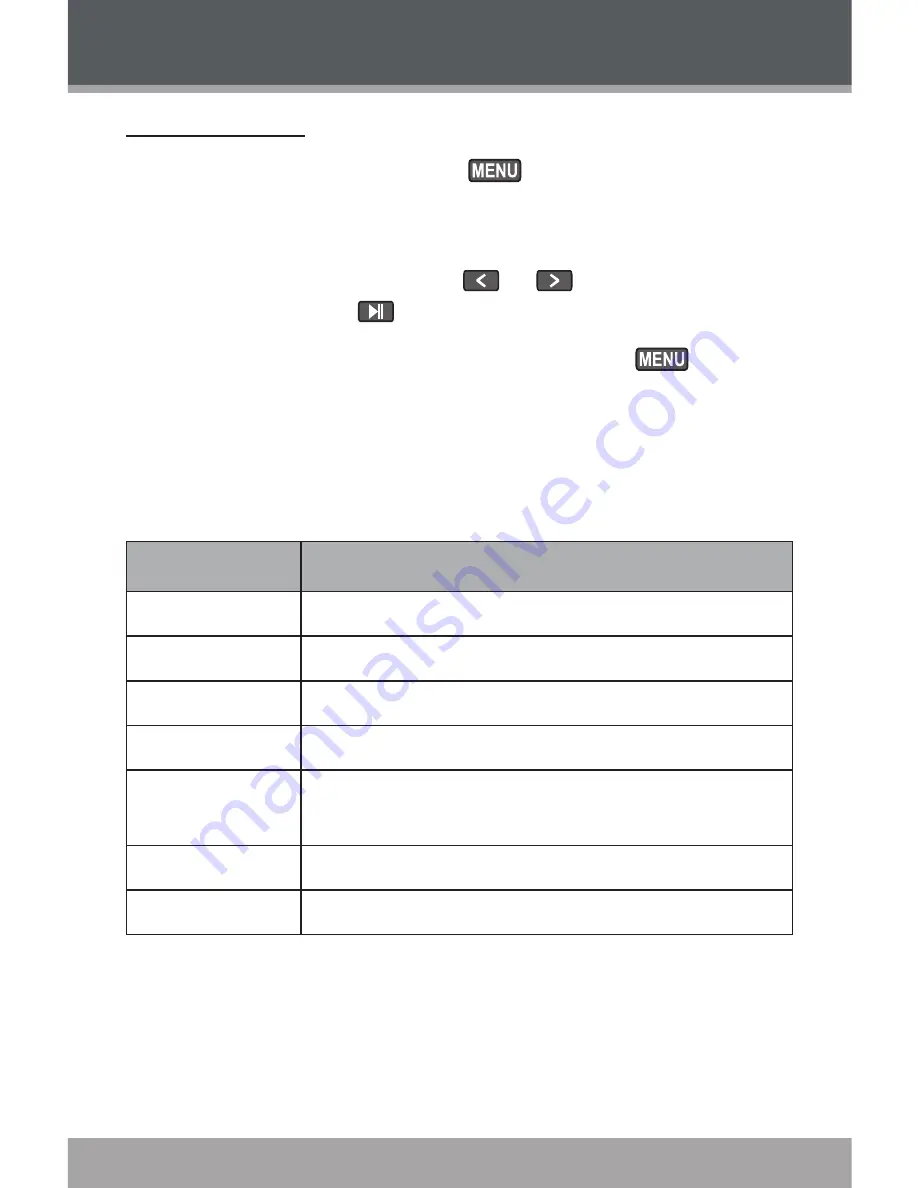
Page 1
Coby Electronics Corporation
www.cobyusa.com
Page 1
Music Options
During music playback, press
to access the Music
Options menu. The Music Options are: Repeat, Equalizer,
Play Rate, and File.
To select a option, press
or
to scroll the option
and then press
.
To exit the Music Options menu, press
.
Repeat
Change the order in which tracks are played. The Repeat
Mode options are:
Item
Description
No Repeat
Play tracks once in sequential order.
Repeat One
Play the current track repeatedly.
Repeat All
Play all tracks repeatedly.
Random All
Play all tracks in random order.
Dir Normal
Play tracks once in sequential order in the cur
-
rent folder.
Dir Repeat
Play all tracks repeatedly in the current folder.
Dir Random
Play tracks in random order in the current folder.
Equalizer
Change the way music sounds on your player. The
Equalizer options are: Normal, Pop, Rock, Classic, Jazz,
and Bass.
MUSIC MODE
















































