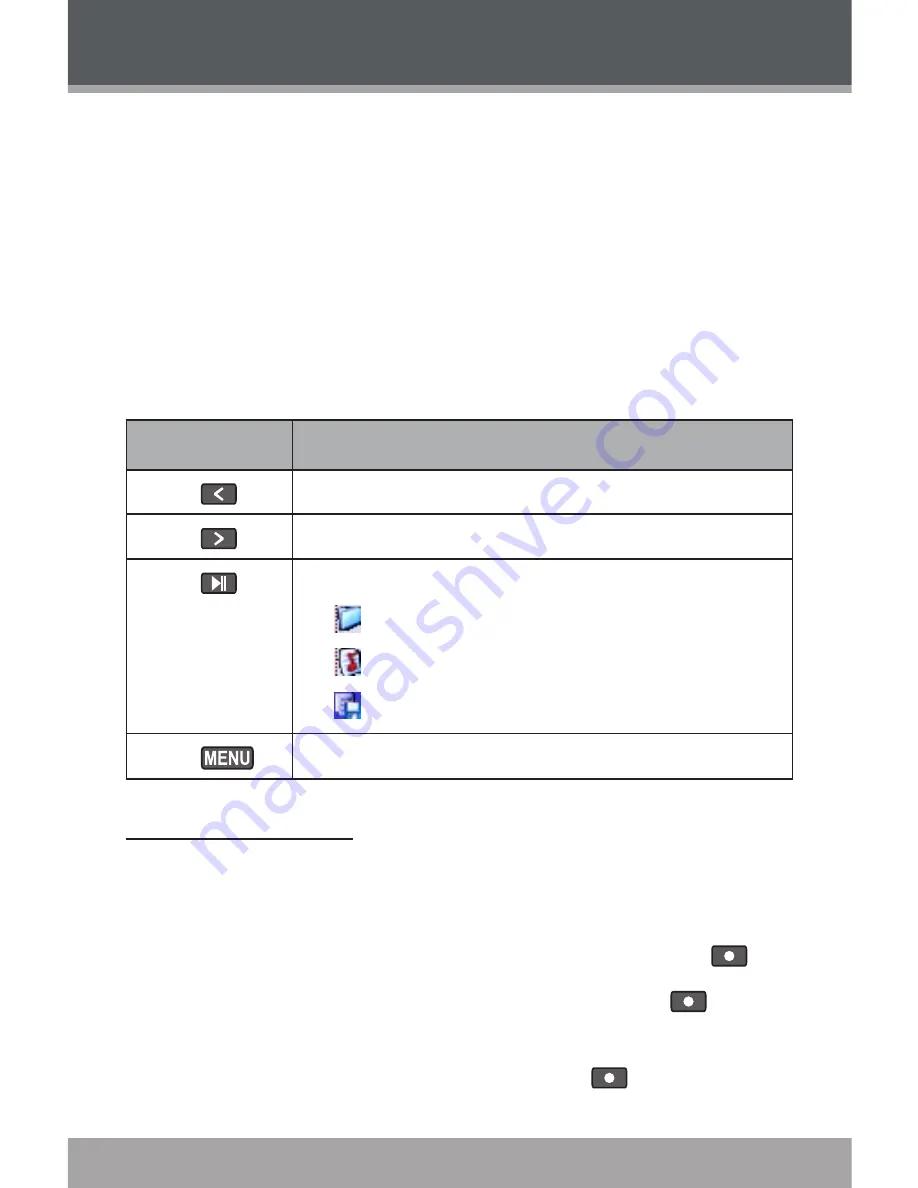
Page 0
Coby Electronics Corporation
www.cobyusa.com
Page 1
Play Rate
Adjust playback tempo. The options range from 0.67X to
1.33X where 1X equals normal tempo, 0.67X equals slow-
est tempo, and 1.33X equals fastest tempo.
File
Browse all audio tracks loaded on your player. Use the
following keys to search for files or folders.
Key
Function
Press
Move the selection up.
Press
Move the selection down.
Press
Confirm (Enter) a selection:
Enter a folder to view its contents.
Confirm a file to play it.
Return to the previous folder (folder up).
•
•
•
Press
Cancel or return to the previous folder (folder up).
Repeat A-B Mode
Set a segment of a music track to repeat in a continuous
loop. During music playback:
To set the starting point “A” of the loop, press
.
To set the end point “B” of the loop, press
again.
The loop will now play from point “A” to point “B”.
To resume normal playback, press
again.
MUSIC MODE






























