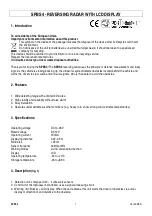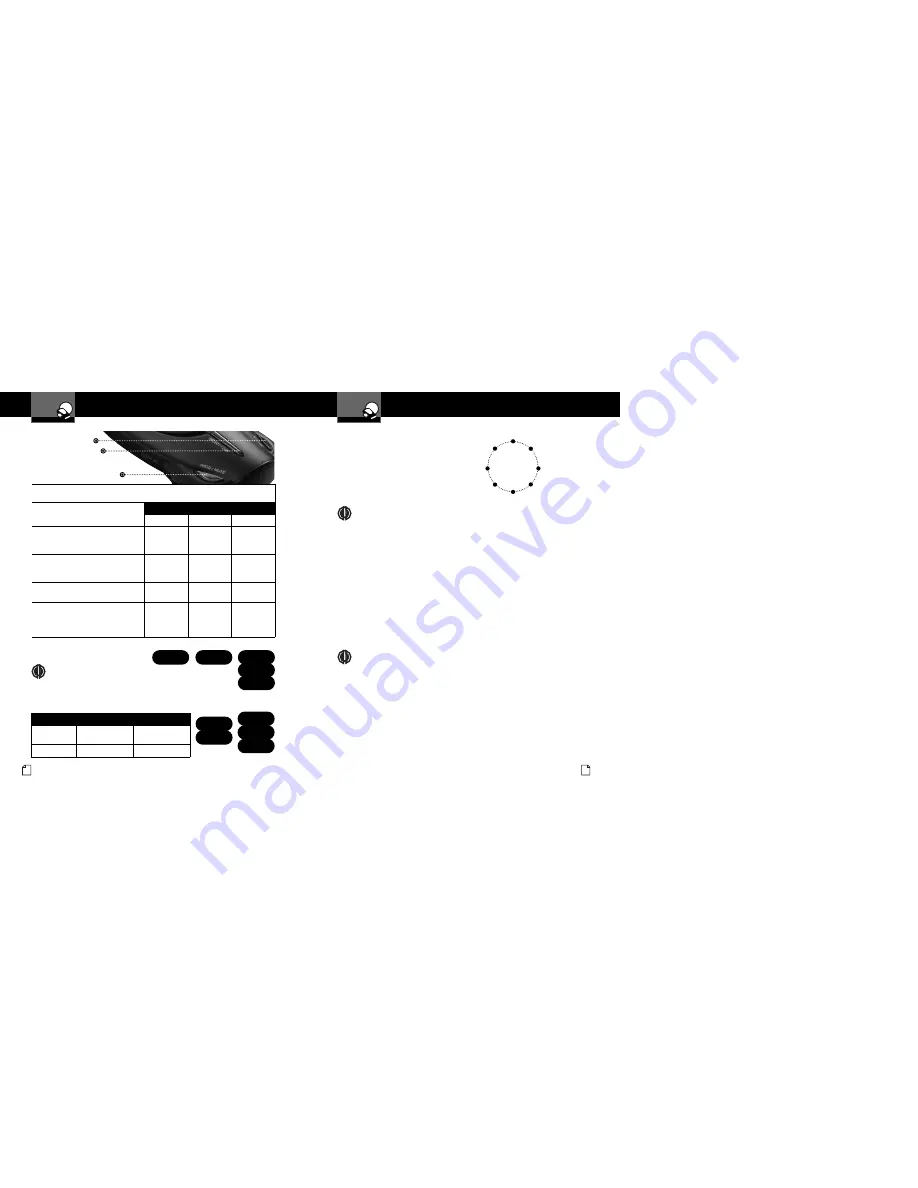
Program/Mute Button
Select/Dim Button
Set/City Button
Nothing Comes Close to a Cobra
®
17
Settings
Intro
Operation
Customer
Assistance
Warranty
Notice
Secondary Icons
Your Detector
16 English
Compass
Your detector includes an internal
8-point Compass that will continuously
display your current direction of travel:
N, NE, E, SE, S, SW, W or NW.
Calibrating the Compass
NOTE
Before using it for the first time, you must calibrate the compass to
provide accurate indications of direction. See page 7 for instructions
on using the Program mode to select Set Compass.
Calibration allows the compass electronics to measure and store
information about the magnetic fields generated by your vehicle.
The compass will remain accurately calibrated as long as your detector is
mounted in the same place in your vehicle. If you change the location where
the unit is mounted or move it to another vehicle, you must recalibrate the
compass.
The compass temporarily may not provide accurate readings if you are inside
a building or enclosure, or are close to a large metal tractor/trailer, truck, or
train. Once you are away from such a location, the compass will work
correctly again.
NOTE
When the instructions direct you to drive in two circles, a large parking
lot is the most convenient place to do so. It does not matter what
direction your vehicle is pointing when you start the circles, which
direction you go to make the circles, and it does not have to be exactly
two circles. You do NOT have to make perfect circles. You can drive in
any pattern, as long as you make two complete turns. Four three-point
turns, two small squares, or any two complete loops will work as well as
two circles. It does not matter what size the circles are, if your speed is
constant, or how fast you make the circles [but less than two minutes].
Please be careful when making the circles and watch for other traffic.
Intro
Operation
Customer
Assistance
Warranty
Notice
Main Icons
Secondary Icons
Intro
Operation
Customer
Assistance
Warranty
Notice
Main Icons
Secondary Icons
8-Point
Compass
N
S
W
NW
SW
E
NE
SE
Settings
Intro
Operation
Customer
Assistance
Warranty
Notice
Secondary Icons
Your Detector
Tone
Visual Display
Voice
One beep
IntelliMute not set
Please try again
IntelliMute not set
Please try again
One beep
IntelliMute Off
IntelliMute Off
NOTE
If the unit is unable to sense usable pulses within three
seconds or if you do not set a rev point within 20 seconds
of beginning these steps, IntelliMute will indicate an error
and automatically turn off.
Intro
Operation
Customer
Assistance
Warranty
Notice
in Icons
condary Icons
IntelliMu...
Please tr...
IntelliMute
Not Set
Setting IntelliMute RRMs
Intelli
Mute
Off
IntelliMute Off
To Set the IntelliMute Activation Point Using Program Mode
(See Page 7 For Instructions on Using Program Mode)
In Program mode, go to Set
IntelliMute.
Tone
Visual Display
Voice
None
Set IntelliMute
None
Press and release the Set/City button
to begin setting IntelliMute RPMs.
Two beeps
Press SET
at desired
RPMs…
Set Engine
Revs
Rev your engine to the level you wish to
set. Rev the engine slightly above idle and
hold revs steady for two seconds.
None
None
None
At the desired rev level, press and
release the Set/City button.
Three beeps
IntelliMute
Set!
IntelliMute
Set
Press and release either the
Select/Dim button to proceed to the
next user mode or the Program/Mute
button to exit the Program mode.
None
None
None
Set Intel...
PressSET...
Intelli
Mute
Set!