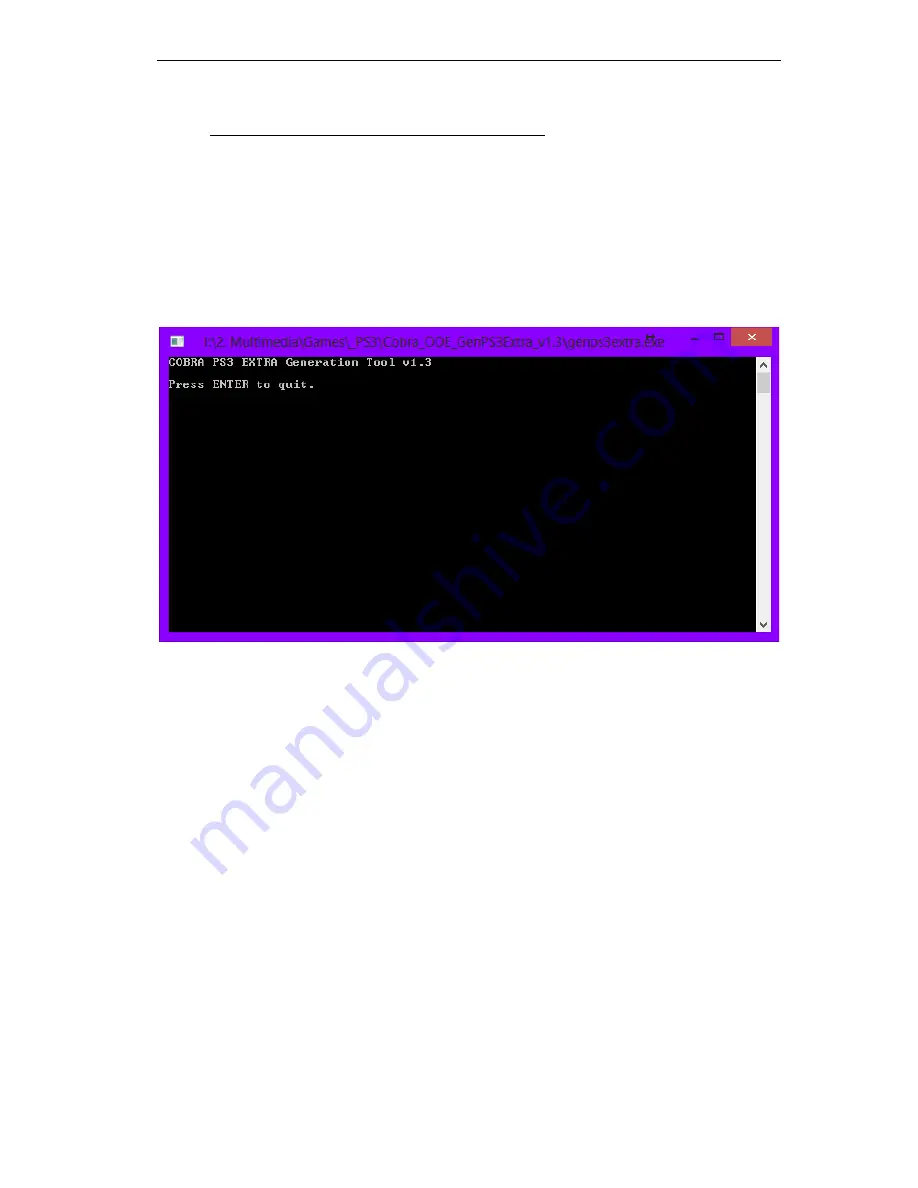
Cobra ODE User Manual v2.0
22
3.5.2
Instructions for using genps3extra PC application
*DISCLAIMER*: genps3extra is not required anymore since Cobra ODE 2.0. This
section is kept for users who do not update their Cobra ODE to version 2.0.
This section is intended for users who have not updated to Cobra ODE 2.0, or who
prefer the previously released genps3extra feature of showing animated icons, backgrounds
and music in the video category of the browser.
Figure 3.9: genps3extra program (now discontinued).
To generate the Cobra ODE Browser, simply run the genps3extra application and select the
COBRA_ODE_BROWSER directory when asked for the EXTRA directory, then select
the COBRA directory from your HDD. It will then scan the games on the HDD and
generate a new manager.iso and cobra.cfg configuration file tailored to your HDD games
which will provide you with the browser for game selection.
The genps3extra application will also ask you if you wish for the manager to appear as a
BD disc.
Do not forget to re-run the application every time your list of *.iso files changes on the
HDD.
Once you have made your game selection from the browser, you must reboot the console
or eject the disc in the drive and reinsert it (or slide door cover open and then closed in the
case of 4xxx series) in order to switch to the selected game.
















































