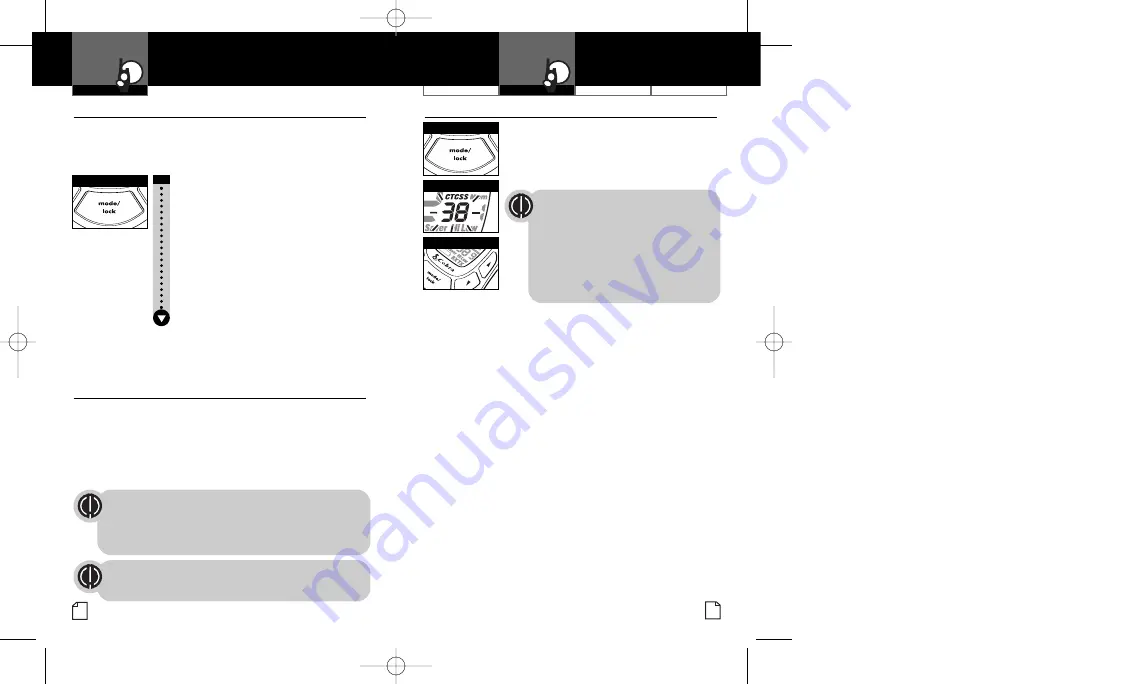
Intro
Operation
Customer
Assistance
Warranty
Notice
Main Icons
Secondary Icons
Intro
Operation
Customer
Assistance
Warranty
Notice
Main Icons
Secondary Icons
Intro
Operation
Customer
Assistance
Warranty
Notice
Main Icons
Secondary Icons
Customer Assistance
Warranty
Introduction
9
Operation
Intro
Operation
Customer
Assistance
Warranty
Notice
Main Icons
Secondary Icons
8
Mode Functions
Operation
Intro
Operation
Customer
Assistance
Warranty
Notice
Main Icons
Secondary Icons
CTCSS Privacy Code
Channel Buttons
Mode/Lock Button
Mode/Lock Button
Set CTCSS Privacy Codes
•
To select a CTCSS privacy code:
1.
After selecting a channel, press
the
Mode/Lock
button until the small
numbers next to the channel number
flash on the display.
If DCS is turned
on
at the channel
selected, the display will flash the
CTCSS icon and “OFF.” To switch from
DCS to CTCSS, press the
Channel Up
or
Channel Down
button while the
display is flashing “OFF.” The display
will then show the small numbers
flashing and you will then be able
to proceed to step 2.
2.
Press using the
Channel Up
or
Channel Down
button to select a privacy code. You can hold
the
Up
or
Down
button for fast advance.
3.
When your desired CTCSS privacy code is
displayed, choose one of the following:
a.
Press the
Mode/Lock
button to enter the
new setting and proceed to other functions.
b.
Press the
Enter/Hi•Low
button to enter the
new setting and return to
Standby
mode.
c.
Do not press any buttons for 15 seconds
to enter the new setting and return to
Standby
mode.
Scrolling through Mode Functions
•
By scrolling through the
Mode Functions
, you will be able to
select or turn
on/off
preferred features of your microTALK radio.
When scrolling through the
Mode Functions
, your radio features
will be displayed in the following order:
Set CTCSS Privacy Codes
Set DCS Privacy Codes
Set NOAA All Hazards Radio Channel
Set VOX On/Off
Set VOX Sensitivity Level
Set Memory Locations
Set Channel Scan
Set CTCSS Privacy Code Scan
Set DCS Privacy Code Scan
Set Memory Location Scan
Set Call Tones
Set Roger Beep On/Off
Set Keystroke Tones On/Off
Scroll through the mode functions using the
Mode/Lock
button.
Each press and release of the
Mode/Lock
button will advance to
the next mode function. Press the
Talk
button at any point to
return the radio to
Standby
mode.
Privacy Codes
•
Your microTALK radio incorporates two advanced coded squelch
systems that can help to reduce interference from other users
on any given channel. CTCSS (Continuous Tone Coded Squelch
System) provides 38 privacy codes and DCS (Digitally Coded
Squelch) provides 83 privacy codes. This provides a total of 121
Privacy Codes
. Either system can be used on all channels, but both
systems cannot be used on the same channel at the same time.
To successfully communicate using a privacy code, both
the sending and receiving radios must be tuned to the same
channel and to the same privacy code system (CTCSS or
DCS) and privacy code number. Each channel will remember
the last privacy code system and number you select.
The privacy code 00 is not a privacy code, but allows all
signals to be heard on a channel that is set to 00 on both
the CTCSS and DCS systems.
PR4200WX_PH3b.qxd 5/11/07 12:40 PM Page 8















