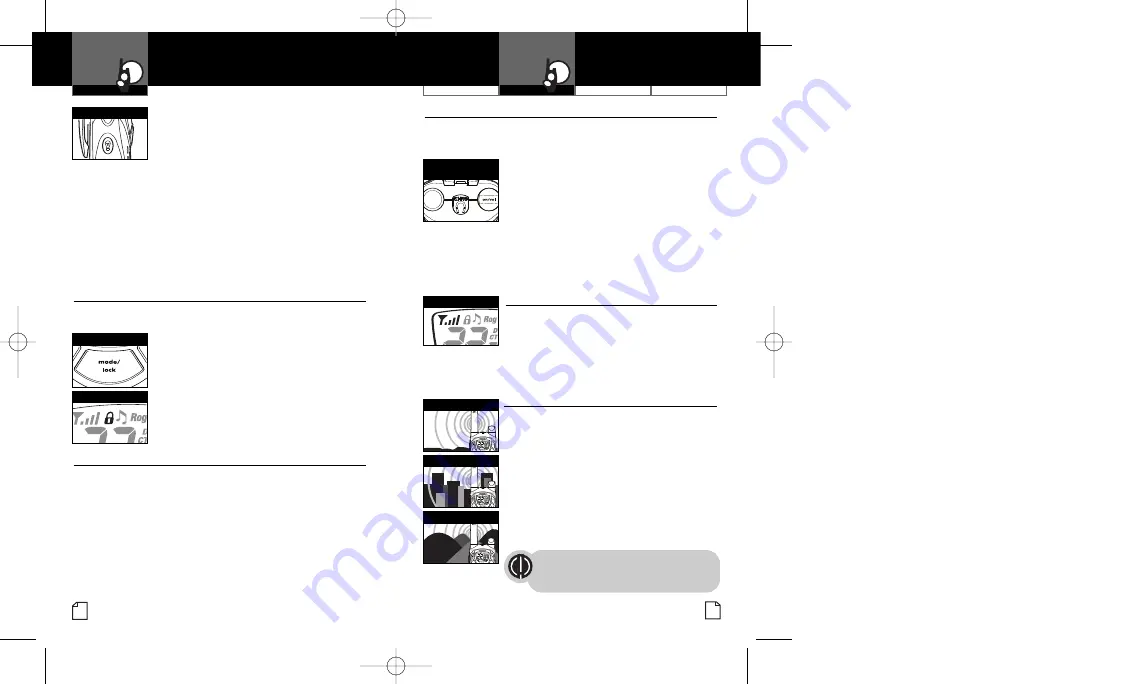
Intro
Operation
Customer
Assistance
Warranty
Notice
Main Icons
Secondary Icons
Speaker/Microphone/Charge Jack
•
Your microTALK radio can be fitted with an external
Speaker/Microphone
,
freeing your hands for other tasks. This same jack also serves as
the connecting point for an optional wall charger/adapter.
To attach a speaker/microphone:
1.
Open the speaker/microphone/charge
tab on top of your microTALK radio.
2.
Insert the plug into the speaker/
microphone/charge jack.
To connect a wall charger/adapter:
1.
Open the speaker/microphone/charge
tab on top of your microTALK radio.
2.
Insert the wall charger/adapter plug
into the speaker/microphone/charge jack.
Signal Strength Meter
•
Your microTALK radio has a
Signal Strength
Meter
that shows the strength of your incoming
and outgoing transmissions. The ascending bars
next to the signal strength indicate the strength
of the signal. The greater the number of bars
visible, the stronger the signal. The fewer
number of bars visible, the weaker the signal.
microTALK Range
•
Your range will vary depending on
terrain and conditions.
In flat, open country your radio will
operate at maximum range.
Buildings and foliage in the path of the
signal can reduce the range of the radio.
Dense foliage and hilly terrain will
further reduce the range of the radio.
On FRS channels 8 through 14, your radio
automatically switches to low power, which
will limit the range the radio can communicate.
Remember, you can achieve maximum
range by using maximum range
extender. See page 6 for details.
To briefly turn off auto squelch:
Press the
Light/Max Range
button
for less than five seconds.
If you hear two beeps, you have turned
the maximum range extender
on
(see below).
To turn maximum range extender on:
Press and hold the
Light/Max Range
button
for at least five seconds until you hear
two beeps which indicates the maximum
range extender is
on
.
To turn maximum range extender off:
Press and release the
Light/Max Range
button or change channels.
Lock Feature
•
The
Lock
feature locks the
Channel
,
Mode/Lock
and
Enter/Hi•Low
Power
buttons to prevent accidental operation.
To turn the lock feature on or off:
Press and hold the
Mode/Lock
button
for two seconds.
A double beep sound is used to confirm your
lock
on
or
off
request. When in
Lock
mode,
the
Lock
icon will be displayed.
Dual Function Buttons
Two of the buttons on the microTALK radio have
Dual Functions
;
Mode/Lock
• Press and release the button to scroll to the next mode function.
• Press and hold the button for two seconds or more to turn the
lock function
on
or
off.
Enter/Hi•Low Power
• Press and release the button to enter settings in
Function
mode.
• Press and release to toggle between high and low power
transmission in
Standby
mode.
Customer Assistance
Warranty
Introduction
7
Operation
Intro
Operation
Customer
Assistance
Warranty
Notice
Main Icons
Secondary Icons
6
Using Your Radio
Operation
Intro
Operation
Customer
Assistance
Warranty
Notice
Main Icons
Secondary Icons
Light/Max Range
Lock Mode
Speaker/Microphone/
Charge Jack
Signal Strength
Mode/Lock Button
Maximum Range
Reduced Range
Reduced Range
PR4200WX_PH3b.qxd 5/11/07 12:40 PM Page 6

































