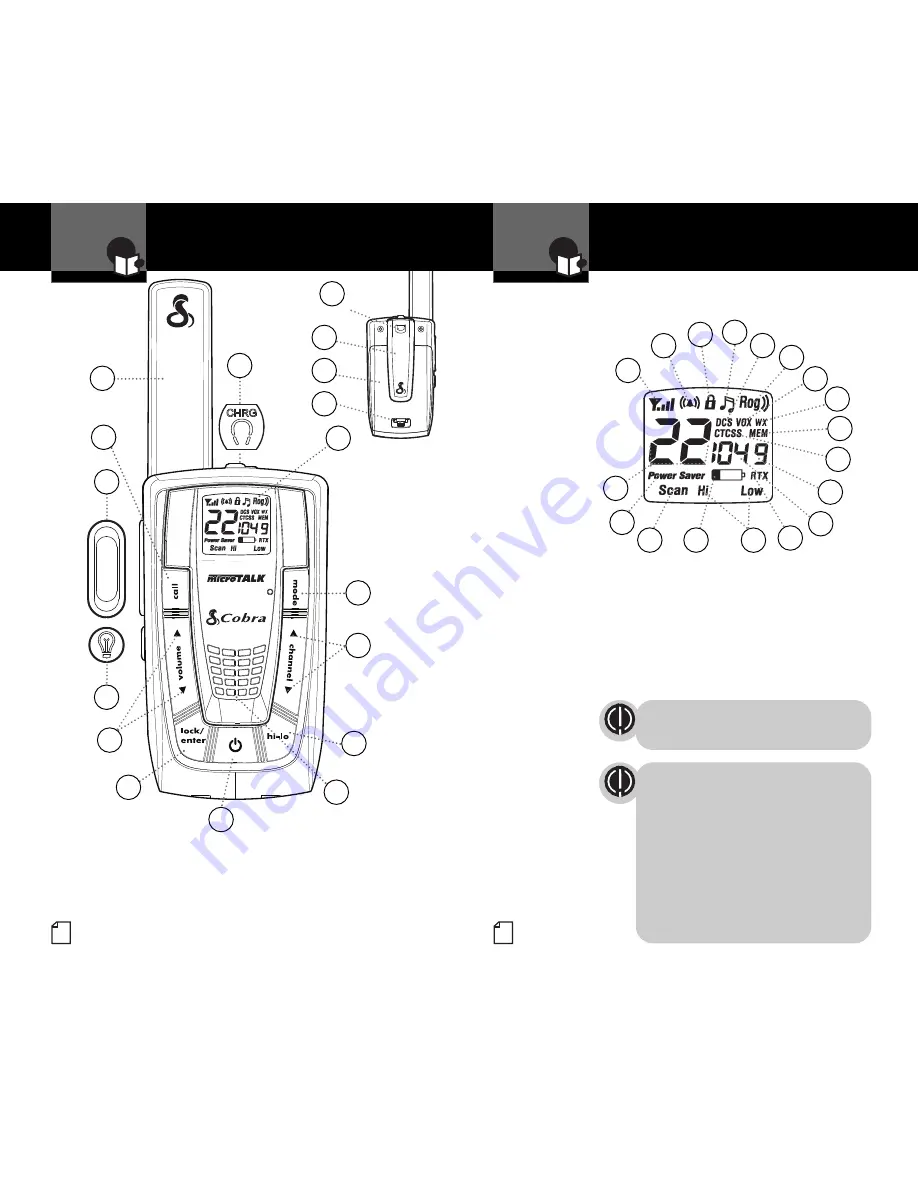
A3
Product Features
A2
Product Features
Introduction
Introduction
Backlit LCD Display
Industry Canada Notice:
Operation is subject to the following two conditions:
1) this device may not cause interference, and
2) this device must accept any interference, including
interference that may cause undesired operation of the
device.
«IC» before the equipment certification number signifies
that the Industry Canada technical specifications were
met. It does not guarantee that the certified product will
operate to the user’s satisfaction.
Important FCC Licensing Information
This radio operates on General Mobile Radio Service
(GMRS) frequencies which require a Federal
Communications Commission (FCC) license in the U.S.A.
See page 26 for licensing and other related information.
Maximum range may vary and is based on
unobstructed line-of-sight communication under
ideal conditions.
Features
•
22 Channels
Seven shared with
FRS/GMRS, seven
FRS only, eight
GMRS only
•
10 Channel NOAA All
Hazards Radio
•
142 Privacy Codes
(38 CTCSS codes/
104 DCS codes)
•
Hands-Free
Operation (VOX)
•
VibrAlert
®
Silent Paging
•
10 Channel
Memory
•
Signal
Strength Meter
•
Scan
Channels, privacy
codes, memory
•
Selectable
Hi•Low Power
In GMRS
•
Backlit
LCD Display
•
Button Lock
•
Call Alert
10 selectable
tones
•
Speaker/
Microphone/
Charge Jack
•
Roger Beep
Selectable on/off
•
Battery/
Power Saver
•
Keystroke Tones
Selectable on/off
•
Auto Squelch
•
Maximum Range
Extender
•
Belt Clip
1
2
3
4
5
7
6
10
12
13
9
1. Antenna
2. External Speaker/
Microphone/Charge Jack
3. Backlit LCD Display
4.
Mode
Button
5.
Channel Up/Down
Button
6.
Hi-Lo Power
Button
7. Speaker/Microphone
8.
On/Off Power
Button
9.
Lock/Enter
Button
10.
Volume Up/Down
Button
11.
Light/Max Range
Button
12.
Talk
Button
13.
Call
Button
14. Wrist Strap Connector
15. Belt Clip
16. Battery Compartment
17. Battery Door Latch
14
15
16
17
8
11
1. Signal Strength Meter Icon
2. Call Alert and VibrAlert Icon
3. Lock Icon
4. Keystroke Tones Icon
5. DCS Icon
6. Roger Beep Icon
7. VOX Icon
8. All Hazards Radio Icon
9. Memory Icon
10 . CTCSS Icon
11. Memory Location Number
12. Privacy Code Numbers
13. Receive/Transmit Icon
14. Hi-Low Power Icons
15. Battery Low Indicator
16. Scan Icon
17. Power Saver Icon
18. Channel Numbers
1
2
3
4
6
10
13
15
16
18
11
14
5
7
12
17
8
9



































