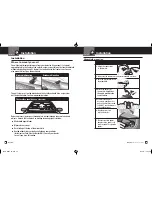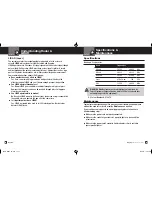Nothing
Comes Close to a Cobra
®
English
8
9
Settings
Settings
Your Detector
Intro
Operation
Customer
Assistance
Warranty
Notice
Main Icons
Secondary Icons
Your Detector
Intro
Operation
Customer
Assistance
Warranty
Notice
Main Icons
Secondary Icons
Detail
In the
More
detail mode, information about the radar band, signal strength and
frequency will be displayed.
In Less detail mode, only the threat level is displayed (see page 10).
AutoMute
AutoMute
will automatically reduce the audio volume of all alerts after four
seconds for as long as the signal is detected. The factory setting for AutoMute
is On.
RADAR SETTING
VALUE
X Band
Off/On*
K Band
Off/On*
Ka Band
Off/On*
VG-2
Off*/On
Spectre
Off*/On
Exit Menu
Press the MUTE button to exit the menu.
* = Factory default setting
Language
The detector can be set to either English or Spanish for all text and voice audio.
Screen Saver
Your detector has a SCREEN SAVER mode. When SCREEN SAVER is turned
On
(factory default is 3 minutes), the screen will change to Dark from it’s Bright,
Dim, or Dimmer setting after the time interval selected. While the screen is Dark,
the scanner will be displayed dimly.
NOTE:
While SCREEN SAVER is activated, any alert will turn the display back on
at the last brightness setting (Bright, Dim or Dimmer). Touching any button will
also turn
On
the display.
Smart Power
Your detector includes the SMARTPOWER feature that, when turned
On
, will put the
unit into Low Power mode 15 minutes after the car’s engine has been turned
Off
.
Before SMARTPOWER enters Low Power mode, you will hear three beeps and
SMARTPOWER will flash on the display. To return the unit to Normal Power mode
and exit Low Power mode, start the car, press any button or turn the unit
Off
and
then
On
again.
Low Car Voltage
Displays your car battery voltage and automatically warns you if this drops
below 11.9V. Your detector will then shut off to prevent further draining of
your car battery.
System Info
Displays information about the versions of software/firmware that are
installed on your detector.
Restore Defaults
To return your detector to factory default settings, press the
SEN
Button.
Press the
SEN
Button again to confirm that you want to restore factory
settings. Press the
MUTE
Button to exit.
Menu - Alert Settings
•
To change the Alert settings enter the Menu by pressing the
MENU
button.
A voice announces “Menu” and the display will change to
Press the
SEN
button to enter the Alert settings menu.
Press the
MUTE
or
MENU
buttons to switch between the Alert settings.
Press the
DIM
or
SEN
buttons to change the selected Alert setting’s value.
The value that is shown on the display is the selected value. To exit the menu
simply wait several seconds or select
Exit Menu
.
USER MENU ALERT
iRAD_MANL_vB.indd 8-9
8/24/16 10:05 AM