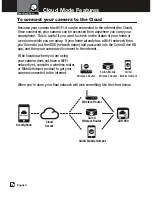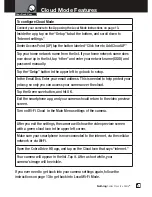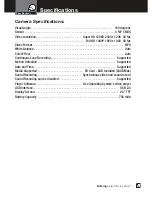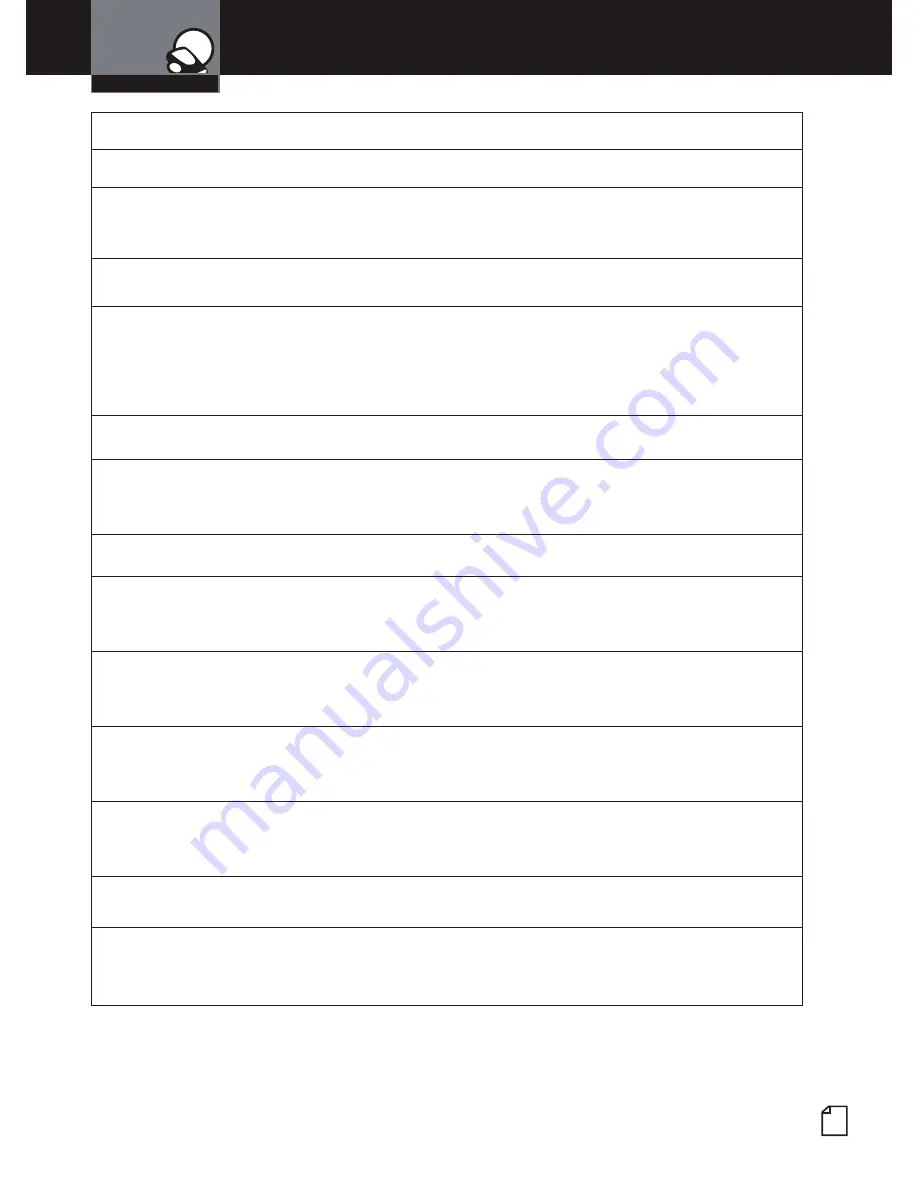
Nothing
Comes Close to a Cobra
®
17
To configure Cloud Mode
Connect your camera to the App using the Local Mode instructions on page 13.
Inside the app, tap on the “Setup” tab at the bottom, and scroll down to
“Internet settings.”
Under Access Point (AP) tap the button labeled “Click here to Add Cloud AP”
Tap your home network name from the list. If your home network name does
now show up in the list, tap “other” and enter your network name (SSID) and
password manually.
Tap the “Setup” button in the upper left to go back to setup.
In the Email Box, Enter your email address. This is needed to help protect your
privacy, so only you can access your camera over the cloud.
Tap the Green save button, and hit OK.
Exit the smartphone app, and your camera should return to the video preview
screen.
Turn on Wi-Fi Cloud in the Main Menu settings of the camera.
After you exit the settings, the camera will show the video preview screen
with a green cloud icon in the upper left corner.
Make sure your smartphone is now connected to the internet, via the cellular
network or via Wi-Fi.
Open the Cobra Drive HD app, and tap on the Cloud Icon that says “internet.”
Your camera will appear in the list. Tap it. After a short while, your
camera’s image will be visible.
If you ever need to get back into your camera settings again, follow the
instructions on page 13 to get back into Local Wi-Fi Mode.
Cloud Mode Features
Your Dash Cam
Summary of Contents for Drive HD CDR 900
Page 27: ......