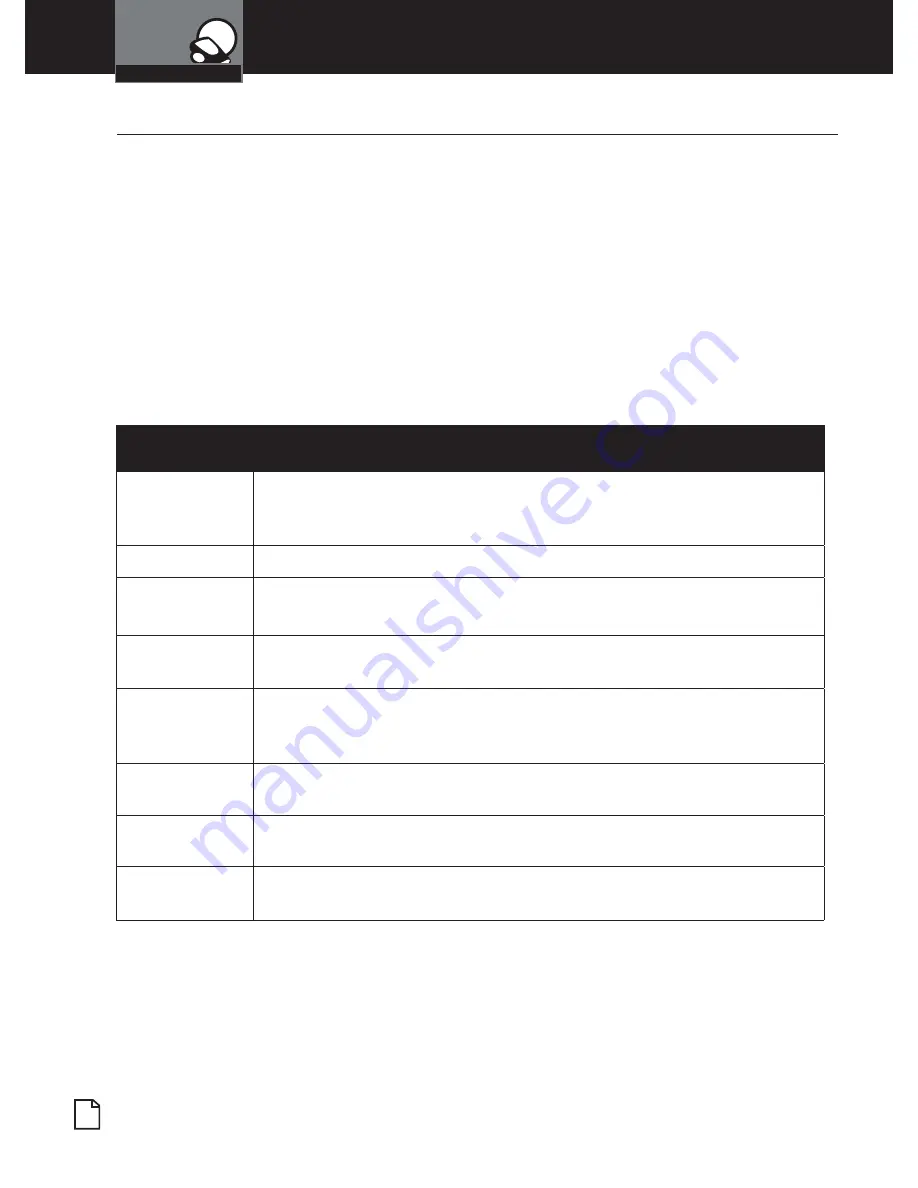
English
18
Adjusting Camera Settings
Your Dash Cam
Still Photo Mode Settings
•
Still Photo Mode Settings
Still Image Size This sets the level of detail in the photo. Higher M indicates more
megapixels, which will give you a sharper image, but take up more
memory. Options between 1M and 14M are available.
Still Quality
Select between Super High Quality (SHQ) and High Quality (HQ)
Scene
Select between Auto, Sport, Portrait, Landscape, Snow, Beach, and Fire-
works.
Exposure
In very bright environments, use a positive EV. In dark environments
use negative EV. Options between -2 and +2 are available.
White Balance
You can adjust the white balance based on the ambient lighting. Op-
tions include: Auto, Daylight, Cloudy, Flourescent 1, Flourescent 2, and
Flourescent 3.
ISO Sensitivity
Increasing ISO will make the camera more sensitive to light. Try
increasing ISO in low-light conditions, or leave it set to “Auto”
Color
Adjusts color saturation. Options include: natural, bright, and grey.
Effect
Photo effects include: Normal, retro, black and white, relief, negative,
drawing, painting, crayon.
While in
Still Photo
mode, press the
MENU
button to enter the menu selection
screen. Verify that
Still Settings
is selected, then press
OK
to confirm.
Press the
UP
and
DOWN
arrows to select the setting you’d like to modify, then
press the
OK
button to confirm.
A window on the right edge of the screen will display the available options.
Use the
UP
and
DOWN
arrows to make your selection, then press
OK
to
confirm.
























