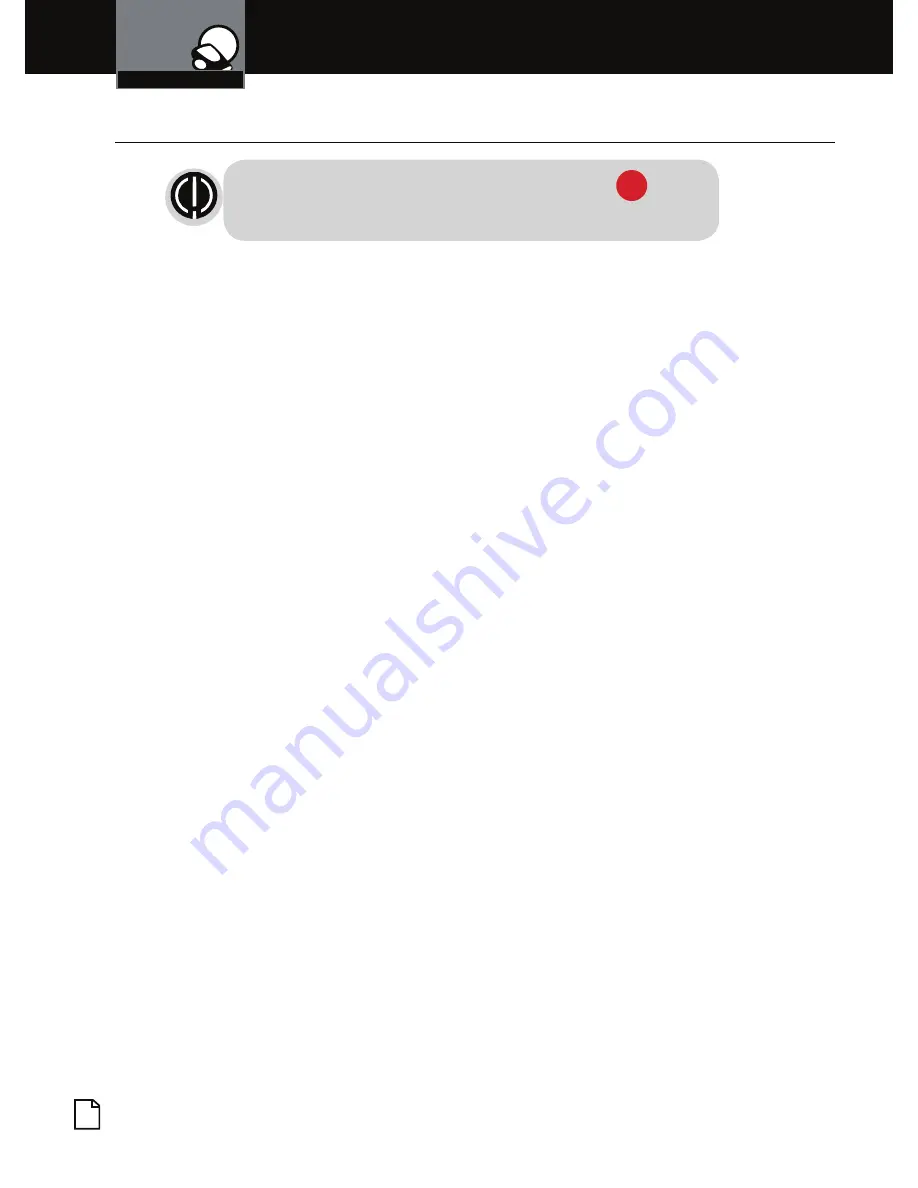
English
16
Adjusting Camera Settings
Your Dash Cam
To Adjust General Settings
•
NOTE:
If you are currently recording video ( ) you’ll
need to stop recording with the
OK
button first.
While in
VIDEO
or
STILL PHOTO
mode, press the
MENU
button once to enter the menu selection
screen. Press the down arrow until
General Settings
is highlighted, then press
OK
to confirm.
Press the
UP
and
DOWN
arrows to select the setting
you’d like to modify, then press the
OK
button to
confirm.
A window on the right edge of the screen will display
the available options. Use the
UP
and
DOWN
arrows
to make your selection, then press
OK
to confirm.
A list of the settings and their meanings are shown on the
next page.


























