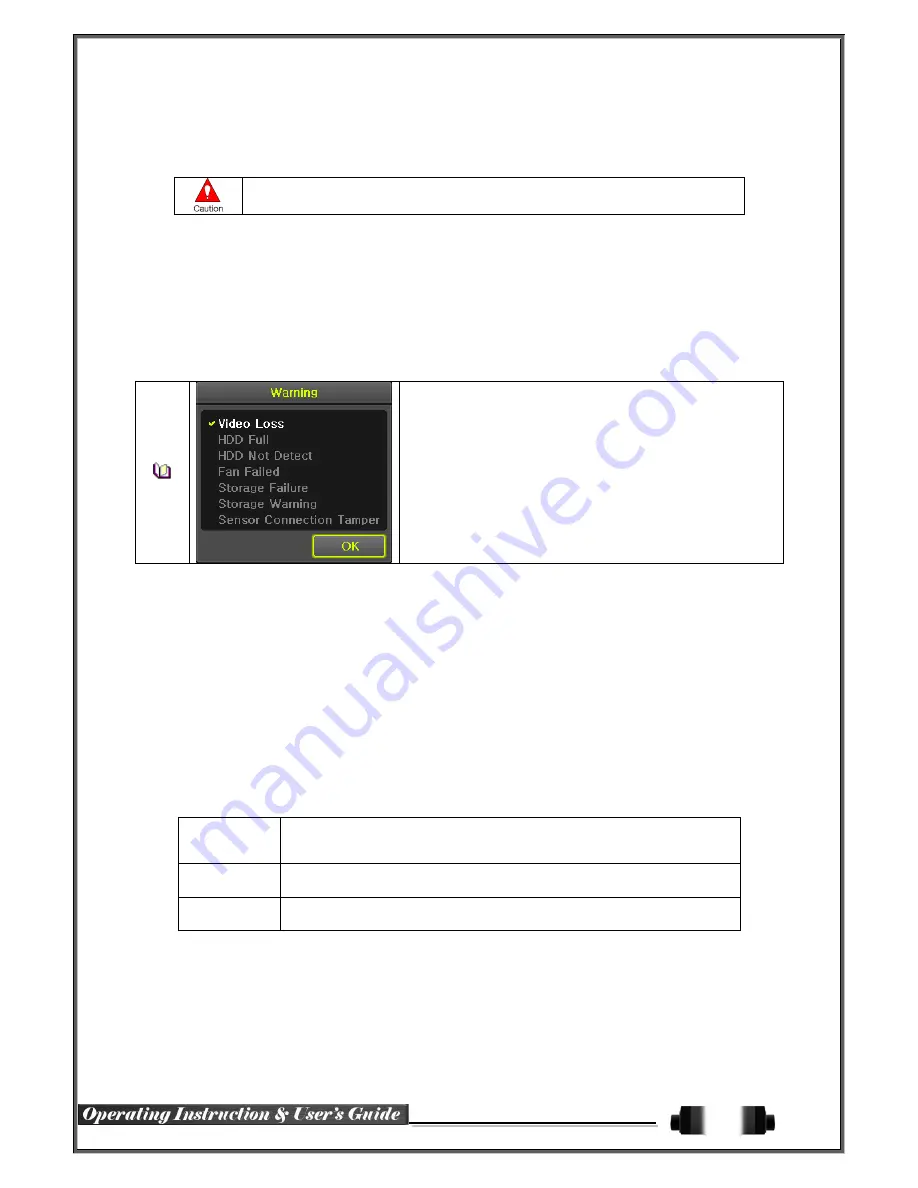
64
6
-
7
-
7
Factory Default
①
Move to {Menu}
{Setup}
{System}
{7. Factory Setup}.
②
Select {Yes} when Initialization (Yes/No) Window appears.
Note that all setting data will be initialized.
※
All values go back to Factory Default Value.
6
-
7
-
8
Console / POS Port
①
Move to {Menu}
{Setup}
{System}
{8
Console / POS Port
}.
②
On the selection window, select the device by using the arrow keys and the Select button.
6
-
7
-
9
Alarm
Alarm is to notify system incidents [Video Signal loss/ HDD full/ FAN fail/ HDD fail/ HDD warning] through
[Buzzer/ E-mail/ Relay01/ System check].
Select each [Off/Buzzer/E-mail/Relay01/Popup Window] by ticking.
※
Popup Window
Setup at {Menu}
{Setup}
{System}
{9. Alarm}.
Popup Window is to pop up the system check window in the
monitoring screen as shown. it indicates [Video Signal loss/ HDD
full/ HDD Not Detect / FAN fail/ Storage Fail/ Storage Warning /
Sensor Connection Tamper].
6
-
7
-
10
Alarm Duration
①
It sets the duration of the alarm triggered by the recording and system event.
②
Move to
{Menu}
{Setup}
{System}
{10. Alarm Duration}
.
③
In the selection window, set Alarm Duration by using the arrow keys and the Select button.
6
-
7
-
11
Menu Time Out
If no input is made in the System Setup menu from the front buttons, remote controller and mouse, the system
automatically shifts to the real-time monitoring mode.
①
Move to {Menu}
{Setup}
{System}
{11. Menu time Out}.
②
In the selection window, select the time zone you want to set by using the arrow keys and the
select button.
Off
The Automatic Menu Exit is not used.
※
The user can exit the menu by pressing the
[ESC]
button in the System
menu.
1/2/3 MIN
If there is no input from the front button, remote controller, or mouse, the
system will shift to the real-time monitoring mode.
User Setting
The user can enter the time directly.
※
The time can be set to 1 ~ 60 minutes.
③
Selecting the User Setting causes the input window to appear.
④
Enter the time by using the numeric buttons or the arrow keys and the Select button.
6
-
7
-
12
Language
This feature is used to select the language for the On Screen Display (OSD) menu of the system. 18 languages
are supported.
















