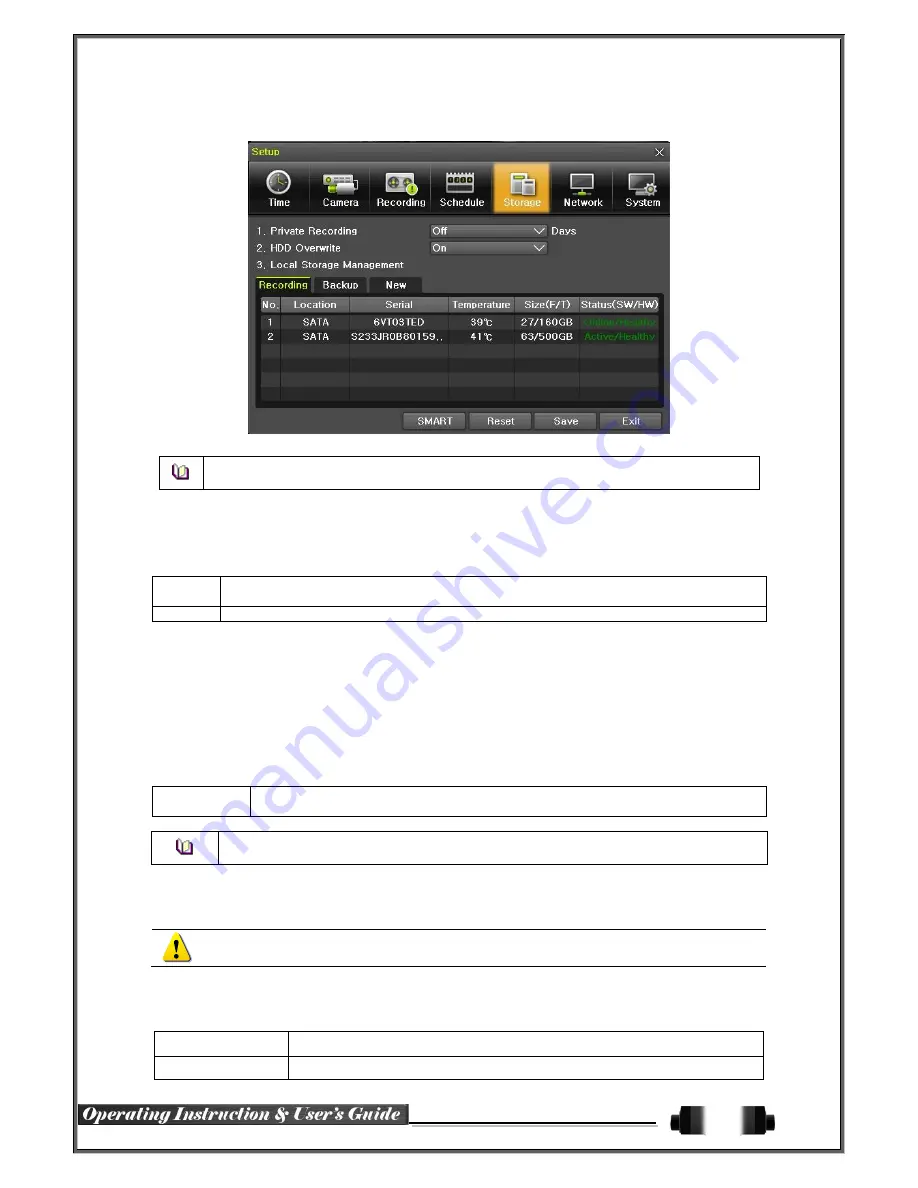
56
6
-
5
Storage
[Figure 6-49. Storage Window (Local)]
In the Storage menu, To apply the new setting, save the new setting after changing the setting.
Reset
: Initialize the menu to the basic setting.
6
-
5
-
1
Max. Recording Days
This is to limit the recording days. You can set None/1day/7days/30days/User setting(1-31).
6
-
5
-
2
HDD Overwrite
①
Select On/Off for HDD Overwrite.
On
If there is no more hard disk space left, the existing files will be overwritten by starting with
the oldest.
Off
If there is no more hard disk space left, the further recording will not be executed.
6
-
5
-
3
Local Storage Management
(1) Local Storage Management Function
Local Storage refers to the internal hard disk and storages connected to the system via USB. Local Storage is
classified and managed as
{Recording}, {Backup}
,
{New}, {iSCSI}
and functions are described below.
①
Recording
The Recording storage is managed in Direct. The Recording storage stores data on the hard disk in the real time.
Five commands can be executed. Depending on the S/W status, however, some commands cannot be executed.
New
Returns the status of the selected storage device to New; if this command is executed,
the selected storage device will be moved to the
{New}
storage device manager.
※
Physical states supporting the execution of the commands above includes Healthy and
Warning. In fault state, however, no command can be executed.
②
Backup
The backup storage is managed in Backup. Backup storages are not used to store data; rather, they a
re only used to back up the data. The user can execute only the
{New}
command.
Depending on the storage type, the storage is used only for (Recording) or (Backup) purposes.
③
New
All storages, initially detected are managed in
{New}
. All initially detected storages are displayed as N
ew and can be changed into Recording storage or Backup Storage.
Recording-Format
Changes the selected storage into a dedicated recording storage.
Backup-Format
Changes the selected storage into a backup storage.










































